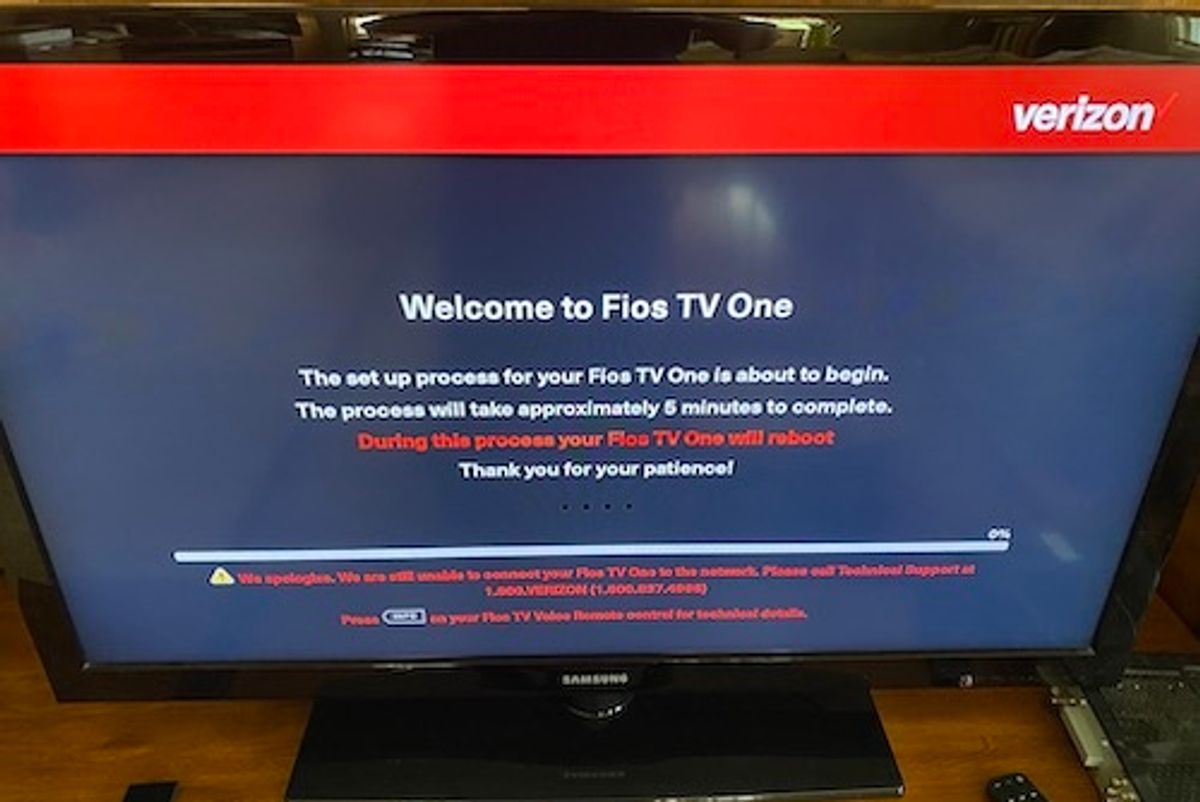
GearBrain
How to change cable providers during a pandemic
Here is an example of what I went through when changing my cable and ISP provider during the Covid-19 crisis.
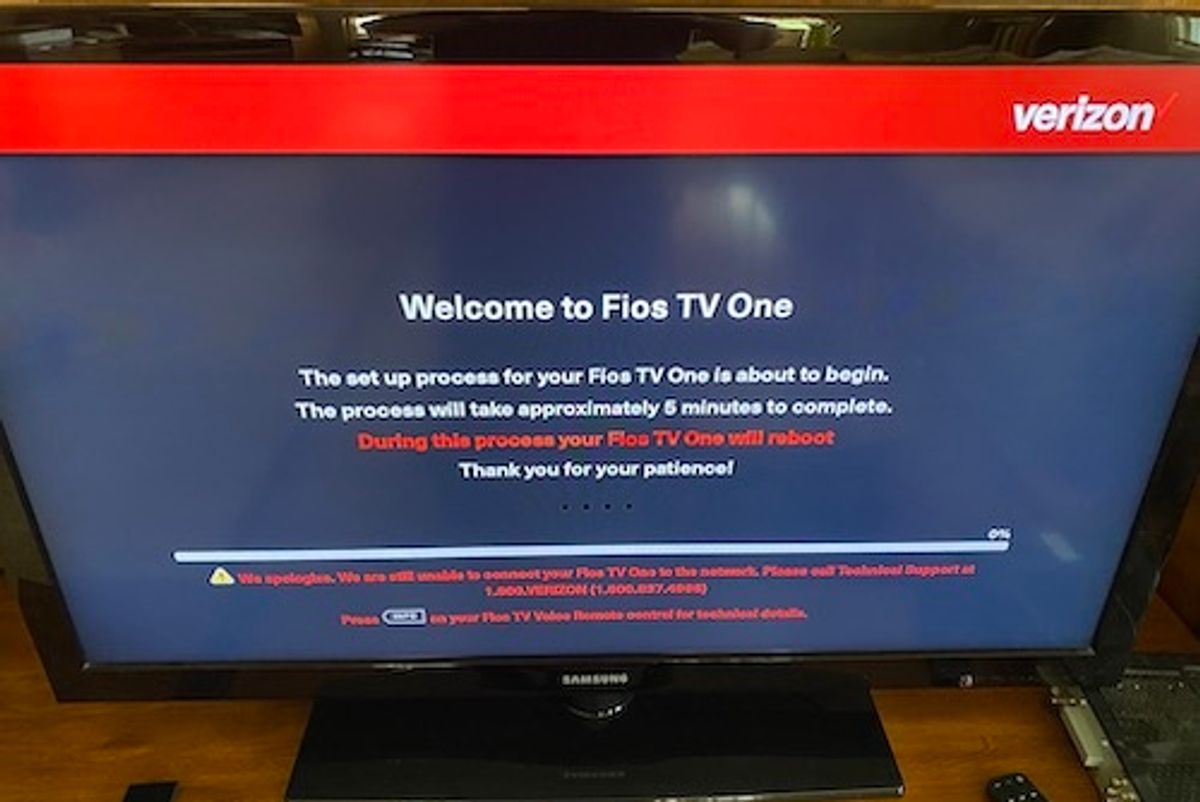
Here is an example of what I went through when changing my cable and ISP provider during the Covid-19 crisis.
Changing your cable provider was a simple, if not annoying, task — prior to the Covid-19 pandemic. You might get offers for deals of 1 gig of internet service, or also unlimited premium channels, just to move to a new company. A technician would arrive, install the equipment, and you'd be done. Not today, however. Cable companies — like most businesses — are social distancing, which means techs don't come into your home. The deals though? They're still around.
If you're unhappy, as I've been for awhile, with your cable company you don't have to wait until the coronavirus disappears to get a new connection in your home. I, for example, had been living with TV signal disruptions and a lack of internet speed for too long. So I finally made the decision to switch to Verizon Fios this week — and discovered the switch, even during a pandemic, was pretty simple.
Here's what to do to prepare if you decide to pull the plug on your cable provider right now as well. You do need to be a bit comfortable with some DIY steps, from drilling holes and pulling Ethernet cables through your walls. But here's how we handled that — and how you can make this switch too.

This is my old Verizon FiOS setup which I have installed in my basement.
GearBrain
I had to connect my new Verizon FiOS setup to this box in my basement.
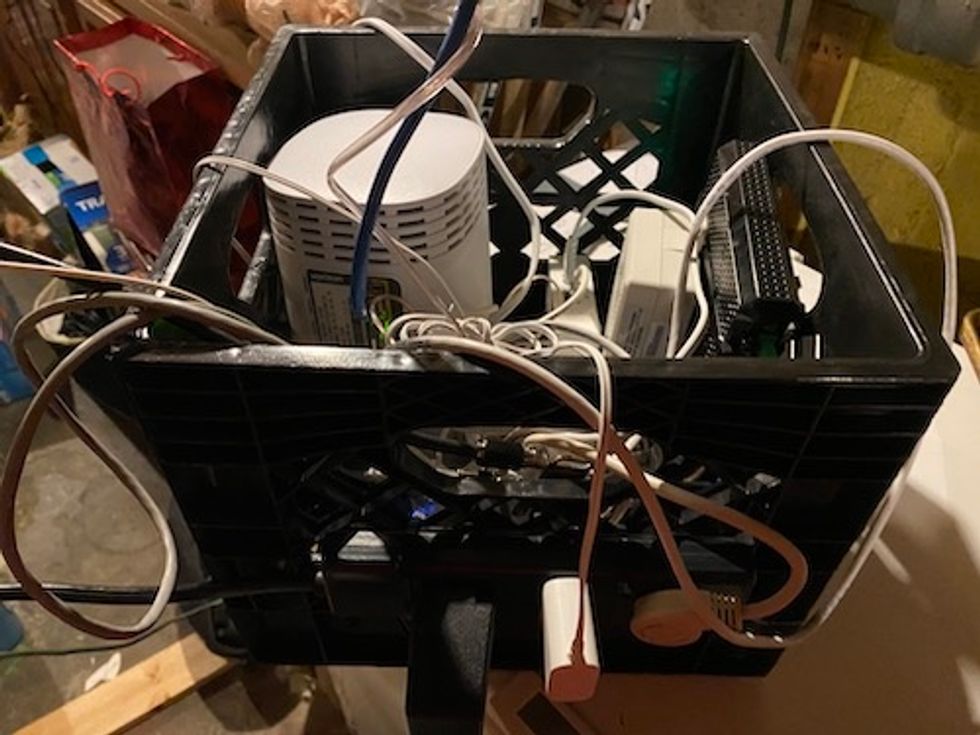
Here is the crate Verizon gave me to connect to my old Verizon box
GearBrain
This crate is filled with a router, modem, ethernet and power cables connected to a surge protector.
How does switching cable work today?
After placing our order with Verizon we were given two options: wait for the pandemic restrictions to lift, or handle the physical installation ourselves. Verizon would send a technician to our home, but they wouldn't be allowed indoors. As the founder of GearBrain, and someone who has installed a number of smart home security systems, I thought, I can do this, especially if there is a tech outside my house for guidance and moral support.
On our installation day, I met our Verizon technician outside wearing a mask. He reviewed my order and went over the basic installation process. I also showed him a photo of the Verizon box we had in our house from the last time we had Verizon service. (Many homes likely have had more than one cable system in their home as well.)
The photo of our old Verizon box was helpful and made things a little easier for me at first. My Verizon tech went to the truck, and pulled out a milk crate full of wires and gadgets — you can think of this as a DIY kit for setting up cable, internet and phone service, the first I've ever seen. The Verizon tech went over each device, including the modem, router, power strip and a lot of Ethernet and power cords. I felt like I was getting a crash course on how to become a Verizon installer. My tech did a great job in simplifying things for me. (This is something GearBrain tries to do for its readers.)

Getting started
The first thing I did inside was to disconnect all my previous cable boxes, modem and router. Next was setting up my equipment, was when things got a bit complicated. Our previous cable setup was on the first floor in the den. But our old Verizon setup was in the basement and we needed to use this setup to connect all the new Verizon equipment. While Verizon will return after the pandemic to move things to the location where I'd like, in the interim, I needed to use what existed before.
I started by connecting power cords to outlets, wiring together blue and white wires and plugging in Ethernet cables. While this sounds simple, my house has more than 40 smart devices and five hubs. Some of these devices require a wired connection to the modem and router. Luckily, I have a network switch to connect several devices to my modem. But the switch only has eight ports and needs to be on the first floor. And again — my new Verizon setup is in the basement. I was going to need an Ethernet cable to run from my den to the Verizon setup in the basement. This is where things started to get interesting.
Since my Verizon tech was still outside my house while I did the installation, I went back to him with pictures. He showed me which cables to connect and where — but I was going to have to feed a cable through the floor back down to the basement in order for my switch to get connected to the Internet. Luckily for me, there's already a hole in the floor to the basement. But of course, it wasn't big enough to feed the cable.

Power equipment
I got a drill, and made the hole bigger to fit the Ethernet cable. This is not something I normally do — drill holes into the floor of my home — and the spot where I had to drill is underneath a desk in the den, one that's too big and heavy to move. It required me to get down on the floor, crawl underneath the desk and then drill. Because I wasn't sure it was going all the wall through the flooring, I had to constantly stop, go downstairs, see if he hole was through, and then keep coming back upstairs and drill. I was getting a better workout from this installation process than what I normally get from biking or walking each day. – and my wife thought I should consider doing this type of job instead of joining a gym when the pandemic ends.
After multiple tries, I fed the cable through the floor, and to the new Verizon setup. Next, I turned on the power, checking the Internet signal, and then started setting up the cable boxes.
With the power on, the Verizon tech could see we had an Internet connection — a positive sign. Setting up the cable boxes was simple: I just plugged each one into the wall and connected the cables (i.e. HDMI, coaxial cable, etc.) then powered them back up, like setting up an Amazon Echo. Using the TV screen, I then set up each TV with the onscreen instructions, which took just a few minutes to complete. Next up? Phone service.

How I set up my own land line
Yes, we are one of those households that still uses a land line — we have for years and will continue to do so, mainly because we pay just $10 per month. My wife likes having the land line in the house, and so it fell on me to set this up as well. While I thought this would be the easiest of all the installations, I was wrong. It was the hardest.
Since our previous setup was in the den, my wife wanted this setup in the den too. In order to do this, we had to connect the phone base to the Verizon box in the basement, while keeping the base, with its answering machine, in the den. Yes, this meant I had to run another line to the basement from the den.
Fortunately for me the phone line was thinner than the Ethernet cable and I didn't have to make the hole, already there, any bigger. However, I had issues feeding the phone line through the space. It was not as stiff as Ethernet cable and required me to do multiple trips up and down from the basement to make sure I got the line through the floor.
That done, another issue came up — the phone line was short by 10 feet, and couldn't reach the Verizon box. I had to get an extension. So back upstairs and outside to the Verizon tech to get a connector and extra phone line for me to use to connect to the box. Yet, another workout.

Testing the internet access
With everything setup, I tested the Internet access. The Verizon tech told me how to get the router name and password along with the admin password on the side of the modem. But when I went to the DIY crate he'd given me, I found the modem strapped to the crate and the password blocked by the strap. I tried to take a picture of the passwords but the strap was in the way. I had to cut the strap, pull the modem out of the box so I could take a picture of the log in credentials, and actually get online. Only then could I start connecting every one of my 40+ smart devices — and believe it or not, this took less time than the actual setup process.
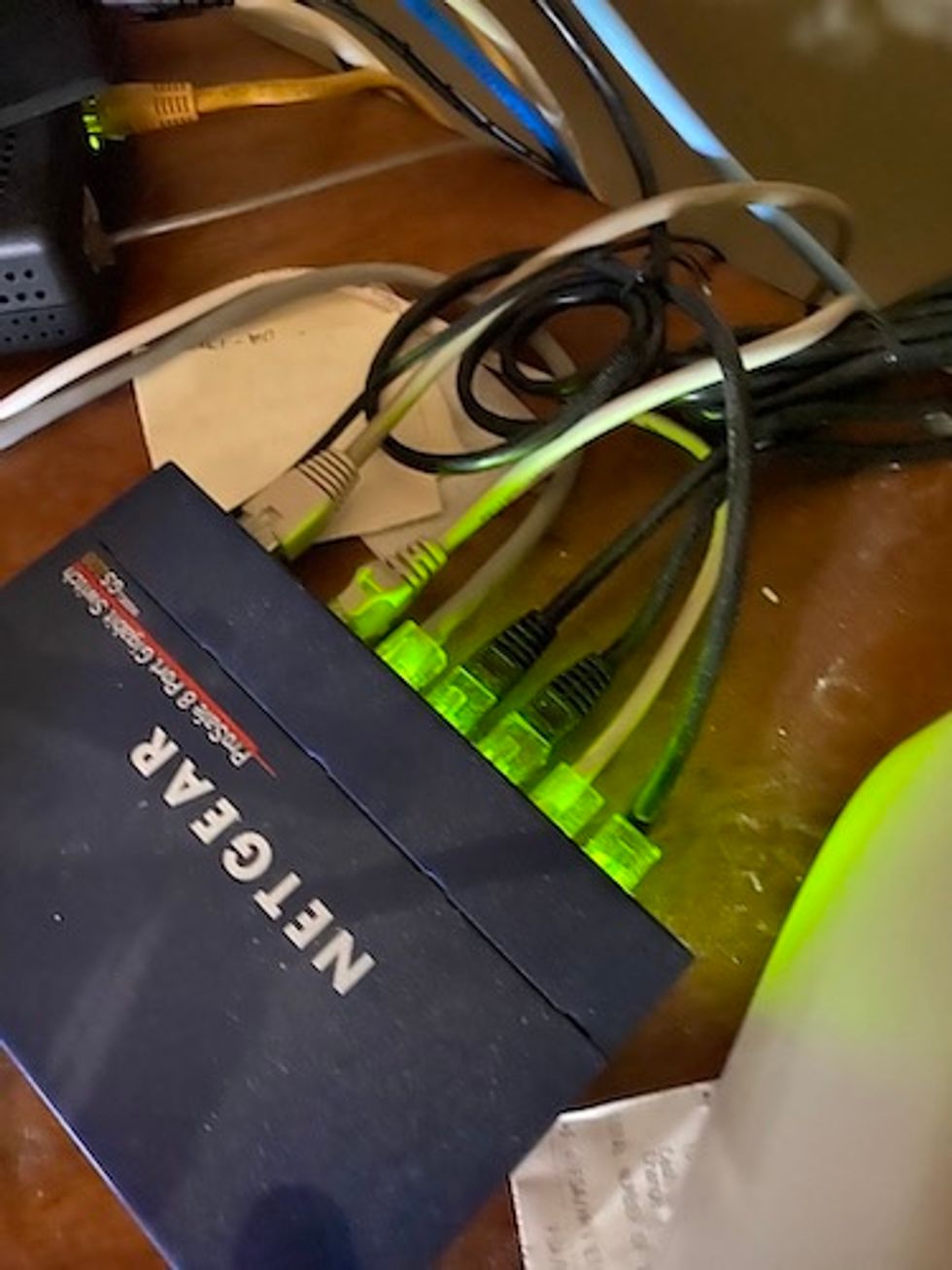
Summary
While I spent an entire morning setting things up, I have to say it was both enjoyable and exhausting at the same time. I spliced wires, pulled cables through walls and installed wiring in my house. I do need have to note that I definitely need the Verizon tech on site. Without him, I would have spent, I am sure, even more time on the phone with Verizon support.
If you are thinking of making the change from one provide to another, my advice would be to go over the installation process before signing up. If you had the same provider in the past, the setup process might be easy. Also, the services you're selecting may not be as complicated to setup as mine. Just make sure you have a technician — one site — that's available to walk you through the process and troubleshoot any problems that might surface.
If you have a complicated setup like mine, my recommendation would be to attempt this switch only if you feel you're tech savvy, and you're not intimidated by modems, routers and cables — both Ethernet and coaxial cables. Have your smartphone charged and handy as well, so you can take pictures to show to your technician. And then, just be ready for a good workout.
GearBrain Compatibility Find Engine
A pioneering recommendation platform where you can research,
discover, buy, and learn how to connect and optimize smart devices.
Join our community! Ask and answer questions about smart devices and save yours in My Gear.
