Smartphones

GearBrain
How to use your iPhone’s secret ‘Back Tap’ function to control your smart home
Introduced with iOS 14, Back Tap lets you control an iPhone by tapping the Apple logo

Introduced with iOS 14, Back Tap lets you control an iPhone by tapping the Apple logo
Did you know you can control certain aspects of your iPhone by tapping the Apple logo on its back? The feature is called Back Tap and has been available since iOS 14 arrived in the fall of 2020.
Back Tap is one of the iPhone's many accessibility tools, which are used to help users get the most out of their handsets. Any iPhone user can enable accessibility features, including Back Tap.
Read More:
Back Tap can be set to recognize either a double- or triple-tap of the back of the iPhone. This is most conveniently done by tapping the back with your index finger when holding the phone in one hand.
Taps can be set to trigger a wide range of functions, such as returning to the home screen, locking the iPhone, opening the notification center, muting notifications, taking a screenshot, opening Spotlight, summoning Siri, and adjusting the volume. The gesture can also be used to run a smart home automation created with Apple's Shortcuts app.
Tapping can also be used to enable other accessibility features, such as opening the magnifier, activating the VoiceOver tool, or zooming in to get a better view of a map, photograph or website.
You can choose to have Back Tap respond to a double-tap, a triple-tap, or both. The latter means you can have two commands configured to Back Tap; for example, selecting Siri to be summoned with two taps and a screenshot taken with three taps.
As with other iPhone accessibility tools, Back Tap is somewhat hidden in the Settings menu. To set everything up, follow these instructions:
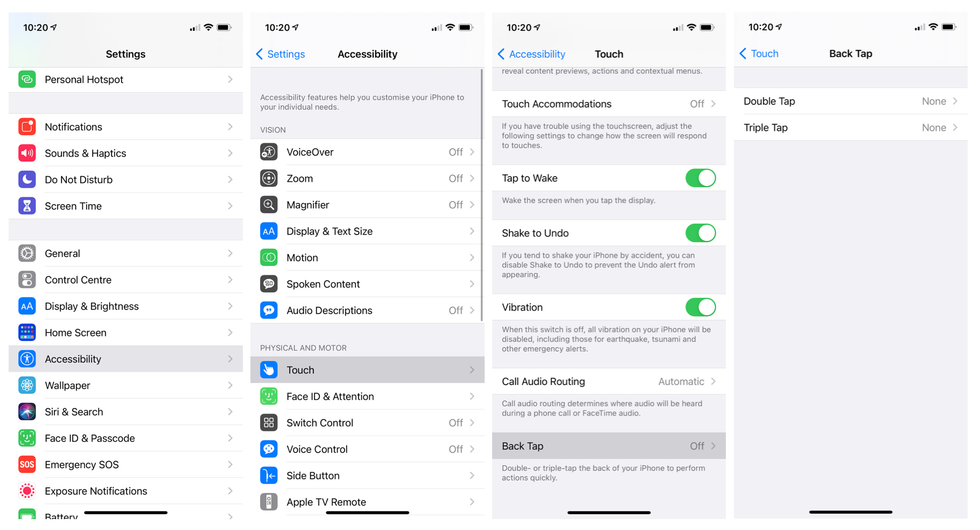
On the next page you can pick which of the Back Tap gestures you want to use – two taps or three – and tapping one of these opens a long list of actions waiting to be assigned to it.
As well as the system tools mentioned earlier, like navigating to the home screen, locking the phone and taking a screenshot, Back Tap gestures can be assigned to scroll up and down the screen, or to activate a shortcut. These are pulled from Apple's Shortcuts app, where you can create more shortcuts of your own, which work a little like the routines and automations of the Google Home and Alexa ecosystems.
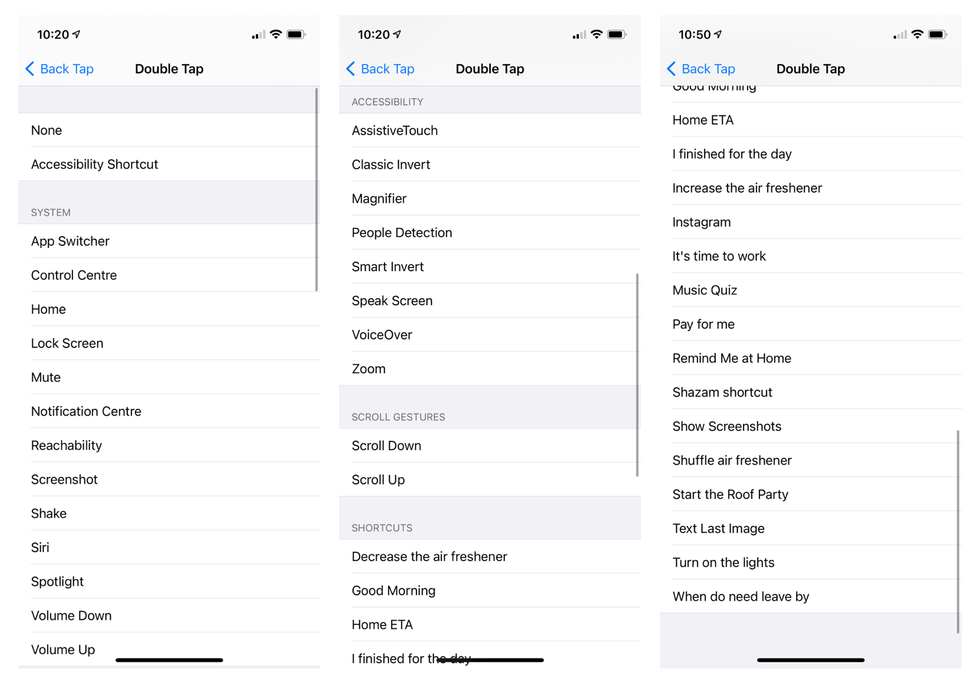
You could now hop over to the Shortcuts app, create an automation, and assign that to a double-tap. The automation could be to call a certain contact, record a new voice memo, play a certain podcast or radio station, or open a new message to someone.
There is also a degree of smart home integration here too. You can create a Shortcut automation that adjusts your Philips Hue smart lights, for example, or triggers an automation in Apple's Home app. Then, that smart home instruction can be activated with two or three taps of the back of your iPhone. With all of this set up, you could tap the back of your iPhone twice to change the smart lighting of a room, or turn all of your connected lights and other devices off when you leave the home.
GearBrain Compatibility Find Engine
A pioneering recommendation platform where you can research,
discover, buy, and learn how to connect and optimize smart devices.
Join our community! Ask and answer questions about smart devices and save yours in My Gear.
