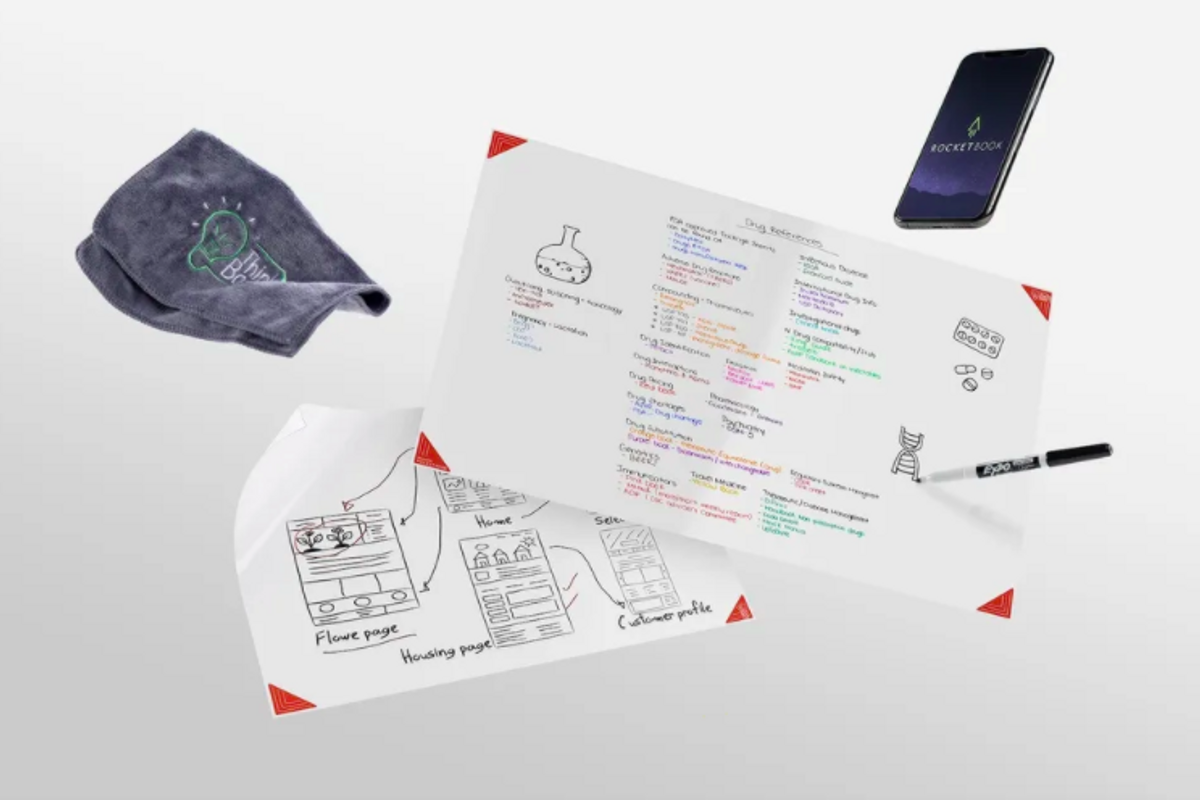
Rocketbook
Review: Rocketbook Think Board X2 is an erasable white board you can share with a click
This white board is thin, budget-friendly, and lets you upload images or share them live
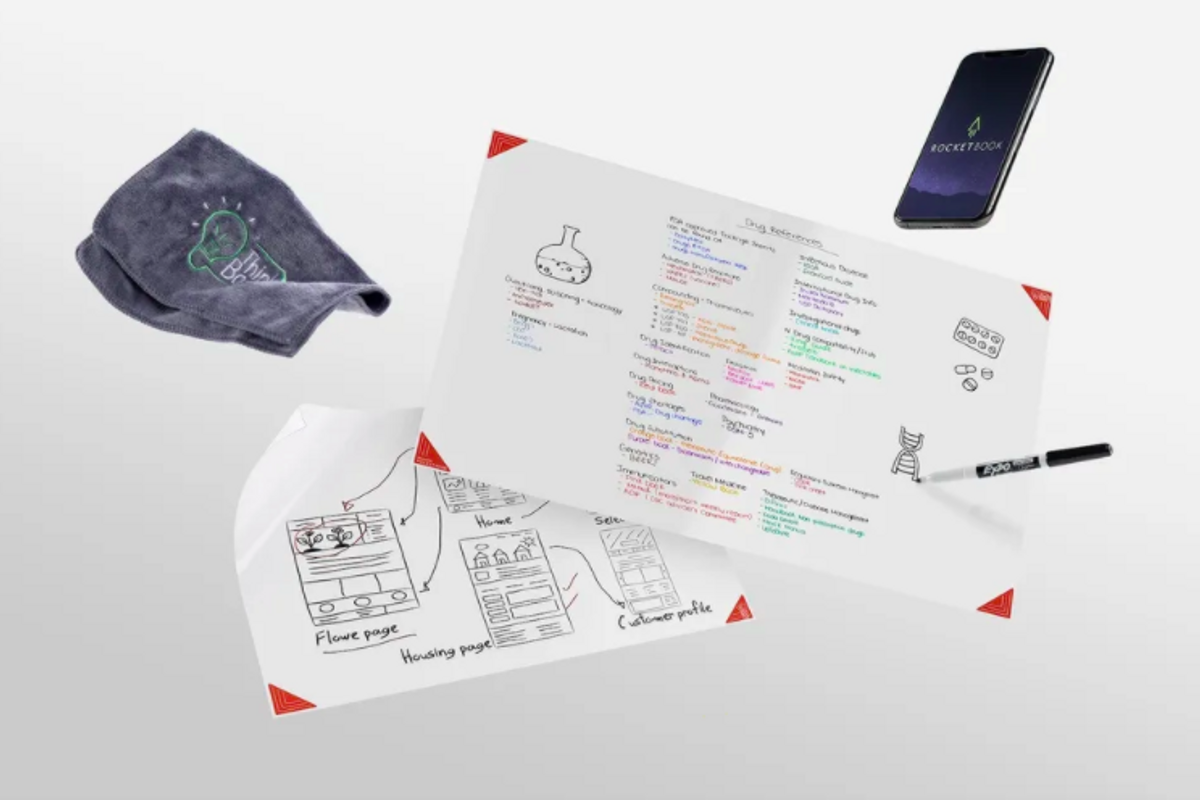
This white board is thin, budget-friendly, and lets you upload images or share them live
Working and living at home as most of us are today there are some things from our office life we likely miss — a white board is certainly one of them. Rocketbook's Think Board X2 is a hybrid between a white board and sticky notes, a surface you can write on then send these images instantly to others, much like the company's other products, but with a very home-friendly design.
With a reusable backing, you can install the rectangular sheet in seconds and also reposition it where you want. (That also means you can orient it anyway you want as well.) With Rocketbook Beacons embedded on the Think Board X2, you can also send the image to multiple locations and people at the same time — and even broadcast it live during a meeting or class.
We tried out the Rocketbook Think Board X2 at home, and here's our thoughts on whether it's worth picking up for your home office or school needs.
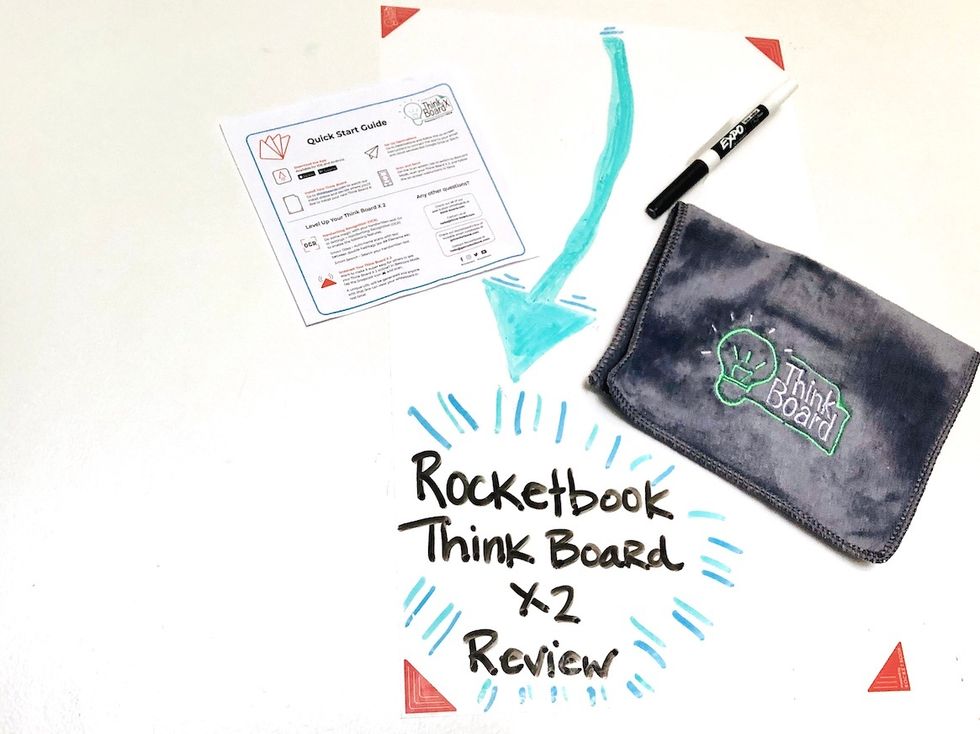
How to install the Think Board X2
The Rocketbook Think Board X2 is one of the simplest devices we've ever installed. We honestly peeled off the backing, and stuck the sticky side on the wall. We're a bit of a perfectionist, and we needed to peel the sheet off and on a couple of times to get our edges straight. It wasn't difficult to get the sheet off the wall — and it stuck back perfectly.
You can pick between three sizes: a 8-inch by 11-inch sheet for $12, a 10-inch by 15-inch for $21 — the one we tested — and a 2-foot by 3-foot option for $40.
We already had the Rocketbook app installed on our smartphone, having tested a few of its other devices, including the Panda Planner. But you'll need to install the app if this is the first Rocketbook product you've owned. In the app, you're going to find there are symbols that you can draw on the board which tells the app where to send the image once you've photographed it into the app. Take the time to set these up first, which will speed up how you use the app later.
Typically, Rocketbook devices use Frixion pens, ink that's erasable. But what was nice about the Think Board X2 is you can use simple Expo markers, as you would for any white board. I had some in the house, but the board also includes a black marker to start. You also get a soft cloth to clean off the surface, but I often used a paper towel and that worked fine. We did find the black marker took a bit more effort to erase, even using the enclosed cloth. Colored Expo markers, which are worth the investment, are easier to erase.
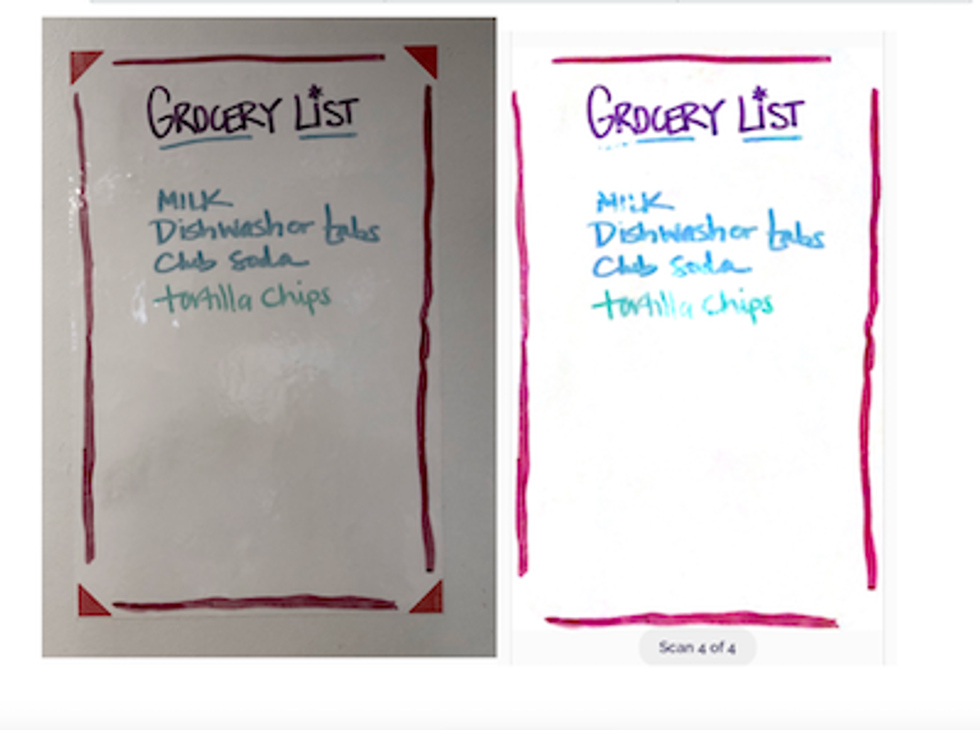
How the Think Board X2 works
You can use the Think Board X2 as a simple white board — and frankly that's mostly how I did use it. I kept a grocery list on the sheet, zapped the image and sent it to myself and a couple of people in my family when they asked. It's fun to use a white board at home, mostly because it's thin enough that you almost feel you're writing on the wall.
The board that we tested, even though it's the medium option, was small, and for anyone who wants this for a work space, consider picking up the largest size — you'll get a bit more breathing room. The size we had was perfect for basic needs, grocery lists or a daily schedule. We also liked the idea of using the smaller of the three as a cover for a notebook, since it is paper-sized. Although we would be careful, as we could see the ink smearing very easily on a notebook that you held in your hand.
Images are scanned into the app which picks up on anything that's draws inside the orange Beacons on each corner. You can choose to store these images in the app, and you can also quickly send them — like all images uploaded to the Rocketbook app — to an email account, text them to someone, upload them to Dropbox and more.
You can also share an image live through a feature called "My Snapcast." When you open the app, you'll click on New Scan, at the bottom, and then on "Beacons," again at the bottom, and the click on the triangle at the top. From there, you position the whiteboard within the frame, and you send the link at the bottom to anyone you want to have access to your live stream. It's is worth noting, however, that one of the key Rocketbook features, Handwriting Transcription, does not work with the Think Board X2.

Price
The Rocketbook White Board X2 is available in three sizes, and in prices that range between $12 and $40. The board comes with a cloth to clean the surface and a single black Expo marker.
Worth buying
The Rocketbook White Board X2 is pretty easy to recommend for the price — a simple, instant, easy to install white board that you can put anywhere. To be fair, though, we could also snap an image of any white board and send it through a text, or in an email on our own. Still, it's a solid option for a dorm room where drilling in the walls is likely not condoned, for a home office that may — or may not — be permanent, or anyone who just quickly needs a writeable surface. For $40 or less, it's a pretty fair deal.
Pros:
Cons:
GearBrain Compatibility Find Engine
A pioneering recommendation platform where you can research,
discover, buy, and learn how to connect and optimize smart devices.
Join our community! Ask and answer questions about smart devices and save yours in My Gear.
