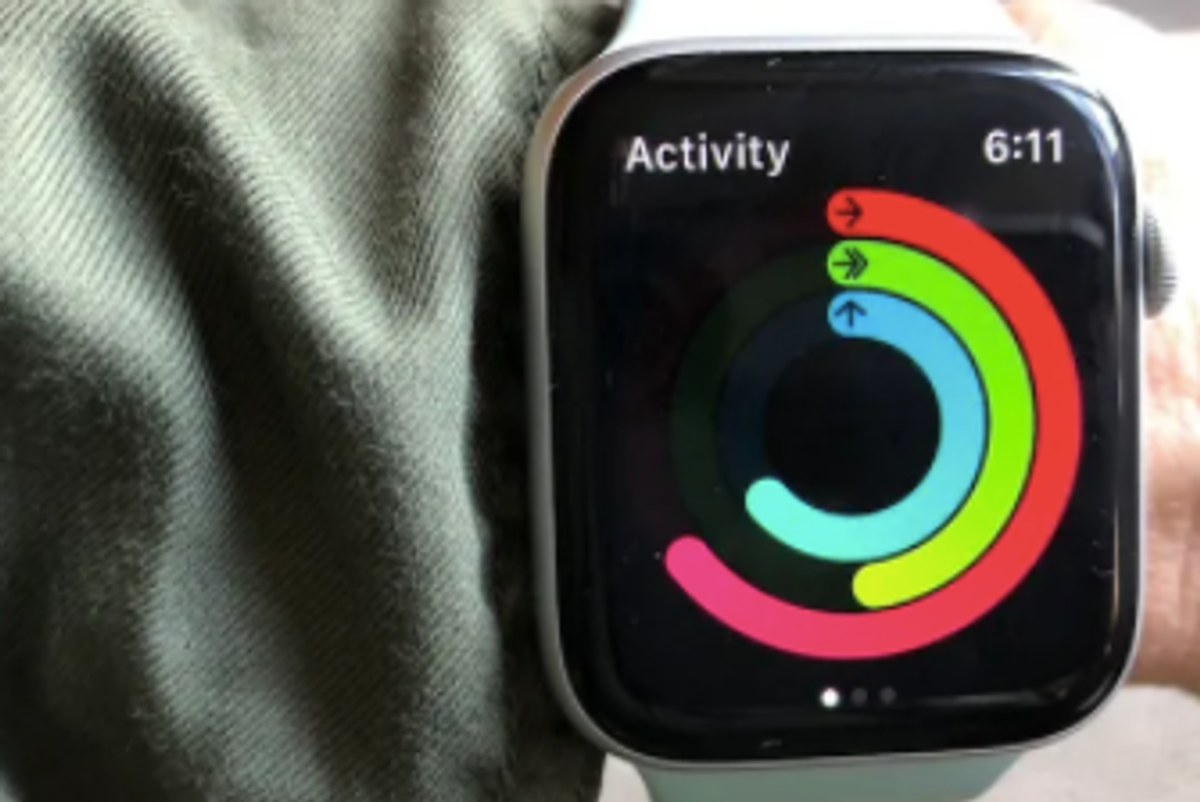
GearBrain
How to manually log workouts in the Apple Watch
Forgot to start a workout? Here's how to log those minutes after the fact.
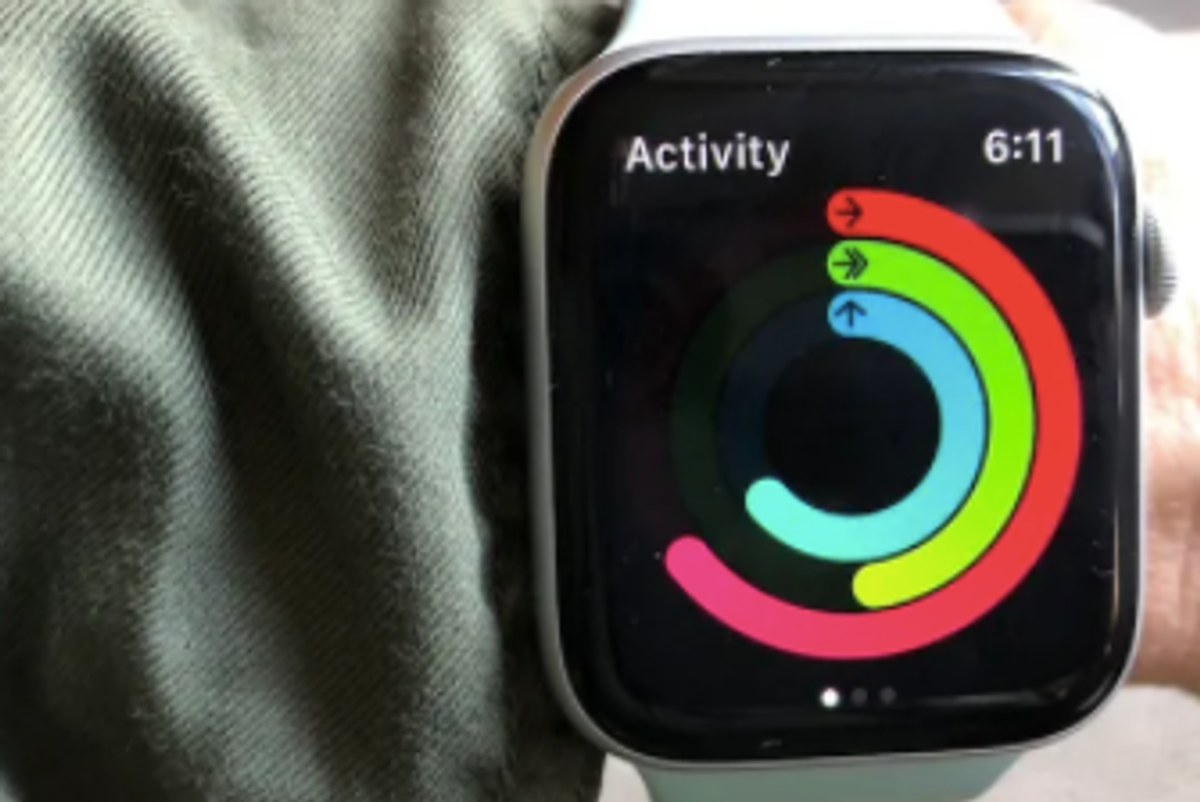
Forgot to start a workout? Here's how to log those minutes after the fact.
Anyone with an Apple Watch is fairly familiar with the wearable's Fitness rings, the way to track the minutes, calories and stand hours collected throughout the day. But if someone doesn't start an official workout, there is a chance the Apple Watch won't collect your exercise minutes correctly.
Luckily, there is a way to add these minutes back into the Fitness app — and also additional Stand hours as well. This isn't the same as fixing any missing Fitness Trends, but a way to amend data captured by the Apple Watch.
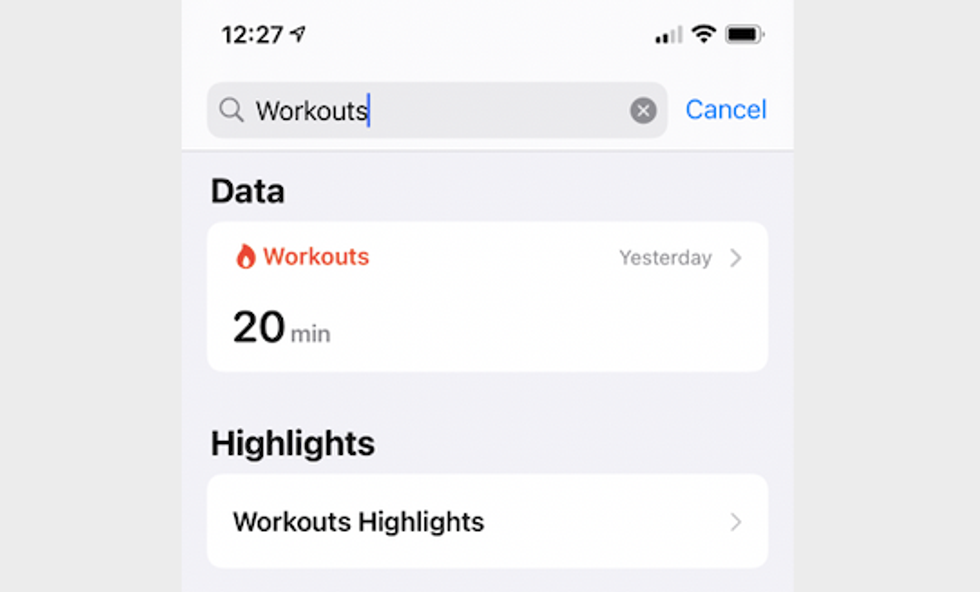
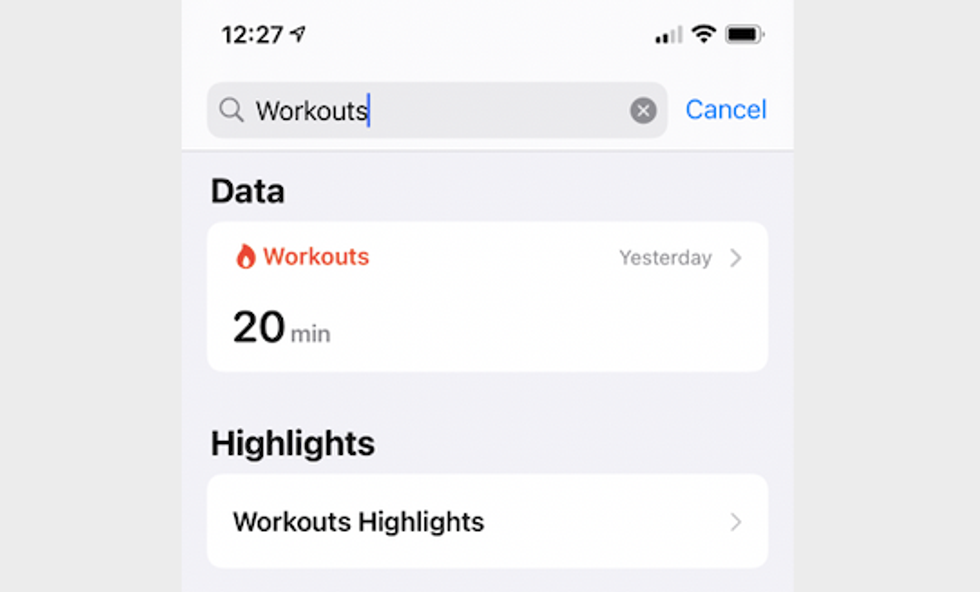
How to add workouts manually
We'll start with adding minutes, or a missed workout, after the fact. While the Apple Watch acts as a fitness tracker, adding the minutes is actually done on the iPhone through the Health app — not the Watch app.
Once you add these details be aware that they will show up in your Workout section of the Fitness app.
If you make a mistake, adding in the wrong start and end time, for example, you can go in and delete them. But note that if you over calculate exercise minutes, for example, and as such set a new record for yourself and win an award — you will not be able to delete that award.
The caveat? If you're adding in these details after the fact, be careful, do them slowly and take your time. Still, here is how you can delete minutes after the fact.
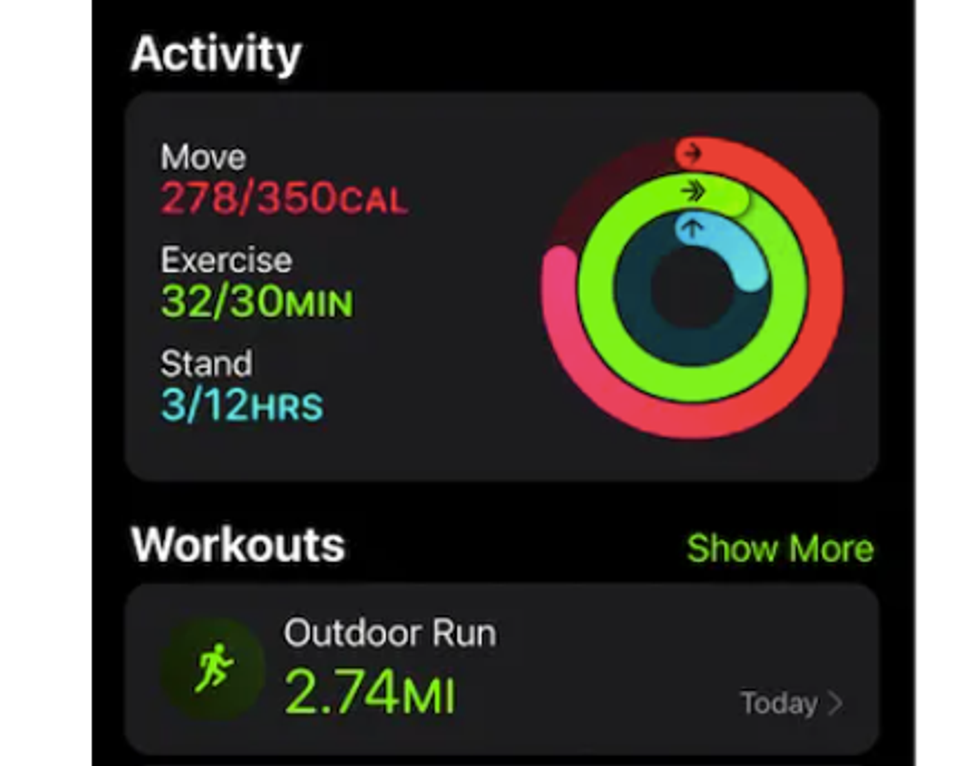
How to delete workouts
Deleting data is a little different than adding in that you need to go into the actual data and delete the information. That means going into a different section of the Health app.

You can do this for stand minutes as well by:
Want to add an extra Stand Minute? Here's how:
GearBrain Compatibility Find Engine
A pioneering recommendation platform where you can research,
discover, buy, and learn how to connect and optimize smart devices.
Join our community! Ask and answer questions about smart devices and save yours in My Gear.
