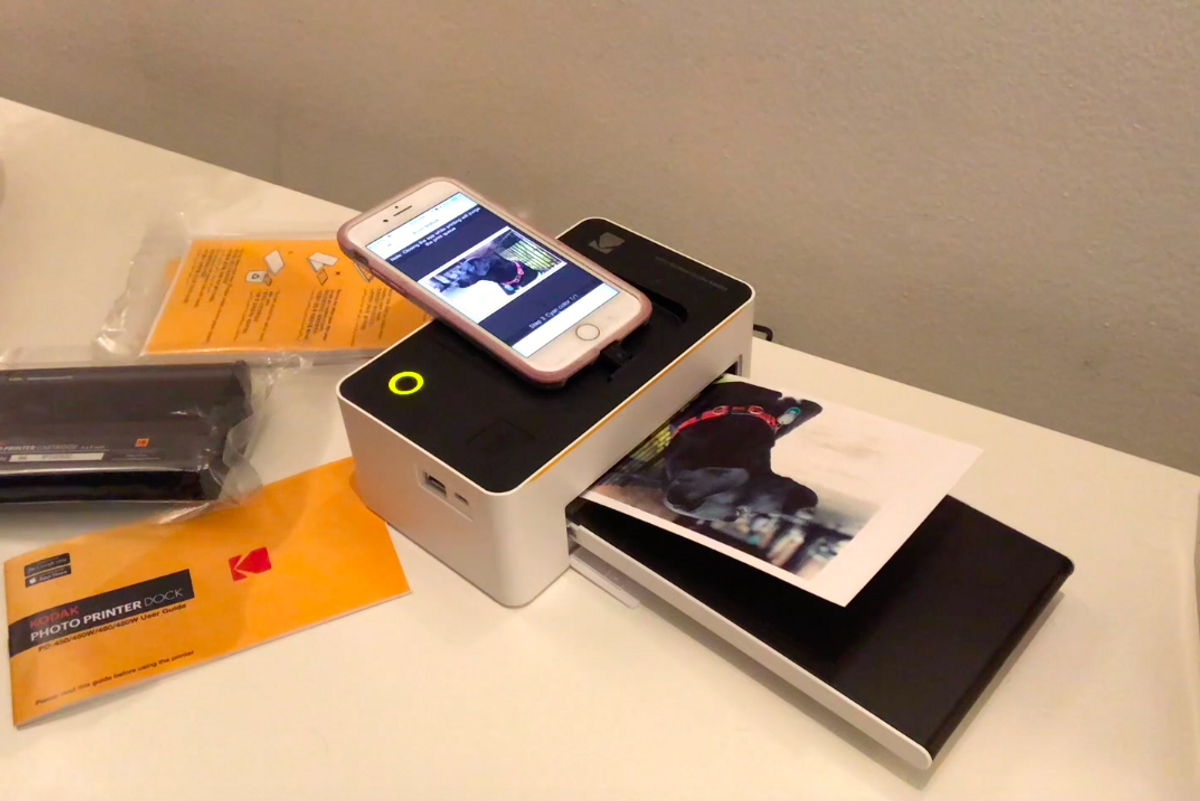
GearBrain
Kodak Photo Printer Dock Review: Watch us upload and print a photo in minutes
This $150 printer will make you fall in love with prints again
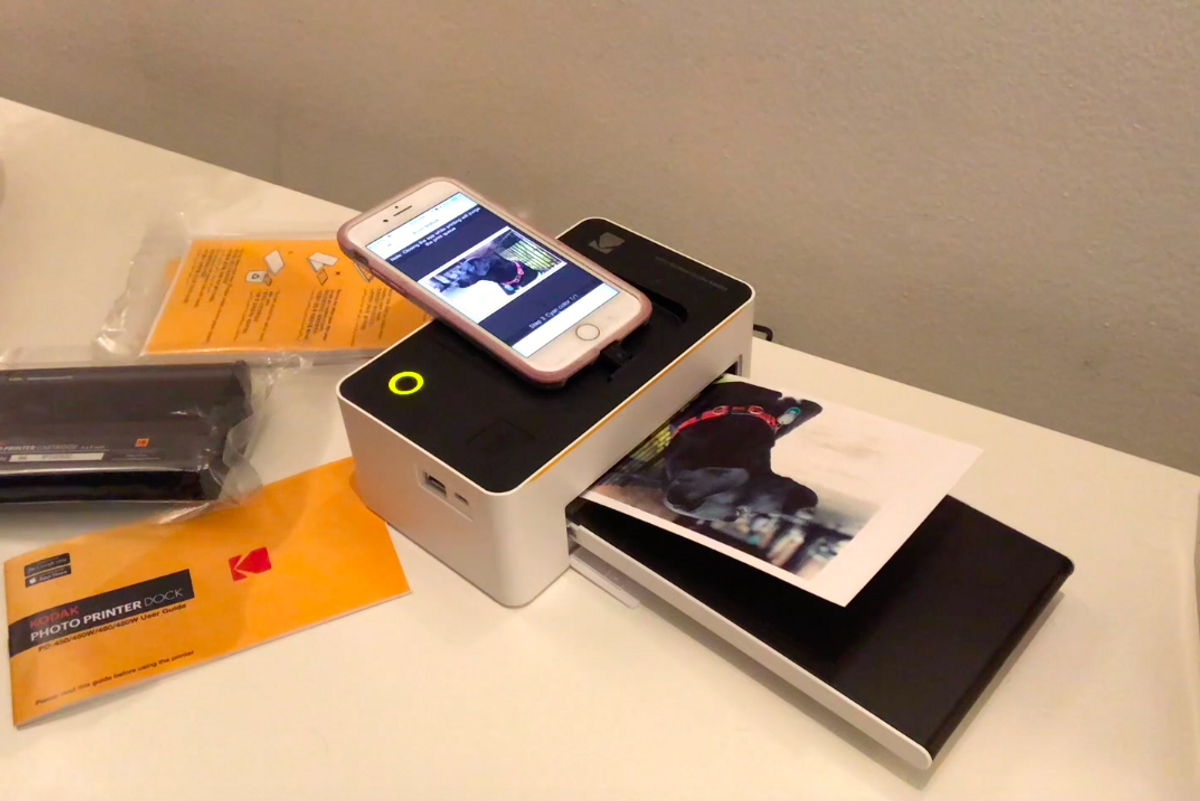
This $150 printer will make you fall in love with prints again
Who prints their photos any more? When we can share, post and push out digital images with a simple click, printing photos seems like a wasteful option. Decades ago, taking a snapshot required film, a camera — and produced a limited number of photographs. Today, our smart phones can shoot bursts of snaps of our dog in seconds. Who wants to print those?
But there's something lovely about flipping through a photo book, taking in one image at a time. And anyone who has ever printed off a digital picture knows that what you see through your viewfinder or a smart phone screen is very different than what ends up on paper.
Digital photo printers are not popular though. They're expensive, take up space, and aren't always the easiest device to use. So when Kodak sent us its $149.90 Photo Printer Dock with Wi-Fi we were willing to put the printer to the test to see if those conceits still rang true.

To start
In the box, we found the printer, the paper tray, a power cord and adapter. Putting these together were simple. But you're not going to print images right from the Dock. Photo paper and the ink cartridge are extra — and clock in at $19.99 for a combo pack of 40 sheets of photo paper plus the cartridge.
You're talking about $170 to get started — and here's the biggest barrier for most at-home photographers. You can push images to a digital frame — even one that's wall-sized. And images printed on photo paper hardly have a good rap. Colors aren't true to what you think you've shot, and inks fade.
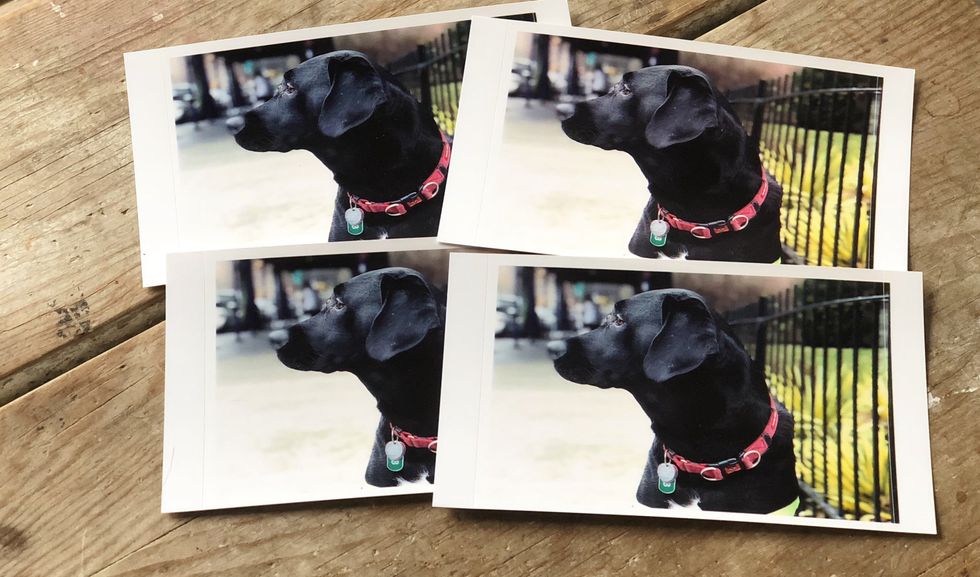
We found the color printing, however, from the Kodak Photo Printer Dock to be excellent. Shooting from a iPhone X, we sent the images to an iPhone 7. (The printer works with Android devices too.) You can see the inks produced a very true result.
Setting up
Although you're able to print images directly from an iPhone, we had trouble with the Kodak Printer Dock app. The app instructs you to connect via Wi-Fi to the "Direct-Kodak-xxxx" network, and then enter a code. The problem? We couldn't find the code. An internet search pointed us back to our user manual, where the code was printed. That's on us. But it's also not intuitive. Just a heads up to remember to keep your user manual. Once we entered the code, though, the Wi-Fi connection worked.
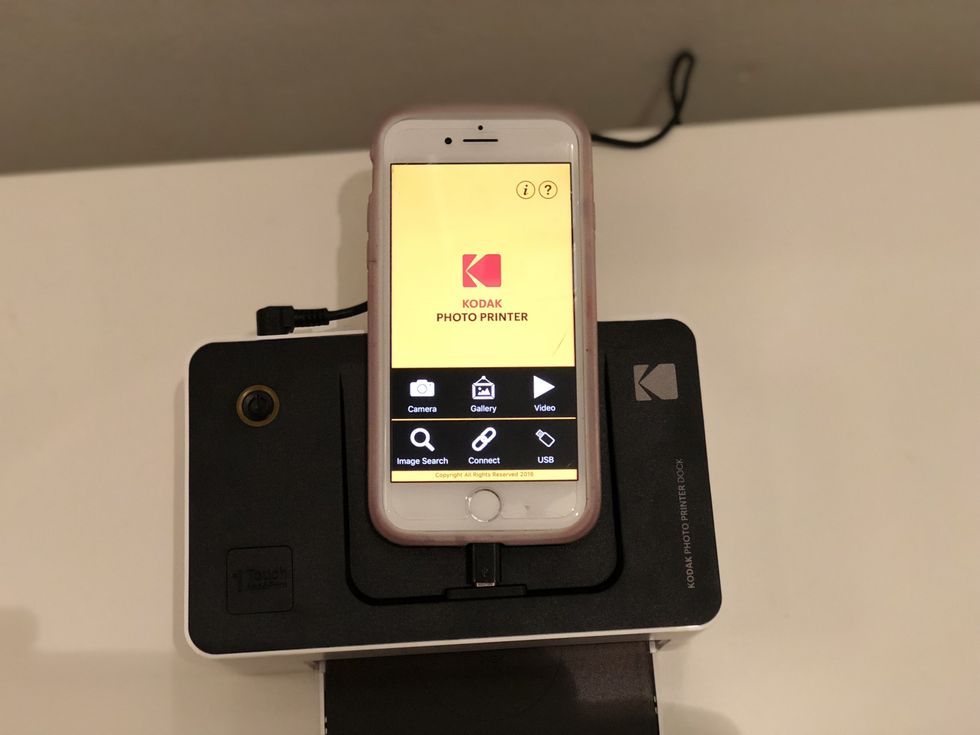
The printer also has a USB end, which fits neatly into an iPhone. We connected our smartphone to the Dock that way and we're able to print. You're given options to print from six different files: "Camera," your smartphone's camera, letting you print something you shoot on the fly, "Gallery," your phone's camera library, "Video," "Image Search," which opens Google Images so you can print from the web, "Connect," which links to your Facebook, Instagram and Google Photo accounts, or "USB." We found the Dock, once we attached our iPhone to the printer, registered our smartphone even without clicking "USB."
Printing
We selected images from our gallery and printing photos couldn't have been easier. We loaded the paper cassette with photo paper — shiny side up — selected an image, resizing it so the picture fit the boarders of the paper. Boom. (Want more details and see this happen in real-time? Watch our video below.)
Printing from the Kodak Photo Printer Dock isn't the slowest process — from start to finish it took us more than a couple of minutes. But we believe the results are definitely worth the wait. We think the colors are rich and very true. This is Kodak after all — and we would expect that the image quality would be among the best among photo printers.
Features
Besides printing basic images, you can also have some fun with the app. You can adjust the quality image, as you would with an online photo editing program, and add text, stickers and even fancy borders. We didn't try this — but you can imagine this would be a cool way to personalize a photo invitation.
Cost
The cost? That's an issue. The 4" by 6" photo paper — plus the cartridge — comes in at $19.99 for packs of 40 sheets. Prints are going to set you back $.50 each, before you've bought the printer. For most people, we're not sure having physical prints is going to be worth the investment. But let me make an argument. I'm not alone in having a photo library that's completely unorganized. Nor am I alone in having a smartphone brick on me — and have days, months or, worse, years of images disappear. (Sometimes, back-up hard drives fail.)

Printing every photo in your photo library? That's a non-starter. But occasionally, a printed image is worth having in hand: a baby's book, something to send in a letter you post in the mail (yes, people still do that) or even an image to tack on a bulletin board or in a frame by the bed. In our ever increasing digital world, something to hold in the hand is worth considering.
Pros: Beautiful quality prints, easy to set up printer and USB printing is automatic
Cons: Cost, confusing on how to connect via Wi-Fi to our smartphone
GearBrain Compatibility Find Engine
A pioneering recommendation platform where you can research,
discover, buy, and learn how to connect and optimize smart devices.
Join our community! Ask and answer questions about smart devices and save yours in My Gear.
