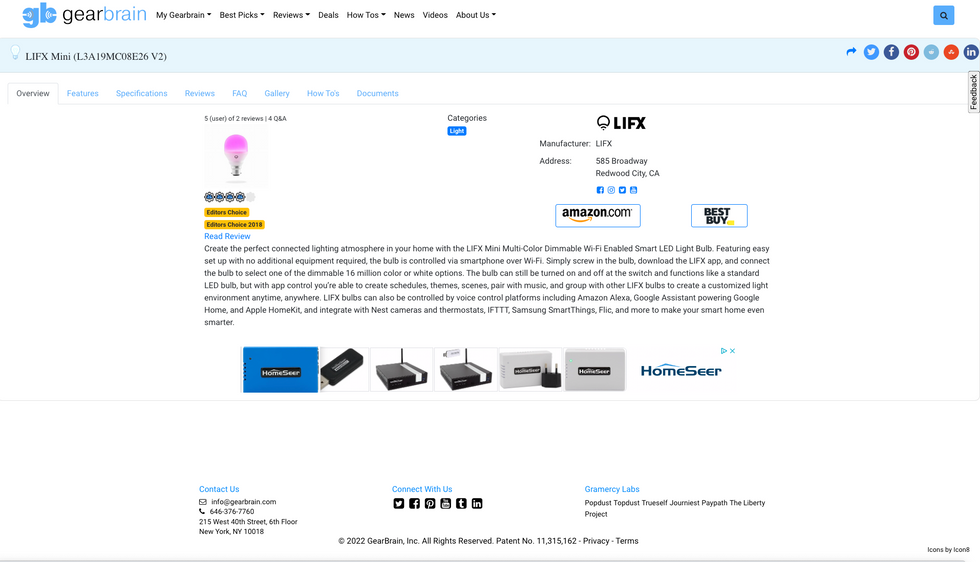Welcome to The GearBrain, your guide to creating a smart home personalized to your needs. As you start to use the site, you'll find four sections:
 The home page for The GearBrain will allow you to find and buy smart devices easily.GearBrain
The home page for The GearBrain will allow you to find and buy smart devices easily.GearBrain
These sections help you launch, expand, run, and discover how smart devices can transform your home. Here are tips on how to use each section for your specific needs.
The GearBrain, First Compatibility Find Engine for Smart Deviceswww.youtube.com

Match results page for The GearBrain allows users to narrow down their search so they can find products compatible with the smart devices they have stored in their MyGear section.
GearBrain
Open to anyone, you will find basic features in the Products section to help you find devices you're interested in using and buying. Starting with the "search all" button, people can pull up all of the products listed in The GearBrain, and search by brand, product name, model number and UPC code. Click on "Search by Type," to find nine category boxes: Electronics, Safety & Security, Energy Management, Appliances, Lighting, Wearable, Plumbing, Transportation and Outdoor. These continue to drill down to more specific products, such as smart locks, motion sensors, smartwatches and more.
The product search pages can narrow results based on the following criteria:
- Brand
- Product name
- Model Number
- UPC
- Category
- Device
- Ratings
- Suggested Price
- Ecosystem (i.e. Alexa, Apple HomeKit, Samsung SmartThings and more.)
- Size/Weight
Registered users can access Advanced Search capabilities, which will help match them up with products in their MyGear section, or from 270 product attributes they select from The GearBrain. GearBrain is the only platform which can help you check the compatibility between a new device and your existing smart device or systems in your home.
Product Pages in The GearBrain

Here is an example of a product page in The GearBrain. It contains vital product data and specs as well as links for users to buy the devices. Registered Users can save these product pages in their MyGear section.
GearBrain
Product pages contain a wealth of information to help buyers decide what best fits their needs. These details are organized through tabs:
Overview: Here, find the product name, model number, brand, company address, product description, category listing and an affiliate link where people can buy the device.
Specifications: The technical specs for the device are listed on this lab, including links for customer support.
Reviews: People will find a GearBrain review of the device by editors if one has been written, along with ratings from GearBrain editors plus reviews from registered users of The GearBrain.
FAQs: Here, people can post questions about the product that community users and brands can answer directly.
Gallery: Find device images to get a sense if they work for your home.
Documents: Key product documents are stored in this tab, including the warranty, any privacy policy, Terms of Use, setup guides, user manuals and technical specs. These documents may link to PDFs letting people save them if they wish, or links, PDFs and documents can be stored in the MyResource section of MyGear.

Here is an example of enhanced product listing in The GearBrain. Brand purchase this type of listing for minimal fee. And they get to add additional product features, linkable logo, social links and unlimited videos listed on how-to tab.
GearBrain
Enhanced Product Listings: The GearBrain includes enhanced listings from brands, where people can click on Features and How To's. In the Features section, there may be specific product features highlighted and also messages from the brand to users. In the How To section, people can find product videos on YouTube, Vimeo and other site.

Users can store products in their MyGear. This will allow you to store vital product information and can search for devices compatible with these products.
GearBrain
In MyGear, registered users can build their profile, and store details about products they have in their home or are planning to buy. There are five tabs: MySmartStuff, MyInterests, MyReviews, MyFAQ and MyResources.
MySmartStuff: In this section is where people can add devices they want to track, and label them where they live in your home. Start by clicking on the "+Devices" button, to add specific locations to the name, such as 'Den Google Home Mini,' or 'Kitchen Smart Display,' and then add a serial number and specific location from the dropdown menu. People can search by brand, ID, device name, UPC code or just the model number to find a device. Once it's located, they can click"add" to have the item appear in their MySmartStuff.
Product Pages in MySmartStuff: From this section, users are given a shortcut to product pages for the devices you currently own in your house. You find information here is quick and easy to access, including technical details (i.e. device specifications or documentations) for your smart devices and systems. This means you won't need to search every time you want to locate devices details in your home. (See Product Pages in Product Section to learn more about the information available on these pages.).
MyInterests: In this area, people can follow companies or add products they want to track, that may be in their future plans to buy. This section is also where you will be able to subscribe for curated updates on the devices you own or plan to buy. These updates include new product releases, security patches which should be applied and more news related to your interests and smart devices.
MyReviews: In this section, registered users can review products they own that are in their MySmartStuff. Click on the "+" to start the review, or the pencil icon to edit an existing review. People can also rate the product according to a variety of topics from support to performance, and also design, value and features. They can title their review, and add comments, which will appear on the Review tab of the product page for the device.
MyFAQ: People can post a questions in this section, which The GearBrain community can choose to answer. Just click on the "+" button next to Questions, write your thoughts, select the device the question is related to, and hit submit. You can search for devices based on brand, ID, device name, UPC or model number. Once you hit submit, the question will appear in FAQ tab for that device, where registered users from The GearBrain community can then be invited to answer.
MyResources: Here, people can store documents, images, social and video links and warranty details. A dropdown menu can help find these options, which people can name, select the type of material, add a URL and then click, "Add."

You can find companies in The GearBrain based on type, category, name and more. Here we show brands listed.
GearBrain
The Companies section is divided into four areas: Manufacturers, Brands, Retailers and Service Providers. Only registered users can access this section. There are two ways to navigate this section: Select "Search All" or "Search by…". By hitting "Search All", you will be able to use GearBrain's filtering to find specific company information. If you select "Search by…" you will come to the four subsections. Here you can select one of the four areas to drill down your search.
Manufacturers: Find manufacturers by searching global, national, regional or local listings. Clicking on a manufacturer's will bring up all their devices listed in The GearBrain.
Brands: People can also search for brands on the global, national, regional or local level. Each brand will show all their devices listed in The GearBrain. People will also be able to search by brand, company name and even product category. For instance, if you are looking for brands that manufacturer smart locks, GearBrain can help you do this with just two clicks.
Retailers: Locate retailers on a global, national, regional or local level. People can also search for national chains, discount outlets, department stores, e-commerce sites and specialty retailers, with links to all the devices these retailers carry, listed in The GearBrain.
Service Providers: Find telecommunication providers, including cable companies such as Comcast and telecoms, including Verizon. Computer companies are also listed, and can be found based on a global, national, regional and local search. When you find the company, there will be a link to take you to all the devices listed in the platform.

The Resource section is filled with videos, images, reviews and other important product information.
GearBrain
In Resources, there are four subsection registered users can access: Documents, Media, Social and Reviews. There are two ways to navigate this section: Select "Search All" or "Search by…". By hitting "Search All", you will can use GearBrain's filters to find specific company information. If you select "Search by…" you will come to the four subsections. Here you can select one of the four areas to drill down your search.
Documents: This sections includes links to all warranties, user manuals, setup guides and technical specs on devices in The GearBrain. Clicking on "Search All," you will come to the results page for all documents in The GearBrain. Using the filtering, people can search by the type of document they want to find. If you select a specific topic (i.e. warranty), you will be taken to a results page with all the warranties listed in the platform. From here, GearBrain's engine can help you find the documents for name or you can search by using the filtering. For instance, you can select warranty and the name of the resource you are looking for (i.e. August Home).
Media: Here people can find links to videos, how-to articles and video, images and icons for all devices that are listed in The GearBrain. Just click on "Select All," and then search by name or name type. You can use GearBrain's filter to narrow your search by name and description (i.e. how-to videos for a particular device.). You can also select of the resources (i.e. image, video, Icon or How-to) and it will take you to the results pages for this topic.
Social: All social media links for the devices listed in The GearBrain are in this section, including brand pages on Facebook, YouTube, LinkedIn, Twitter, Instagram, Pinterest, Reddit, Snapchat and Tumbler. Click on "Search All," and then search by name or social media type using GearBrain's filters.
Reviews: This is the section that includes links to GearBrain reviews for devices in The GearBrain. People can search by product name.
Feedback Button

Feedback button allows uses to provide GearBrain with vital input on the platform including broken links, ask questions and assist us in fixing product information.
GearBrain
Registered users have even more features they can use in The GearBrain, including leaving feedback. The Feedback button sits in the upper right corner of the screen and appears after registered users have signed into the platform. This will take people to a screen and a dropdown menu where feedback, concerns, and thoughts can be shared with The GearBrain support team on any of the following:
- Bug Report
- Suggestion
- Request
- Fix Information
- Question
- Other.
When leaving feedback, The GearBrain support team is able to see the URL of the page your feedback is referencing and will be able to respond to requests including fixing broken links, changing incorrect product details, adding devices people want to the platform, finding new devices or including any other relevant information our users need to help simplify their new connected lifestyle. People can also leave additional comments before clicking, "Submit." Responses will be sent within a 48-hour rolling window. GearBrain encourages people to use the Feedback button. It's a vital feature to help us improve our platform.
The GearBrain is unique and the only platform that allows you to check compatibility between a new product and an individual's existing smart device or system. The platform is also in its infancy, and we can use everyone's help in improving its functionality, content, and data. If there is something you want to add or a product you wish to include in your MyGear section, just let us know. We will make sure the information is correct and devices are added as they come to market. We also plan on adding new services, such as curated updates for your devices, to help make things easier. Our goal is to simplify new smart devices so you can enjoy these new products' benefits and live a new, connected life.
Echo Show 10 (3rd Gen) | HD smart display with motion and Alexa | Charcoal
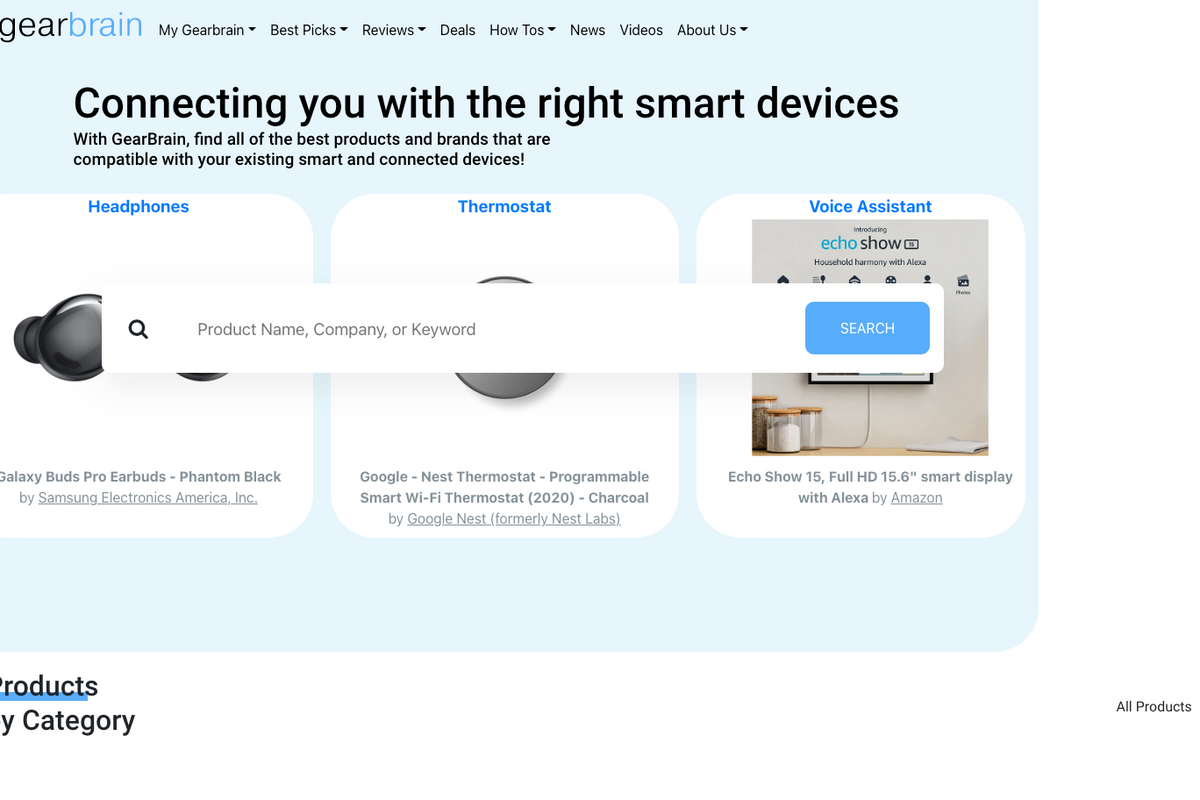
 The home page for The GearBrain will allow you to find and buy smart devices easily.GearBrain
The home page for The GearBrain will allow you to find and buy smart devices easily.GearBrain