
Signify
How to factory reset your Philips Hue smart lighting system
Give you lights a fresh start or prepare them for sale by doing a factory reset. See instructions below.

Give you lights a fresh start or prepare them for sale by doing a factory reset. See instructions below.
It is rare for smart home devices to need a factory reset. But sometimes, when they encounter a software fault or simply need a fresh start, a total reboot can be the best, and potentially the quickest, approach to take.
I did exactly this recently with my Philips Hue smart lighting system. Firstly because I had added, relocated, and removed several Hue devices in recent weeks, including a Hue Play system that I no longer wish to use. And secondly, my bedroom Hue lights had seemingly become confused by overlapping routines created in the Alexa, Google Home, and Philips Hue apps.
Read More:
Yale Assure Lock 2 Works with Philips Hue Smart Lights - Buy on Amazon
Instead of delving into each of those applications to work out what had gone wrong, I decided a fresh start would be best, especially since I only have three lights – two bulbs in lamps and a light strip – to control.
Before I get started on the instructions, I should warn those wishing to do the same: a factory reset really does wind everything back to Day One. Your Hue system will need reconnecting to your Wi-Fi router, each light will need to be added to the Hue Bridge, then they will need naming, and any routines, scenes, and other personalization you had before will need recreating.
So think carefully before searching for a pin, or paperclip of SIM tray removal tool and jabbing it into the back of your Hue Bridge. But, if that is the route you want to take – perhaps because you are selling your system or giving it to a friend – the process is outlined below.
But quickly...before resetting, you can delete and reinstall individual lights. This could be a better option if one bulb, light strip or other accessory is proving troublesome.
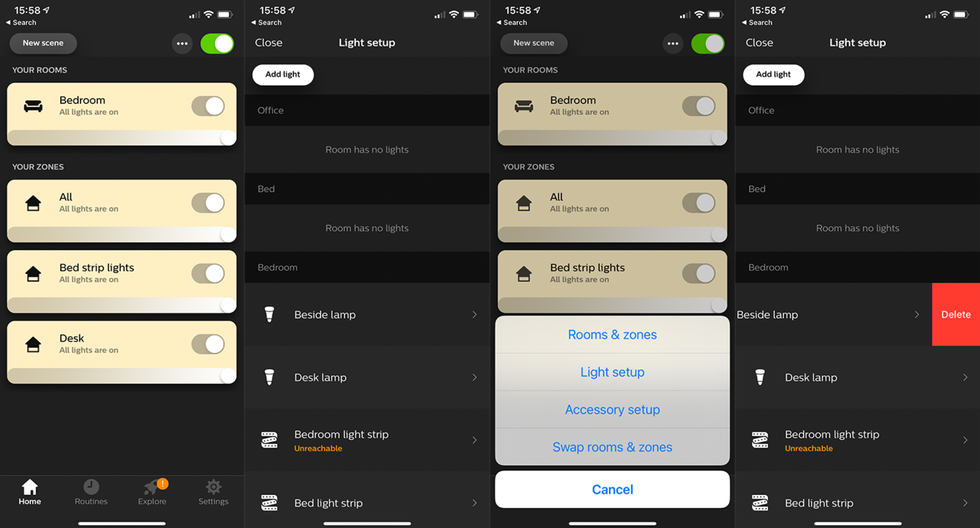
How to delete a single Hue light
You can then add the bulb back into your Hue system by removing or unplugging it, reconnecting it to the lamp, fitting, or wall outlet, then returning to the Light Setup page and tapping on the Add Light button.
How to factory reset Philips Hue
If you still want to reset the entire system, follow these instructions:
A light on the front of the Bridge will blink repeatedly. Once it stops blinking the reset process is complete and the Bridge is ready to set up again as if it is brand new.
Now head to the Hue app and set up your smart light system again from scratch.
In my case, this gave me the opportunity to do several housekeeping tasks at once. I renamed some lights that I had relocated since first installing them, created new routines for waking me up with a brightening light each weekday morning, and adjusted how my two Hue dimmer switches work. It also fixed an issue I had with the lights switching on when they weren't supposed to.
This process may take you a while if you have a more complex Hue setup than mine, so some readers might benefit from working methodically through changing the names of lights, actions of routines, and so forth. But if you have a simple system and want to be sure all creases are ironed out in one fell swoop or want to gift or sell your system, a factory reset is a worthwhile option.
Finally, if you use a smart home system like Amazon Alexa or Google Home to control your Hue lights, you will need to reconfigure routines in those apps after recreating your Hue system.
Check out The GearBrain, our smart home compatibility find engine to see the other compatible products that work with Philips Hue smart lights, Google Assistant, and Amazon Alexa-enabled devices.
GearBrain shows Alexa and Google Assistant controlling the Philips Hue Gowww.youtube.com
GearBrain Compatibility Find Engine
A pioneering recommendation platform where you can research,
discover, buy, and learn how to connect and optimize smart devices.
Join our community! Ask and answer questions about smart devices and save yours in My Gear.
