Gaming (VR)

Google
How to play Google Stadia on iPhone and iPad right now
Google's video game streaming platform has landed on iOS

Google's video game streaming platform has landed on iOS
Google Stadia, the video game streaming platform, is now available to play on iPhones and iPad for the first time.
iOS compatibility has been a long time coming, arriving a year after Stadia first became available on Android, PC, Mac and on TVs through Google's Chromecast Ultra streaming dongle.
Read More:
For those who might not be aware, Stadia lets users play console-grade video games without the actual console. Instead of installing the game on your computer or mobile device, the game is running on Google's server and streamed to the phone, tablet or computer you're playing on.
This means AAA video games like Red Dead Redemption 2 and Cyberpunk 2077 can be played on smartphone or low-powered computers, at full 4K resolution.
Playing Google Stadia on iPhone and iPad is a little different to other platforms. Because of how Apple's App Store works, Google isn't allowed to sell and distribute Stadia games through its own Stadia app. Instead, that app on iOS can only be used for managing your game catalogue.
To actually buy and play games on iOS, you need to head to stadia.com, and you must do so using the Safari web browser.
Once there, it takes just a few minutes to create a new Stadia account if you don't already have one (you can log in using any Google account you may already have). You can then pick a username and profile picture, set your privacy settings (such as who can see your online status and playing status), then you're good to go.
As always, Stadia offers a free month of Stadia Pro to all new players, giving them access to a decent catalogue of free games right away, along with 4K video resolution and surround sound. If you opt to not pay $10 a month for Stadia Pro going forward, you will be limited to 1080p resolution and lose access to the free games that are exclusive to Pro users.
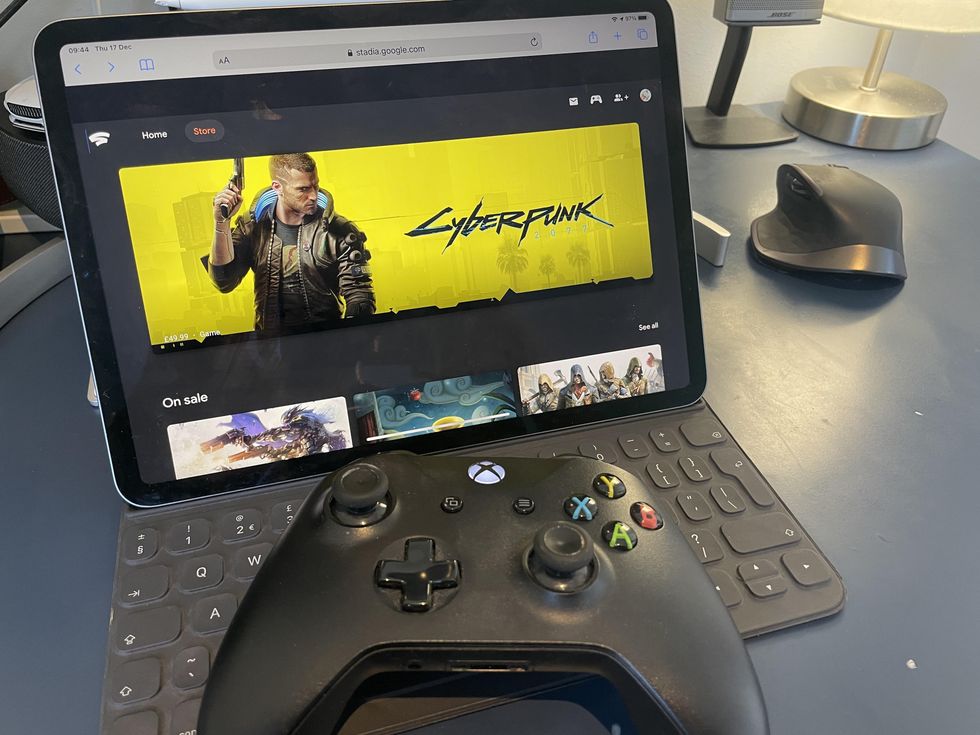
Popular games, like the aforementioned Cyberpunk 2077, can be purchased through Stadia for their usual retail price. But because they are streamed they don't take any time to download and install; you can start playing even the largest game almost right away. You also never have to wait for lengthy patches and updates to install before your gaming session.
iPhones and iPads can be used with the official Stadia controller, which connects to the platform over Wi-Fi instead of to your iPhone or iPad over Bluetooth, ensuring a faster connection and reduced lag. Alternatively, you can hook up an Xbox or PlayStation 4 controller to your iPhone or iPad using Bluetooth. This is easy, reliable and didn't cause any noticeable lag.
It may sound suboptimal for Stadia to run in the Safari browser instead of with its own iOS application. But thankfully, by being a Progressive Web App, or PWA, Stadia runs just like a regular app. It automatically switches to full-screen mode when you start a game and once running you would have no idea that it isn't its own app.
There are some small black borders around the screen on iPhone and iPad, but that's also the case on Android too. Naturally, playing on the small screen of an iPhone can make text tricky to read, but that is the same on Android phones too. We think the larger but still portable iPad makes for a great Stadia device, especially since the system works over 4G (and 5G) as well as Wi-Fi – just be mindful of your data usage.
We're glad to see Stadia finally arrive on iPhone and iPad. But being early days the occasional bug or glitch are to be expected while Google works on optimizing Stadia for the web app interface. I found navigation around Stadia's Home Screen and menu system to be a little clunky, and games took a moment to get up to speed while the stream buffered and established a stable resolution, but this felt normal considering the way Stadia works.
GearBrain Compatibility Find Engine
A pioneering recommendation platform where you can research,
discover, buy, and learn how to connect and optimize smart devices.
Join our community! Ask and answer questions about smart devices and save yours in My Gear.
