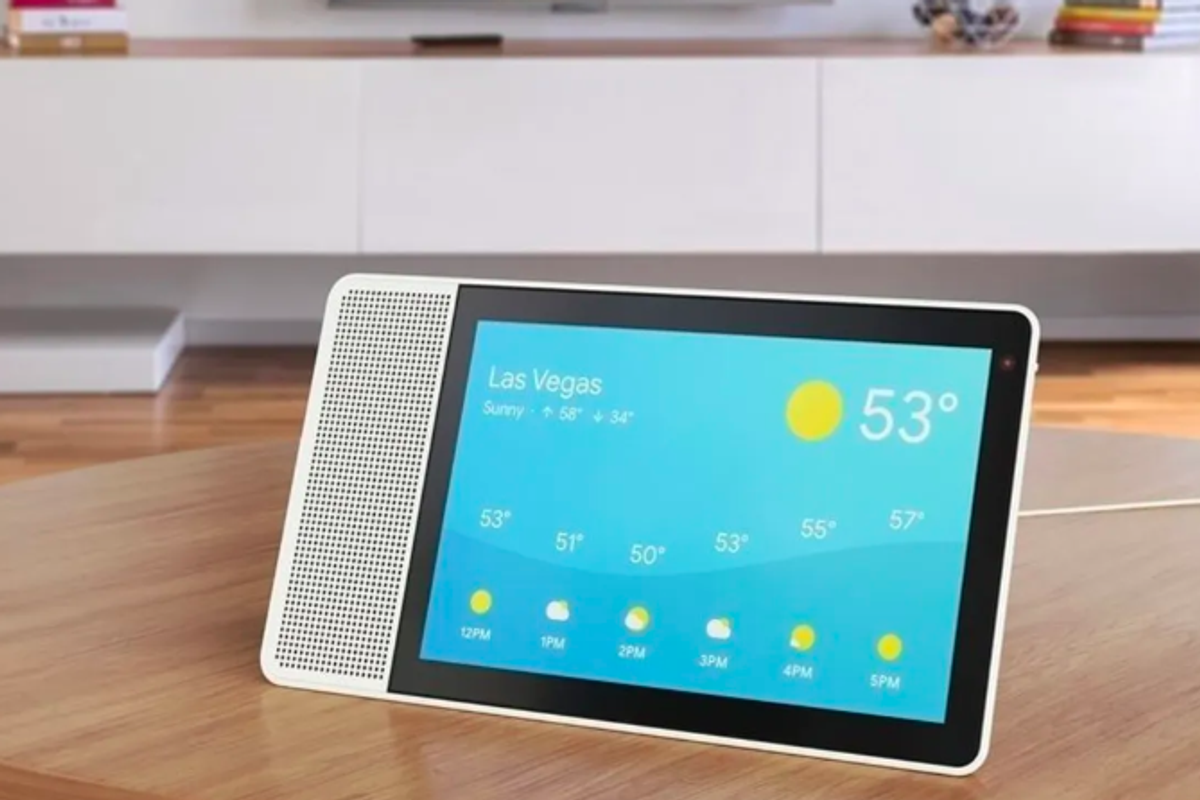
Google
Hey Google, can you hear me? New features coming from Google Assistant
Google Assistant is getting a number of new tricks through its smart home devices, including making it more sensitive to hearing your requests
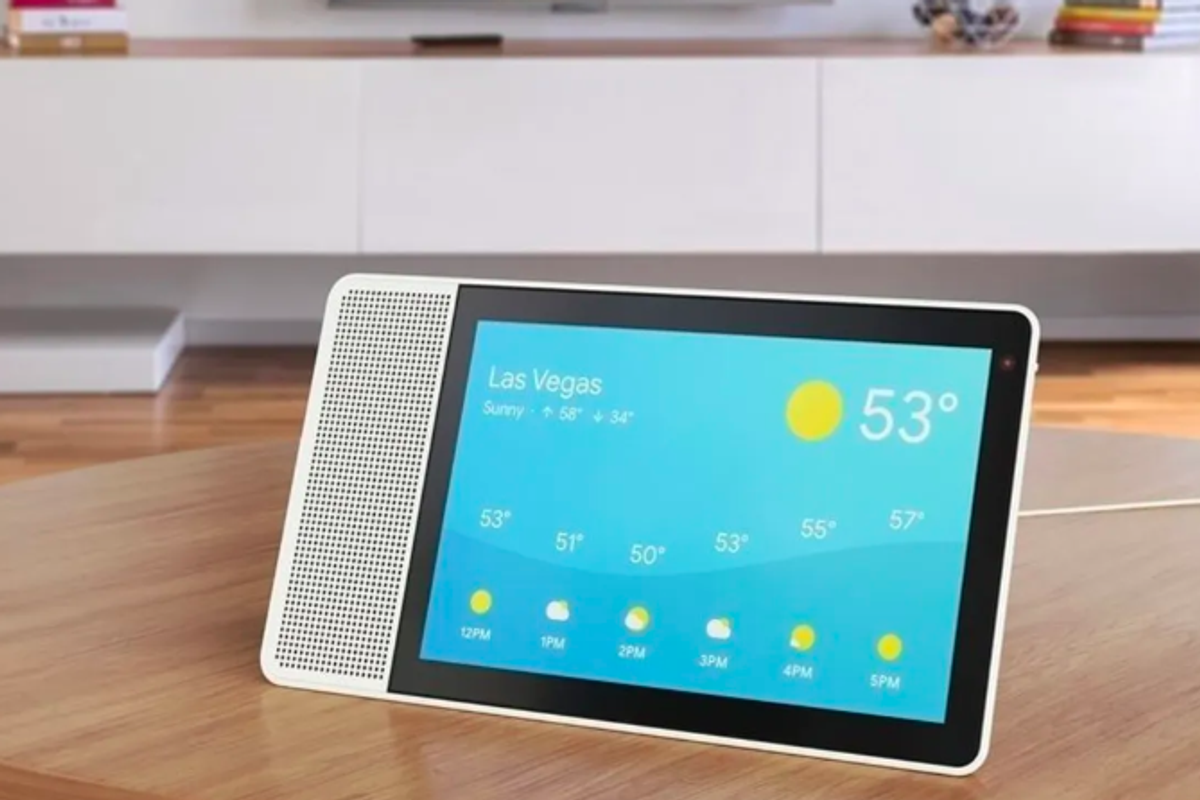
Google Assistant is getting a number of new tricks through its smart home devices, including making it more sensitive to hearing your requests
Google is about to make Google Assistant a lot more responsive, with a few new features which are dropping in coming weeks. One will help Google Assistant listen more — or less — closely to you as you speak, with another expanding how many people can be use Voice Match on a speaker or display, like the Google Home Hub. Finally, you can select which speaker you want to always play music in your space.
Voice Match expands to six people
To start, Voice Match — the feature that teaches Google Assistant to recognize your specific voice — can now be used by up to six people on one device. Here's how to add additional voice prints to a shared device:
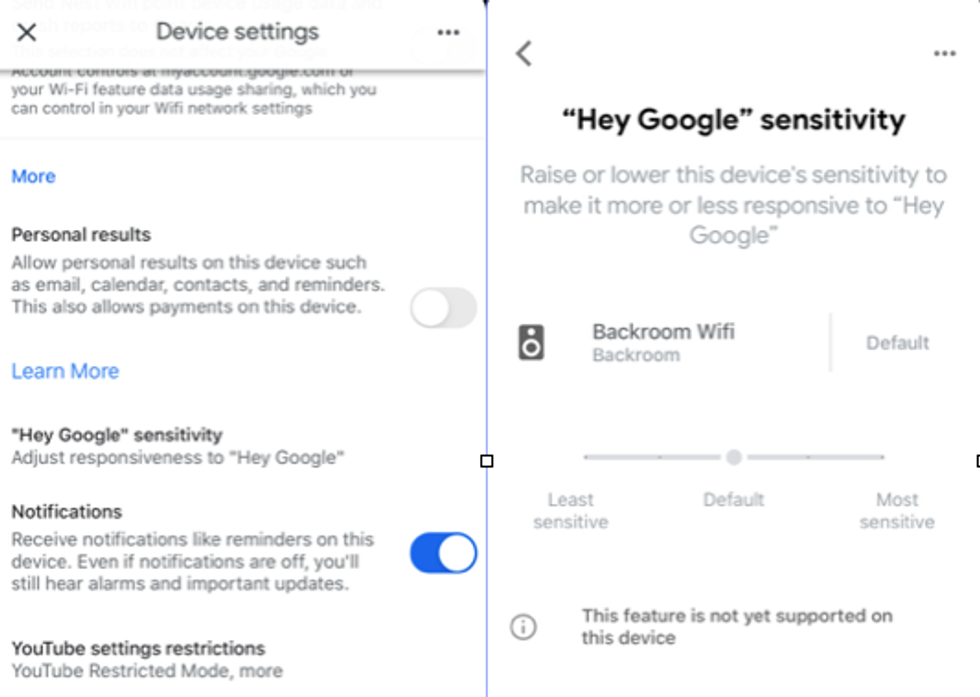
Make Google Assistant hear you better
Google is rolling out a sensitivity tool, one that helps its voice assistant listen more closely, if you choose, to pick up when you're saying, "Hey Google," on its smart speakers and Smart Displays. Making sure smart home devices can hear people when they make requests is a focus for companies. Just this week, a new software got approved to work with Alexa Built-In devices to help Amazon's voice assistant hear better in noisy environments.
With this new feature, you'll see a slider in the Google Home app, and let you move between a "Default" setting to "Least sensitive" to "More sensitive." It's not yet enabled on every device, and Google says this will be available in the coming weeks.
You can see if the feature is active on your devices by:
You should see at the bottom whether this feature is live for your device yet or not.
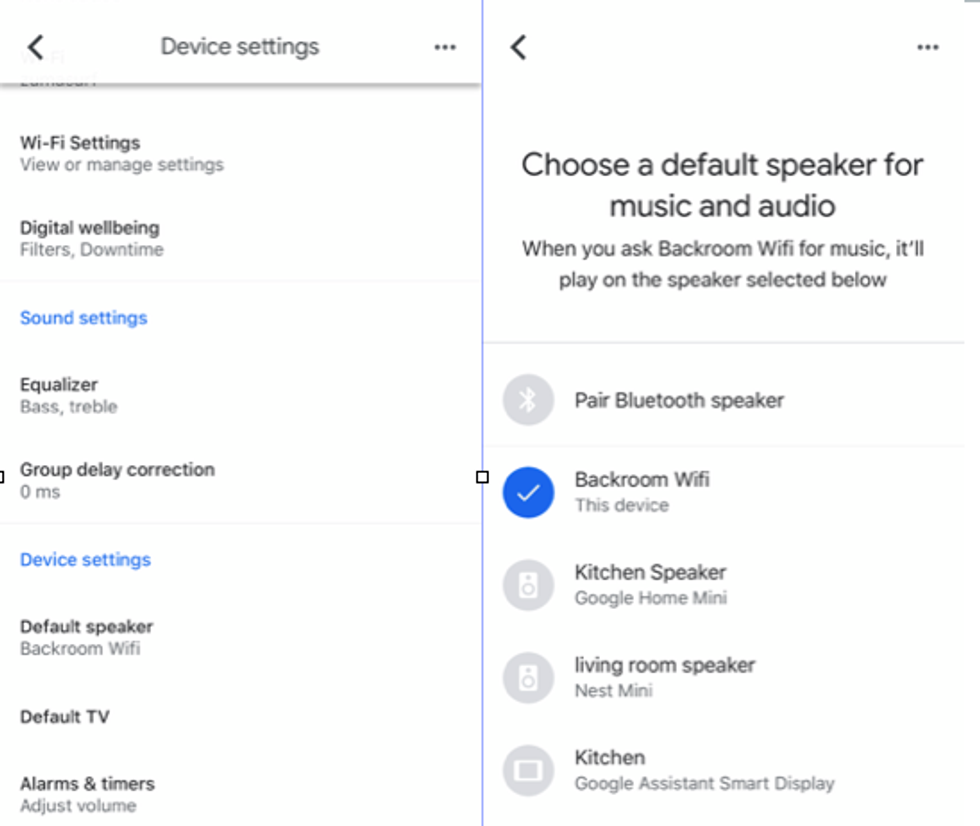
Pick your default speaker
You can now pick, in the settings, which speaker you want to be the default as your music speaker. This will work on any Google Assistant-enabled device — but not every device may be able to use this feature yet. Here's how to see if you have this ability:
Check out The GearBrain, our smart home compatibility checker to see the other compatible products that work with Google Assistant and Amazon Alexa enabled devices.
Google Nest WiFi Router 2 Pack (2nd Generation) – 4x4 AC2200 Mesh Wi-Fi Routers with 4400 Sq Ft Coverage
GearBrain Compatibility Find Engine
A pioneering recommendation platform where you can research,
discover, buy, and learn how to connect and optimize smart devices.
Join our community! Ask and answer questions about smart devices and save yours in My Gear.
