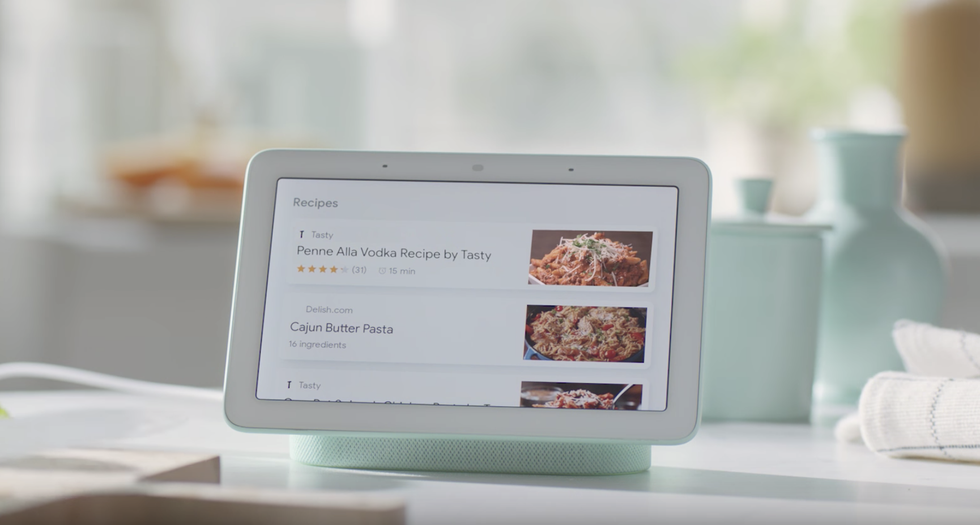The Google Assistant can speak in several different languages — and use up to three at once — but its abilities vary from one device to another.
For example, Google Assistant on your Android smartphone or tablet can speak more languages than the one on your smart speaker, and there are even fewer options when using the Google Assistant on a smart display, like the Google Nest Home Hub.
Read More:
Thankfully, GearBrain is here to help you understand what these limitations are, and how to change the language of the Google Assistant on your smart devices.
How to change the language of Google Assistant on your smart speaker
![Photo of the Google Home smart speaker]() The Assistant on smart speakers can currently speak 13 languages
Google
The Assistant on smart speakers can currently speak 13 languages
Google
As well as altering the gender and accent of your Google Assistant, you can also pick from a range of different languages. The number of languages available varies by device, with more working on smartphones than smart speakers and displays.
Here is how to change the language of your Google Assistant on a smart speaker:
- Open the Google Home app
- Tap on the Account icon in the lower-right corner
- Tap on More Settings -> Assistant -> Languages
- Pick the new language
Languages available for Google Home smart speakers:
- Danish
- Dutch
- English
- French
- German
- Hindi
- Italian
- Japanese
- Korean
- Norwegian
- Portugese (Brazilian)
- Spanish
- Swedish
Google says more languages are coming soon.
How to change the language of Google Assistant on your smartphone
 Language options for the Google Assistant on an iPhone XGearBrain
Language options for the Google Assistant on an iPhone XGearBrain
The Assistant's language abilities are at their strongest on your smartphone, be it an iPhone or Android.
For starters, the Assistant will default to the language of your phone, but you can then add up to two more languages within the Assistant itself, meaning you can speak to it in up to three different languages at once, and receive replies in whichever one you use for each question and command.
To change the language of Google Assistant (or add another language) on your Android:
- Hold the Home button or say 'OK Google'
- Tap the icon in the lower-right corner
- Tap your profile picture or initials in the top-right corner
- Tap into More Settings -> Assistant -> Languages
- Pick a language from the list, or tap 'Add a language' to add a new one.
To change the language of Google Assistant (or add another language) on iPhone:
- Open the Google Assistant app
- Tap your profile photo or initial in the top-right corner
- Tap Assistant -> Languages
- Pick a language to change it, or tap 'Add a language' to add a new one
To delete a language, head to the same languages screen, then tap on the one you want to remove, tap 'None' and the Assistant will revert back to the language you originally gave it.
Languages available for Google Assistant on iOS and Android:
- Arabic
- Chinese (Simplified)
- Chinese (Traditional)
- Danish
- Dutch
- English
- French
- German
- Hindi
- Indonesian
- Italian
- Japanese
- Korean
- Norwegian
- Polish
- Portuguese
- Russian
- Spanish
- Swedish
- Thai
- Turkish
- Vietnamese
How to change the language of Google Assistant on your smart display
![Product image of a Google Home Hub]() Smart displays like the Home Hub only offer seven languages for nowGoogle
Smart displays like the Home Hub only offer seven languages for nowGoogle
Once you have followed the above instructions to change the language of Google Assistant on your phone or smart speaker, the language of your smart display will automatically change.
However, while you might think that the Assistant's languages on smart speakers and smart displays — like the Google Nest Home Hub — are the same, you'd be wrong. Here's what Google says is available on smart displays as of June 2019, with more coming soon:
- Danish
- Dutch
- English
- French
- German
- Norwegian
- Swedish
It is also worth noting that, if each member of a household using a smart speaker or smart display wants to use a different language, they can. However, each person must set up Voice Match with the device, then each picks the language they want using the above instructions.
Check out The GearBrain, our smart home compatibility find engine to see the other compatible products that work with your Google Assistant-enabled devices.
How to Find Products in The GearBrain, Our Compatibility Find Engine for Smart DevicesGearBrain helps simplify the Internet of Things or new connected devices for consumers. The GearBrain is the first and only ...
Google Nest Doorbell (Battery) - Wireless Doorbell Camera - Video Doorbell - Ash
From Your Site Articles
Related Articles Around the Web

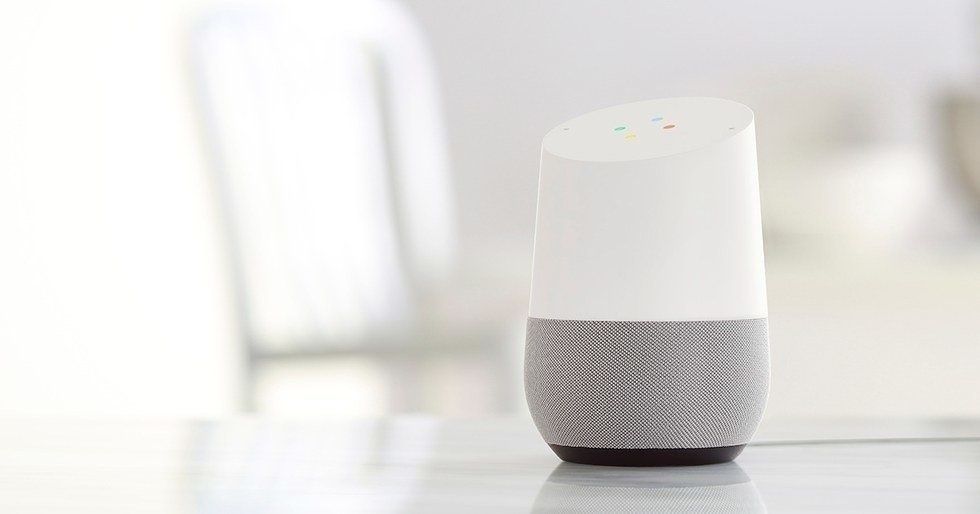

 Language options for the Google Assistant on an iPhone XGearBrain
Language options for the Google Assistant on an iPhone XGearBrain