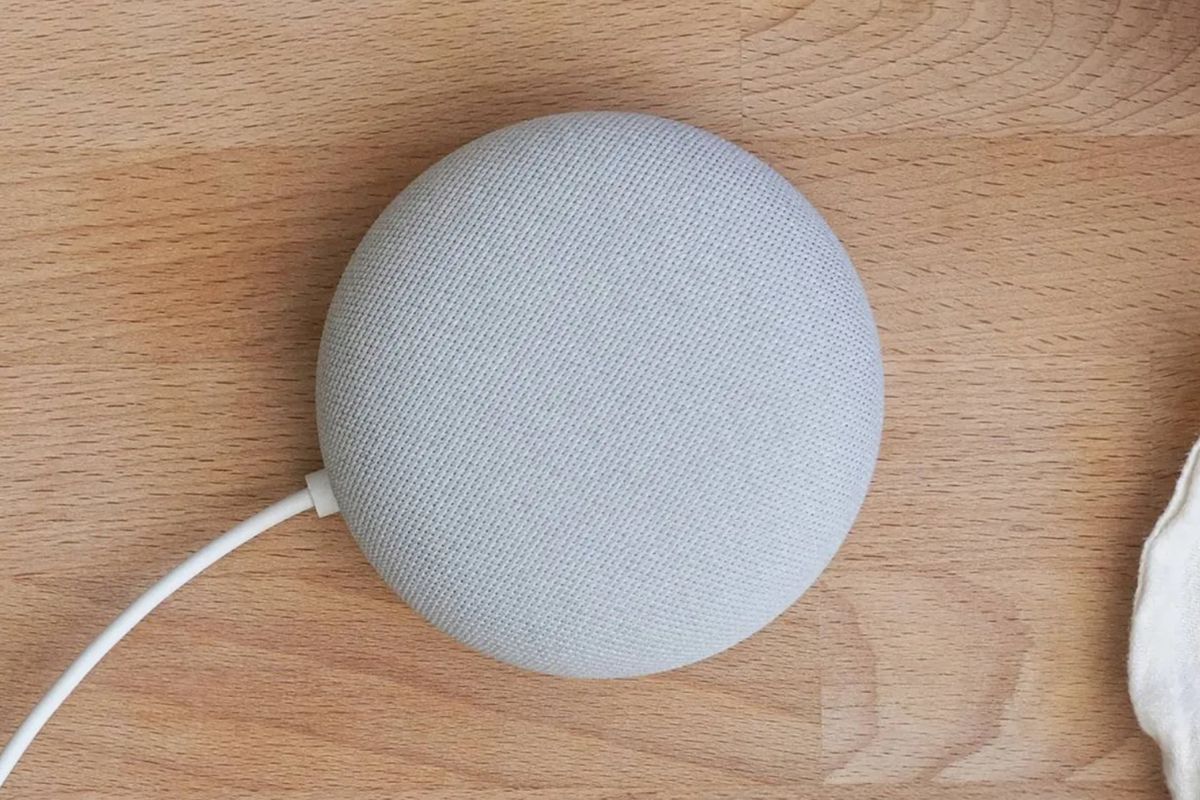
Google
How to broadcast a message with Google Assistant to one specific speaker or display
Now you can broadcast to a single Google/Nest device or room, instead of the entire home
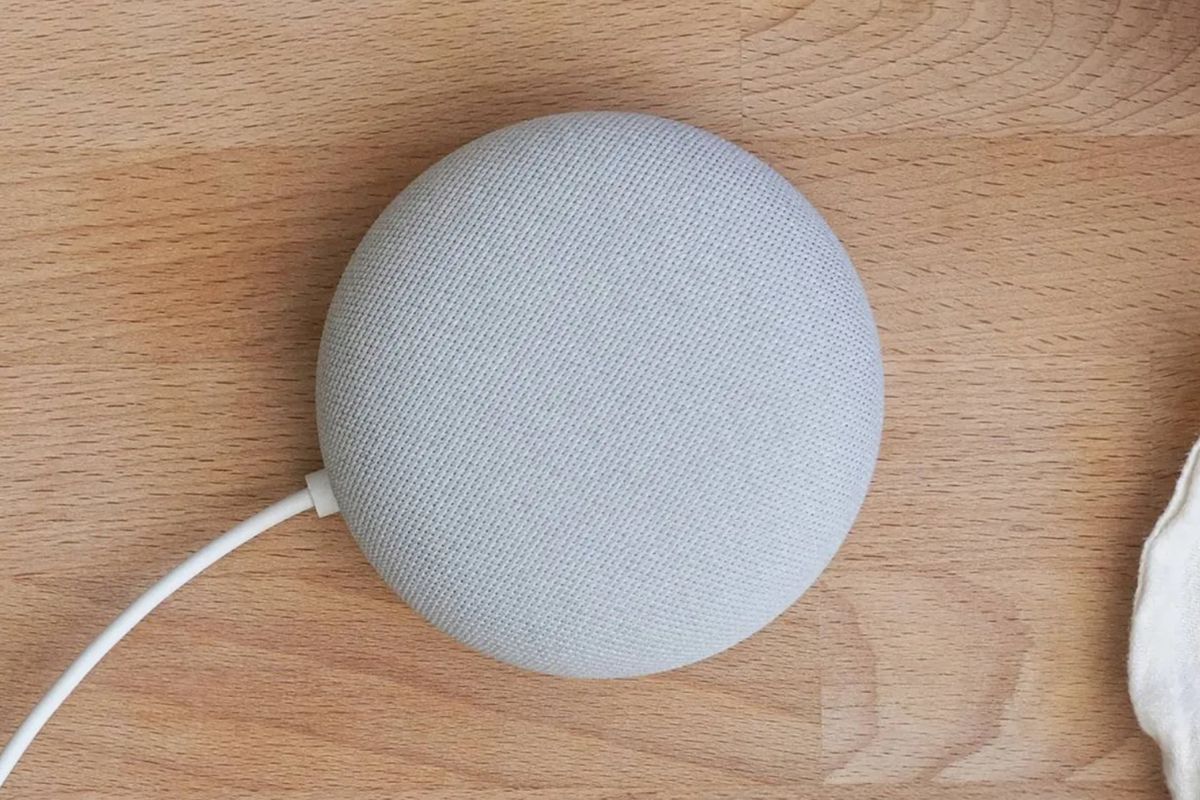
Now you can broadcast to a single Google/Nest device or room, instead of the entire home
For almost three years now, owners of Google and Nest smart speakers and displays have been able to broadcast an audio message to every device with the Google Assistant in their home.
This is useful when you need to tell the entire family something at once, like dinner is ready, or if anyone needs anything from the store.
Read More:
But sometimes you want to broadcast to a single room, or even just one speaker or display, instead of the whole home. This feature had been missing, but now finally Google has finally introduced it.
Now that families are spending much more time at home together than normal, with parents working in their home office and children being home-schooled due to the coronavirus pandemic, broadcasting to individual rooms (and not disturbing everyone else) is more useful than ever.
First, a quick reminder on how to broadcast a message to every Assistant device in your home at once:
Speaking to one of your Google Assistant-equipped speakers or displays (or the Assistant on your phone), say: "Hey Google, broadcast dinner's ready". Every Assistant-equipped device in the home will then chime, followed by the Assistant saying: "Dinner's ready".
For everyday messages like that, the Assistant understands what you've said and says it in its own voice. If you broadcast a more obscure message, like "I'm leaving the office now, will be home in 30 minutes", the Assistant will chime, then play a recording of your message.
How to broadcast to a single device or room
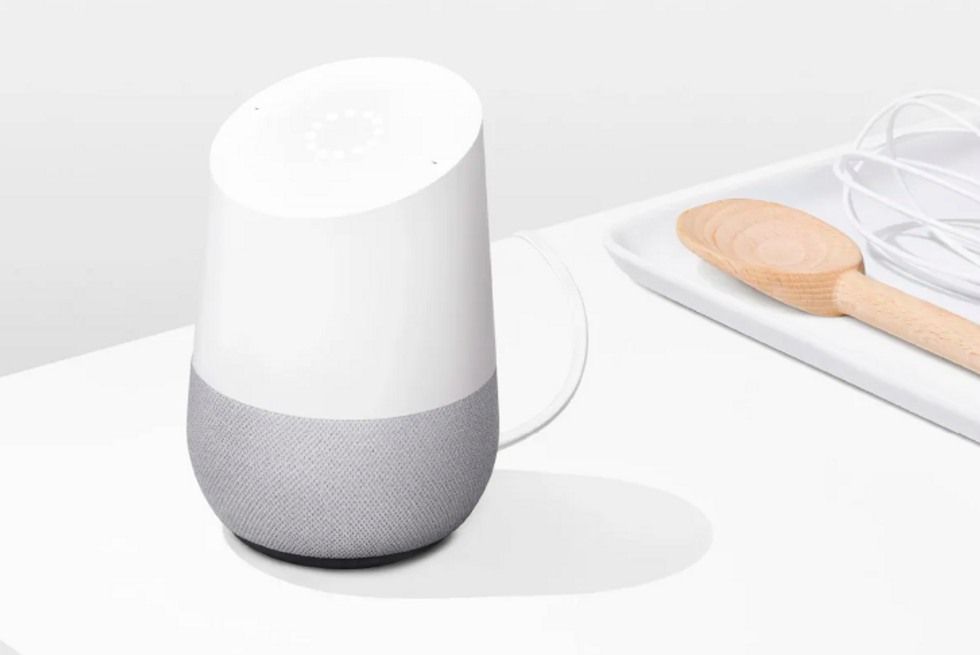
You will need to know the name of the device you want to broadcast to, such as "kitchen display" or "office speaker". The names of your devices can be seen in the Google Home app, and they can be changed if you so wish.
Similarly, if broadcasting to a whole room (perhaps you have two Nest Mini speakers in the lounge) you'll need to know the name of the room, as shown in the Google Home app.
Once you know that, just say: "Hey Google, broadcast to [room/device name] [message]."
For example: "Hey Google, broadcast to the living room, it's time to start homework," or say: "Hey Google, broadcast to kitchen display, is dinner ready yet?"
Whoever hears the broadcast can reply to the message by saying: "Hey Google, reply [message]" and that will be sent to the speaker or display used to send the original broadcast.
We said earlier how the Google Assistant can broadcast some messages using its own voice, instead of playing a recording of what you said. Here is a list of the messages the Assistant can say for itself:
GearBrain Compatibility Find Engine
A pioneering recommendation platform where you can research,
discover, buy, and learn how to connect and optimize smart devices.
Join our community! Ask and answer questions about smart devices and save yours in My Gear.
