With the new iOS 14 software update for iPhone and iPad, it is now finally possible to add widgets to the home screen without restoring to jailbreaking your device.
But, while Apple offers a handful of its own widgets based on the apps that come preinstalled on the iPhone, developers have quickly rolled out apps that offer a great deal more customization. It's now easy to add time, date and weather widgets to the home screen, with customized content, fonts and colors – all things Apple's own widget-creation tools can't do.
Read More:
How to create custom home screen app icons with iOS 14
Several apps are available from the AppStore and the most popular is Widgetsmith, which has soared to the top of the store's most-popular app list in recent days. At the time of writing it is the number-one ranked productivity app.
The app is free to install and use, but there is a premium option for creating a weather widget, which costs $1.99 a month. You can ignore this, stick to the free version and still get access to highly-customizable widgets for showing the date and time, plus your calendar, reminders, health stats, photos and more. You can also create a custom widget that shows a photo, an album of photos, custom text, or is blank (and thus creates empty space on the home screen, which Apple doesn't allow by default).
How to get started with Widgetsmith:
First, download the app for free from the iOS AppStore and open it on your iPhone. The next step is to pick the size of widget you want, which Apple limits to small, medium or large. Tap on the size of widget you want to create.
 How to create widgets with the Widgetsmith appGearBrain
How to create widgets with the Widgetsmith appGearBrain
On the next screen you need to tap on the widget to begin customizing. You can also create a timed widget on this screen, which appears on your home screen only at certain times of day. This could mean having a calendar widget showing the current day's events until 6pm, then switching to the next day's events, so you can start planning for tomorrow before the day is over.
After tapping on the widget you'll be shown the customization page. Here you can pick the style and layout of the widget, along with what content it shows. You can also pick from several font options, and change the color of both the font and background (and the opacity of the background to make it transparent, if you so wish. Now tap the back button then hit save.
Next, go to the home screen of your iPhone and long-press on a space away from any widgets and apps to enter what Apple calls 'jiggly mode'. Tap the + icon in the top-left corner, then tap on the Widgetsmith option, pick the size of widget you just created, then tap Add Widget.
 Editing home screen widgets in iOS 14GearBrain
Editing home screen widgets in iOS 14GearBrain
This will place the default widget of that size on your home screen, which might not be the one you created. That's fine though, as you'll want to tap Done to lock the widget in place, then long-press on the widget (shown above), tap Edit Widget, then tap on the widget name, and tap on the one you actually want to use (in other words, the one you created earlier). Now close that page and the correct widget will be on your home screen.
Once you have created several widgets of the same size, you can tap on the add button to create more, and rename each so they are easy to identify when placing them on your home screen.
 Custom widgets created with WidgetsmithCross Forward Consulting
Custom widgets created with WidgetsmithCross Forward Consulting
Drawbacks and limitations of Widgetsmith
As well as having to pay if you want to make a weather widget, the Widgetsmith app has a couple of other drawbacks. These are to do with how Apple handles widgets, and mean the name of the Widgetsmith app will always appear below any widgets you have created with it, instead of the app or widget name. For Apple's own widgets the app they represent (like Weather or Health) appear below the widget.
Another limitation is how tapping on an app-specific app, like one showing your Health stats for the day, won't open the corresponding app. Instead, it will open Widgetsmith because that's what was used to create it. Tapping on Apple's on Health widget opens the Health app.
But this is all about the aesthetics, and you'll just have to remember to open the apps by tapping their icon, instead of the Widgetsmith app widget you created.
Apple AirPods Pro
Introduction of The GearBrain, The First Compatibility Find Engine for Smart Devices
www.youtube.com
From Your Site Articles
Related Articles Around the Web

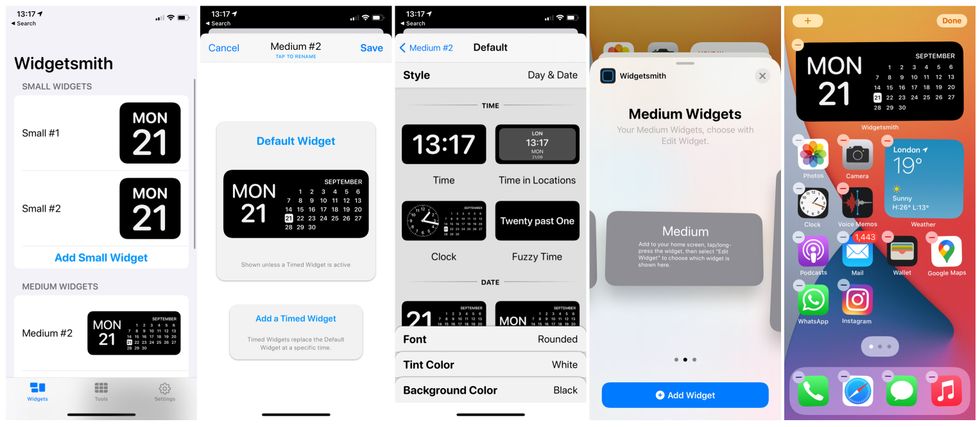 How to create widgets with the Widgetsmith appGearBrain
How to create widgets with the Widgetsmith appGearBrain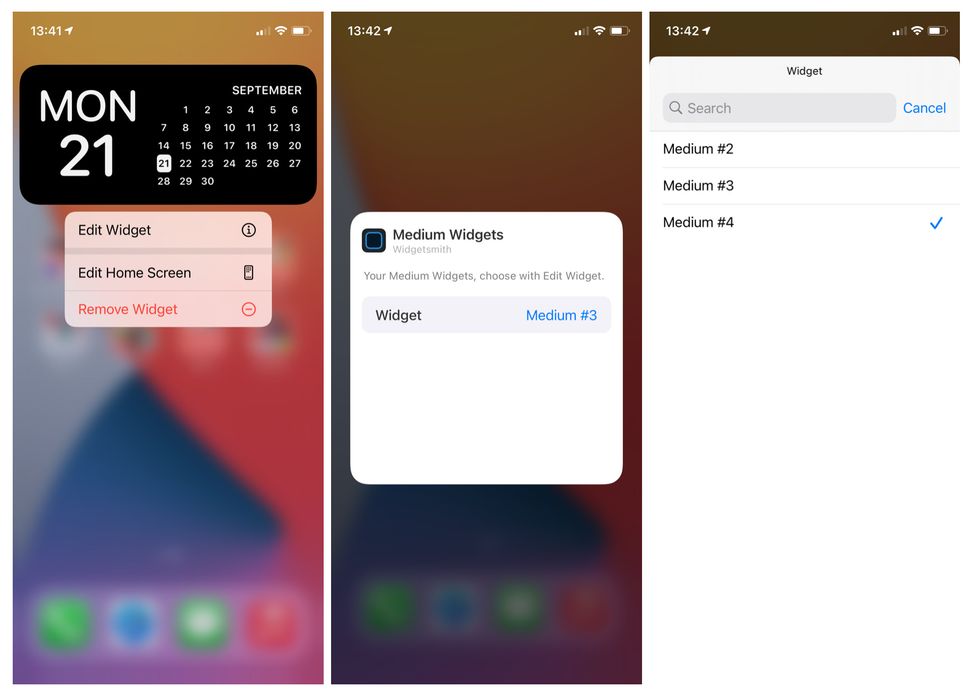 Editing home screen widgets in iOS 14GearBrain
Editing home screen widgets in iOS 14GearBrain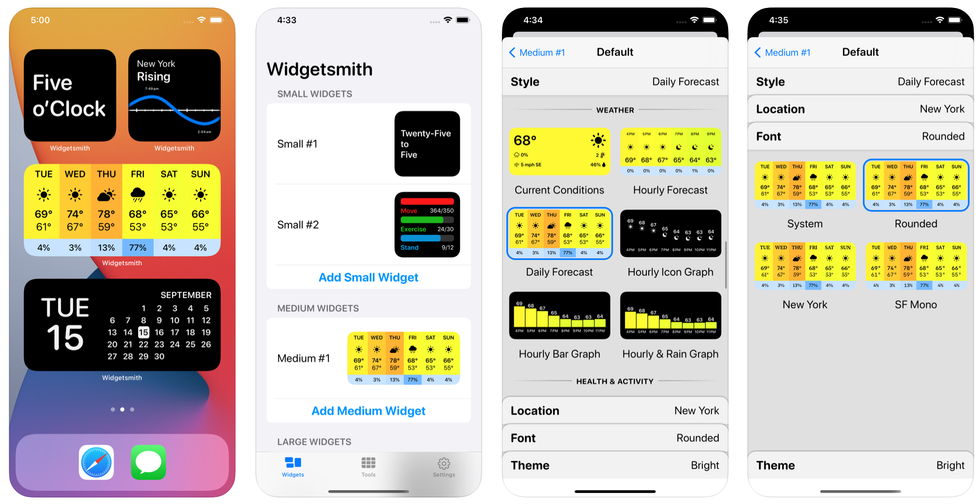 Custom widgets created with WidgetsmithCross Forward Consulting
Custom widgets created with WidgetsmithCross Forward Consulting
