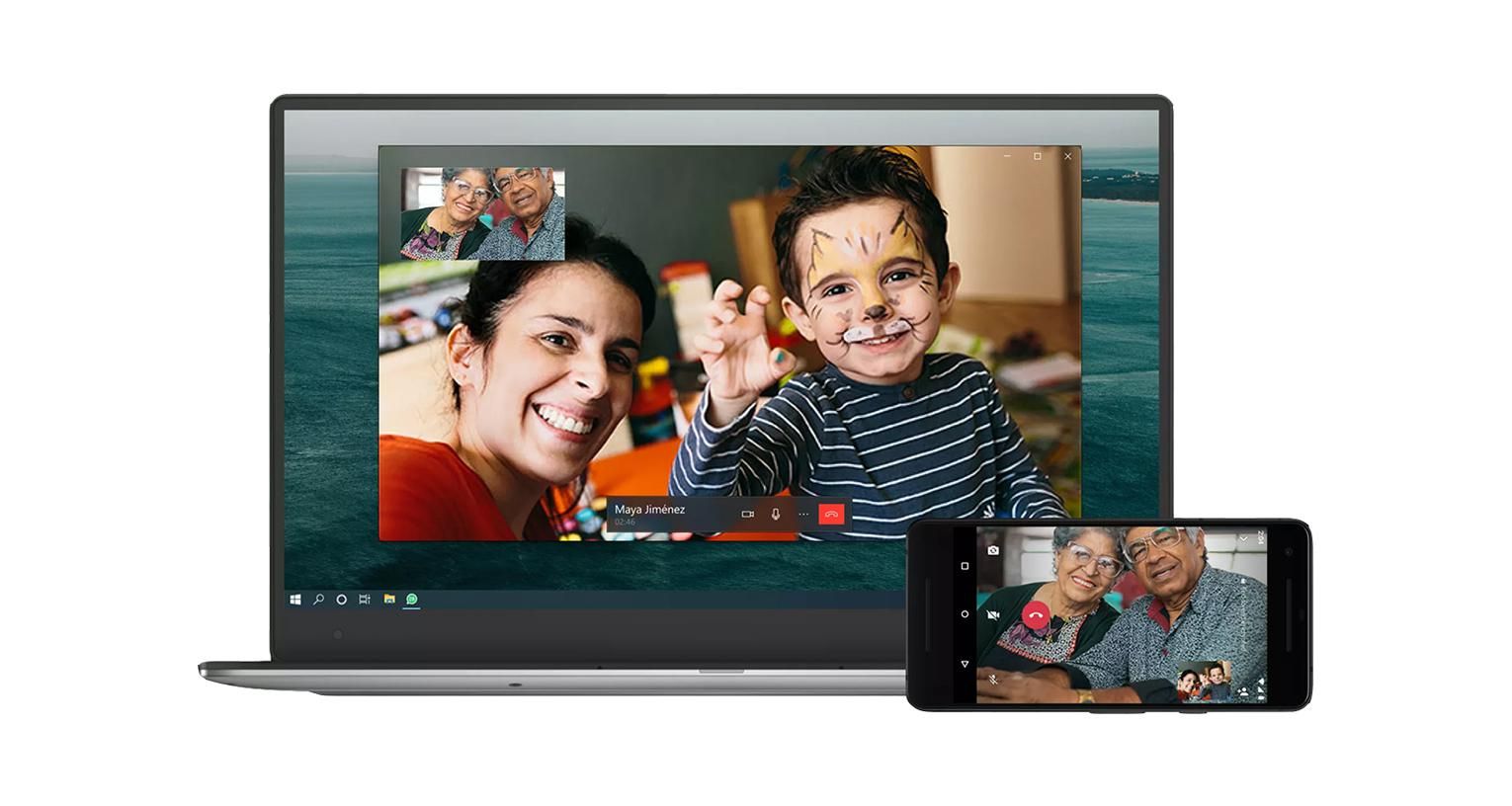WhatsApp voice and video calling comes to PC and Mac: How to get started
Facebook-owned WhatsApp is bringing voice and video calls to its computer applications for Mac and Windows, starting March 4.
The update is rolling out to users now and means they can make voice or video calls with their contacts using a computer just as they can on a smartphone.
Read More:
- This is what happens if you don't agree to WhatsApp's new privacy policy
- How to save phone storage with WhatsApp's new file management tool
- 10 ways to improve the picture and sound quality of your video calls
Calls can be made between any pair of devices (a Mac and a PC, a PC and a smartphone, etc), and they are encrypted end-to-end in the same way WhatsApp's chats are, meaning the company (plus Facebook and everyone else) can't see or hear them.
When a call is made or answered on a computer the video window can be adjusted to any size and always sits on top of whatever else you have open, so it doesn't get lost behind other apps or piles of web browser tabs.
WhatsApp describes video calling on computers as "a reliable and high-quality experience," but, for now at least, a major feature is missing. While group calls can be made between WhatsApp users on smartphones, they cannot be made using the PC or Mac applications.
WhatsApp says group video calling will be added in the future, but hasn't said when that feature will be added. You'll just have to stick with Zoom for those online trivia and quarantine cocktails nights for now.
How to use WhatsApp on your computer
To get started with making WhatsApp video calls on your PC or Mac, first you'll need the app. There have been a number of third-party apps created over the years to put your WhatsApp chats on the desktop, but for this you'll need the company's own app. You can download the app for PC and Mac from WhatsApp's website here.
Now install the app, open it and you will be asked to sign in by showing a QR code to your smartphone. This is a pretty nifty way to log in, as all you need to do is open WhatsApp on your phone, go to settings, then tap on WhatsApp Web/Desktop.
Your phone camera will be opened (you might need to grant the app permission to do this), then point it at the QR code on your computer screen, and you'll be logged in. Now, as long as your computer has a microphone and camera, you can click on the phone icon in a chat, just as your would in the phone app, to make a call.