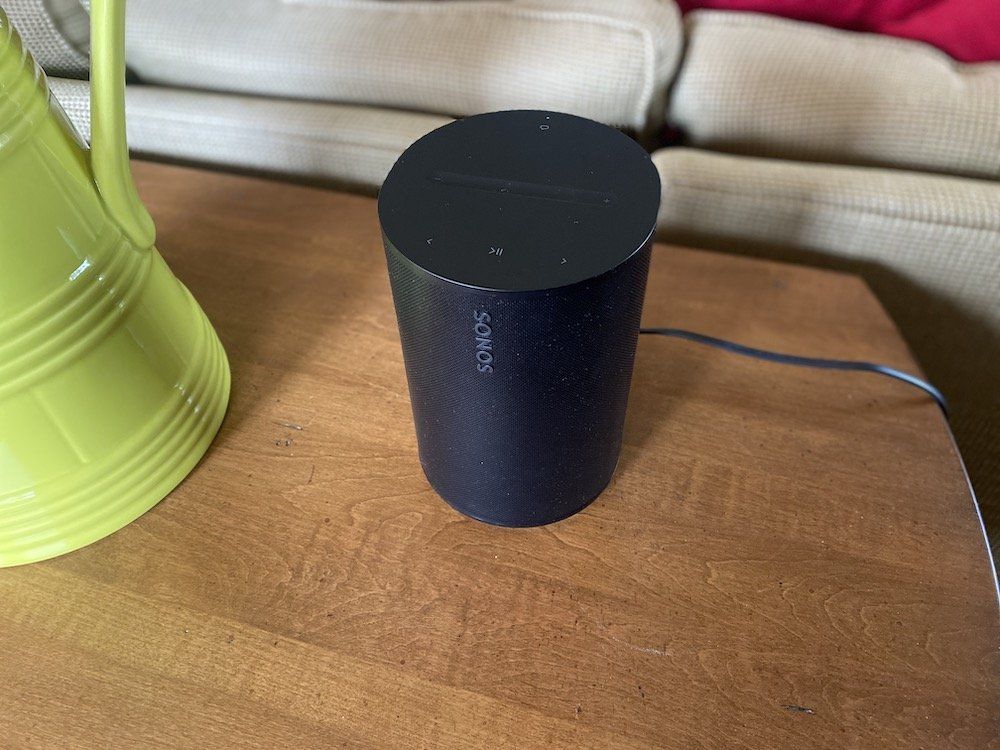Sonos Era 100 Smart Speaker Review
A few weeks ago, I was invited to see a demo of Sonos' new smart speakers, the Era 100 and Era 300, and was very impressed with these new speakers' sound quality and design. However, since the setting was perfect when I listened to the sound of these smart speakers in an ideal room, I couldn't wait to get my hands on each of these new Sonos speakers and test them in a typical home. In this review, you will see what I learned from testing the new Sonos Era 100, the replacement for the Sonos One (2nd Gen) in a real home with decent Wi-Fi.
What is Sonos Era 100?
The Sonos Era 100 is a premium smart speaker with stereo sound and a compact design. It comes with its own voice platform, Sonos Voice, but you can use Amazon Alexa commands if you want. The speaker works with the Alexa voice platform to control your smart home. You can set up integration using the free Sonos app for iOS and Android mobile devices.
The Sonos Era 100 provides a detailed stereo sound with a deep base. It features two angled tweeters that give the left and right sound and a large woofer for a big, bold deep base sound. Users get an incredible sound experience that allows them to hear crisp highs and full-sounding lows.
Sonos's new smart speaker has a microphone for users to use voice commands to control their music or entertainment. And if you don't want to use voice commands or the Sonos app, the Era 100 does come with manual swipe controls on top of the speaker.
As for connectivity, Sonos Ear 100 works on both a Bluetooth and Wi-Fi 6 wireless connection. Don't worry if you don't have a Wi-Fi router. Your dual-band Wi-Fi router will still work with the Sonos speakers.
Buy Sonos Era 100 Smart Speaker
How to set up your Sonos Era 100
The setup of this new Sonos smart speaker is simple, and the directions are easy to follow. The first step is to download the Sonos app. Then plug in your Era 100 and follow the instructions in the Sonos app. Make sure you have your Wi-Fi password close. You will need it to connect your Era 100 to your home Wi-Fi network.
During the installation process, you will come across a double verification process. Sonos does this to keep your account safe from hackers.
Once completed, the fun part of the setup begins. The first step is "auto-discovery." This allows users to add any new devices to your Sonos system easily. Just follow the prompts in the app to give Sonos access to your speakers for notifications, microphones, and mobile devices. Once Era 100 is added, you can start the naming convention. What name do you want to call your new Era 100, and in what room do you plan to use it? Ensure the speaker's name is easy to say and remember, especially using voice commands. Voice platforms like Alexa, Google Assistant, and Sonos Voice will misunderstand complicated names or names that are hard to say or understand.
The last step before you do your sound check is to make sure you have the updated firmware. If not, you must install it before moving to the next step of the setup process.
The next step is the setup of "Tune with Trueplay." This unique Sonos feature helps your speakers adapt the sound from your Sonos speaker to the room's acoustics. Make sure you start this setup with the speaker in the room you plan to use it. Also, when you begin the Trueplay setup, you need to be extremely quiet. Also, there are two ways for you to use Trueplay, Quick Tuning or Advanced. It's recommended you use Quick Tuning. If you are an audiophile and like to tinker with sound, use Advanced. But for the average user, use Quick Tuning. It will help your Sonos speaker find the perfect setting for your room in no time.
Once Tune with Trueplay is complete, you are good to go. You can use Apple AirPlay 2 to connect your Apple devices to the Era 100 to play your favorite music or podcast. In the Sonos app, you can set alarms, add songs to My Sonos or connect to your favorite streaming services like Apple Music, Spotify, or Amazon Music. You can also listen to Sonos Radio. All have a wide selection of high-quality content.
Smart Home Integrations with Sonos Speakers
GearBrain
Sonos app will help you connedct to your voice assistant including Sonos Voice
Sonos's "Works with Sonos" program involves certified products seamlessly connecting with the Sonos Home Sound System. This program has enabled Sonos to build a robust list of solid integrations with several big-name and popular ecosystems. Besides working with the Amazon Alexa voice platform, Sonos speakers are also compatible with smart home devices and platforms like smart home security companies Alarm.com and Abode. The companies that have certified products that work with Sonos include the following:
- Alarm.com
- Lutron
- Schneider Electric
- Wink
- Yonomi
- URC
- Onkyo
- Integra
- Brilliant Smart Switches
- Elan
- Ikea Smart Home
- SEVC
- Elite
- ABB
- Control4
- Crestron
- Victrola
- Vestaboard
- Sony
Buy Sonos Era 100 Smart Speaker
How much does Sonos Era 100 smart speaker cost?
The Sonos Era 100 has an MSRP of $249 and is available in black or white. The speaker is being sold on the company website and Amazon, Best Buy, Crutchfield, and other consumer electronics specialty outlets and sites.
Is the Era 100 smart speaker priced right? When you look at comparable smart speakers, like Nest Audio, Google Home Max, Echo (4th Gen), Bose 500, or JBL Link 300, all are priced around the same ($250-$300 range). Based on our experience testing these speakers, the Era 100 is priced right and a bargain once you hear them play in your home.
Testing Results
After testing the Era 100 smart speakers for a few weeks, we were impressed with the sound quality of these smart speakers. The setup is straightforward. Pretty much plug-and-play out of the box. There were no issues with pairing the speakers to our smartphones and our streaming music services. We tested Amazon Music, Apple Music, and Spotify services with the Era 100, and the sound experience was quite good. We even use the Sonos Combo Adapter, a split cable adapter that allows you to hardwire Era 100 to your router or connect it to another source using a 3.5 mm audio source. We connected it to an old iPod with great music, and the sound was excellent.
When it came to testing voice commands, it was a new experience for us. We would make a voice command using the wake word, "Hey Sonos,..." and then make a second voice command using the wake word, but we were quickly told by Sonos Voice we didn't have to use the wake word when making a second voice command. This was different behavior for us. Google and Amazon have programmed us to always say the wake word with smart speakers. This was a nice break.
And speaking of the Amazon voice platform, we found through testing when we used voice commands with our Alexa speakers, Sonos would listen and try to do the command. However, it would not respond because Amazon had set up its speakers to override any third-party device that works with its voice platform. Therefore, if you want to use Sonos Era 100 as an Amazon Alexa smart speaker, you can. Just make sure the Sonos Era 100 is the only smart speaker in the room, and when you use voice commands, use the smart speaker's wake word (aka "Hey Alexa,..."). If you try to use Sonos Voice to turn on your smart lights, it will not unless connected to a Works with Sonos certified product.
As for Google Assistant smart speaker owners, we can see why you might be a little upset and confused with Sonos using Era 100 as a Google Assistant speaker. When you go to the Sonos app and connect your Sonos speaker with your Google Assistant account, you believe you can use voice commands to control your Sonos speaker. But when you try voice commands, and nothing happens, I, too, would be frustrated and confused.
You can control the music on our Era 100 using the Google Home app, which we connected to our Era 100. However, when using voice commands, Sonos doesn't respond. We even tried to play music on the Era 100 via voice commands on our Google Assistant smart display, but Google told us that feature is not supported. You can only use the Google Home app to play/pause and turn on/off your Sonos speaker. This is misleading since there was nothing in the Sonos or Google Home apps regarding this type of integration. We see how Google Assistant device owners might be slightly upset with Sonos. If I purchased the speaker with the idea of using voice commands via their Google Assistant-enabled devices and found out that was not the case, I would be upset. We know Sonos is working on this and look forward to seeing what they come up with to help Google Assistant owners.
Speaking of controls, the Era 100 has new swipe controls on top of the speaker. Users can swipe to turn the volume up or down. You can also push a microphone button to turn off the microphone. This can give you little privacy when not using voice commands with your Era 100. There is also a Playback button, next and previous buttons on the speaker. This allows you to manually play/pause/go back/fast forward your music, podcast, or whatever you are streaming on the smart speaker. There is also a Bluetooth pairing button if you want to have your friends connect with the Era 100. And lastly, there is a Voice control button on the top of the speaker. When the voice control light is on, all voice services are available. However, when you turn this switch off, the light goes out, and all voice control features and the speaker's "Trueplay" app are unavailable.
As for pairing your Sonos, Era 100 has a small light on the front top of the speaker. When blinking blue, it means it's ready to pair. If solid blue, this means your speaker is connected to Bluetooth. Users can group their Era 100 with other Sonos speakers. You must press the play/pause buttons on the speaker to group it with other Sonos Speakers. Grouping allows you to play the same audio through all the speakers simultaneously.
The best feature we tested with the Era 100 was the "Tune with Trueplay." We liked this feature, especially since it auto-tunes your Sonos speaker for optimum sound performance in the room in your home. And don't worry; if you are an audiophile who likes to control their sound mix, the Sonos app has an EQ feature that allows you to adjust the bass and treble. But I have to admit being a former musician, there is no need to adjust the mix. Trueplay got it right initially, and you can always retune it if needed.
Summary
At GearBrain, we have been testing smart speakers since they arrived in 2016. One of the first smart speaker reviews was Echo (1st Gen). We have also tested Sonos products like the Sonos One through the years. After testing the new Sonos Era 100, we can say it is the best-sounding smart speaker I have ever tried from Sonos. The sound quality was excellent, and the setup was straightforward. It was as close as you can get to "plug and play," which we know many consumers like in any smart device. And the Amazon Alexa integration worked as advertised.
However, what we didn't like about the Era 100 was the Google Assistant integration. Only being able to control your Sonos speaker's volume and play/pause using the Google Home app is not a voice control feature. Sonos doesn't list Google Assistant as one of the main voice services in the app. But when you hit the "add a Voice Assistant" link, you will see the Google Assistant link next to Amazon Alexa link. At this point, you think you can use voice commands on your Google Assistant device to control the Sonos speaker. In reality, you can only use the Google Home app to control the on/off buttons and play and pause. This should be explained better to Sonos app users before buying the smart speaker.
Overall, Sonos got it right with this smart speaker. It can stand alone as a smart speaker with high-quality sound or be added to a home theatre system or a bunch of compatible speakers to provide a unique sound experience. Just remember, when using it as a smart speaker to control your smart home, use Amazon Alexa voice commands and make sure they are easy for Alexa to understand.
Pros
- Tune with Trueplay
- Simple setup (plug and play)
- Great sound experience
Cons
- Poor Google Assistant integration (misleading)
- Sonos Voice only works with Sonos devices
Buy Sonos Era 100 Smart Speaker
Like GearBrain's content? Be sure to follow us.
Sonos Era 100 (Black)