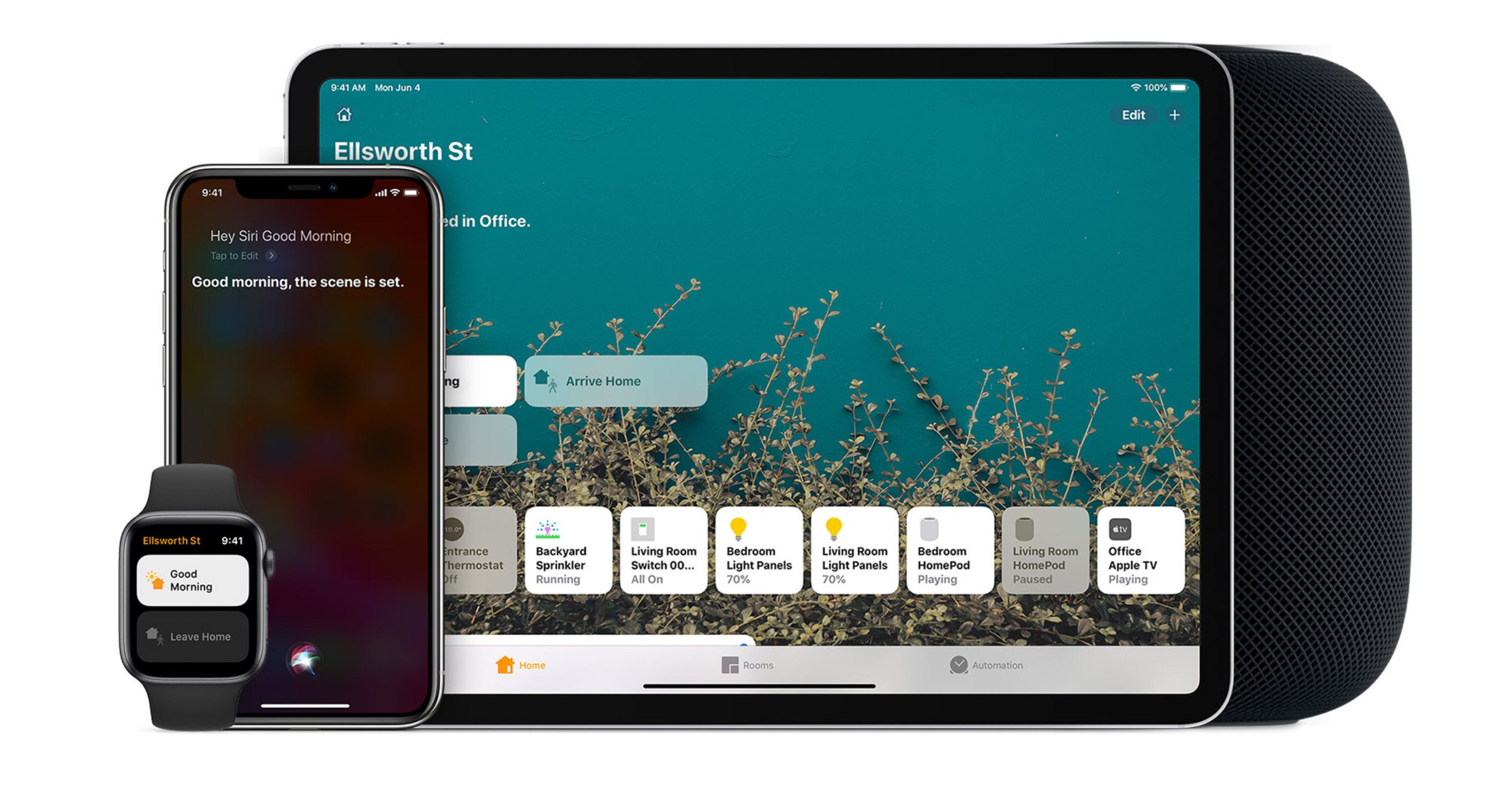How to control your Apple smart home by speaking to Siri
Apple's HomeKit smart home platform isn't quite as popular as those by Amazon and Google, but its Siri voice assistant can still be used to perform many of the same tasks.
Just like Alexa, Siri can be summoned to turn on smart devices like lights and plugs, as well as adjust the thermostat, check if the garage door is open (then close it), and even control multiple homes from anywhere in the world.
Read More:
- What is Apple HomeKit? Siri-controlled smart home system explained
- How to add a new smart home device to the Apple Home app
- Apple HomeKit starter pack: 12 devices to help build your Siri smart home
If you add a HomePod into the mix, Siri can also control the room the smart speaker is in without you asking for that room specifically. And, with the new iOS 14 software due out later this year, Siri will announce, through the HomePod, who is at your door when the video doorbell is rung.
First, a quick reminder that Siri works in broadly the same way on any Apple device. Siri is on the iPhone, iPad, Mac, Apple Watch and HomePod. Once you've set up your smart home using Apple's Home app, Siri on any of these devices can be used to control your HomeKit accessories.
As many readers will already know, Siri can be used as a handy personal assistant, answering any questions you might have. Siri can tell you the weather forecast, help you set alarms and timers, check the traffic on your commute, read out any new messages on your iPhone, take note of reminders for later in the day, tell you what's in your calendar, and much more besides.
You can ask Siri on your Mac to adjust the lights in the office, ask Siri on your Watch to lower the heating in the kitchen, and ask Siri on the HomePod to play music in the lounge. No matter the device, when it comes to smart home control it's the same Siri.
Controlling your smart home with Siri
As with other voice assistants, there is a slight learning curve when it comes to discovering what Siri can and can't do, and exactly what commands you need to use. Below we have included several categories of smart home command, followed by examples of what you need to say to Siri to make the command work.
Turn HomeKit accessories on and off
Nice and simple, these commands get Siri to control the power of things like lights, plugs and switches.
- "Turn on the lights."
- "Turn off the fan."
- "Turn on the light switch.
- "Turn on the heater."
Adjusting a HomeKit accessory
Useful for making small adjustments to your heating or air conditioning, as well as smart lighting
- "Set the temperature to 20 degrees."
- "Adjust the brightness downstairs to 50 percent."
- "Turn the living room lights all the way up."
- "Make the lights blue in the bedroom."
Control an entire room or zone at once
You'll need to set up rooms or zones in the Apple Home app first, but once you've done that you can ask Siri to control all of the lights (and other devices) in a room, or across a whole floor, at once.
- "Turn off the lights downstairs."
- "Turn on the fan in the office."
- "Start heating the upstairs."
Using a HomePod to control the accessories of the room it is in
During the setup process, you will be asked to state which room your HomePod is in; the lounge, for example. After that, when speaking directly to the HomePod, Siri will apply your requests (to change the lighting, for example) to the lounge without you needing to state which room you are talking about.
- "Turn off the lights."
- "Turn on the fan."
- "Turn off the light switch."
Set a scene with Siri
Once you have created a scene using the Home app, you can have Siri initiate them with a single command. This could include adjusting the lights and heating at the end of each day using a scene called 'Good Night'.
- "Hey Siri, good night."
- "Hey Siri, I'm home."
- "Hey Siri, set my reading scene."
Check the status of your home
Sometimes you don't want Siri to change anything, but instead let you know the status of a HomeKit accessory. For example, you might want to check if the garage door is closed, or if the lights are on upstairs.
- "Are the lights on downstairs?"
- "Is my garage door open?"
Using Siri to control your smart home remotely
Siri can also be used to control HomeKit devices while you're out of town. But, as we have previously discussed, Apple's Home system requires a hub for controlling devices that aren't on the same Wi-Fi network you are. Thankfully, all you need to do is have an Apple TV, HomePod or iPad connected to that Wi-Fi network, and that acts as the hub.
With any of those left at home and switched on, you can ask Siri on your iPhone or Apple Watch to control HomeKit devices while you're out of town. Furthermore, you can create several homes in the Home app, if you have multiple properties. This means you can ask Siri to "turn off the heating in the New York home," for example.
Check out The GearBrain, our smart home compatibility checker to see the other compatible products that work with Apple HomeKit enabled devices.