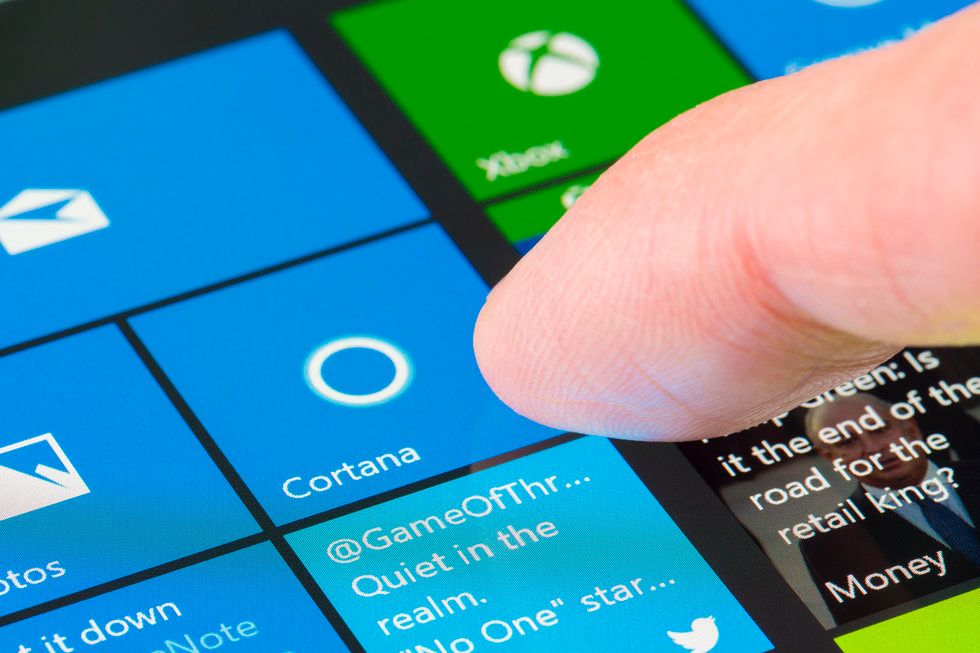How to remove voice data from Microsoft's Cortana and Skype
Cortana is just the latest smart assistant to be caught in a privacy sweep involving Facebook's Portal, Apple's Siri, Amazon's Alexa and Google Assistant. Recordings that were translated through Skype (owned by Microsoft) and through Cortana — even over the Xbox — were, in some cases, overheard by contractors.
However, Microsoft does offer a way to remove some of this voice data from its servers, and also help users turn off Cortana's access.
Let's start with Skype
In the case of Skype calls, this audio data that was overheard by contractors was from translated Skype conversations. Skype offers, through its app, a feature called Skype Translator.
When used — and only when the translation feature is used, says Microsoft — the audio call is recorded as its being translated. Microsoft is clear that "sentences and automatic transcripts are analyzed and any corrections are entered into our system…" according to its Privacy settings.
Users can leave a group where translated chat is occurring. They cannot, from Microsoft's instructions, delete a translated call unless they go through a specific online page, which also applies to Cortana, called Microsoft's Privacy Dashboard.
Here, you'll need to sign in to your Microsoft account and then view and delete recordings, according to Microsoft.
Deleting data from Cortana
As with Skype data, you can delete data taken by Cortana through Microsoft's Privacy Dashboard. There, you'll be able to view and also delete any voice recordings associated with Cortana.
Turn off Cortana's access
You can make sure Cortana doesn't collect more voice information by turning off Cortana's access on various devices.
You'll do this by logging into your Microsoft account. On a device, go to Settings, then Privacy, then Speech. Then under Online speech recognition, switch that setting from on to off.
If you have Cortana on an iOS device:
Go to Settings, and then Cortana.
There you can disable data collection on calendars, contacts, location and the microphone on that specific device.
If you have Cortana on an Android device:
Go to Settings, then App Permissions or Permissions Manager
There you can switch off permission for the calendar, contacts, location, the microphone, phone, SMS and storage.
There are more details on Microsoft's site on how to address Cortana, what it collects, and how to turn that off when using Windows 10 and also the company's Mixed Reality devices.
Finally, note that you will need to turn off access to Cortana on each device where it is installed. Turning off permission on a smartphone will not turn off permission on a tablet, for example.
So take the time, if you want Cortana out of your data, to go through every device. Start by going to the Settings tab in any device and looking for Cortana and seeing what it has permission to access.