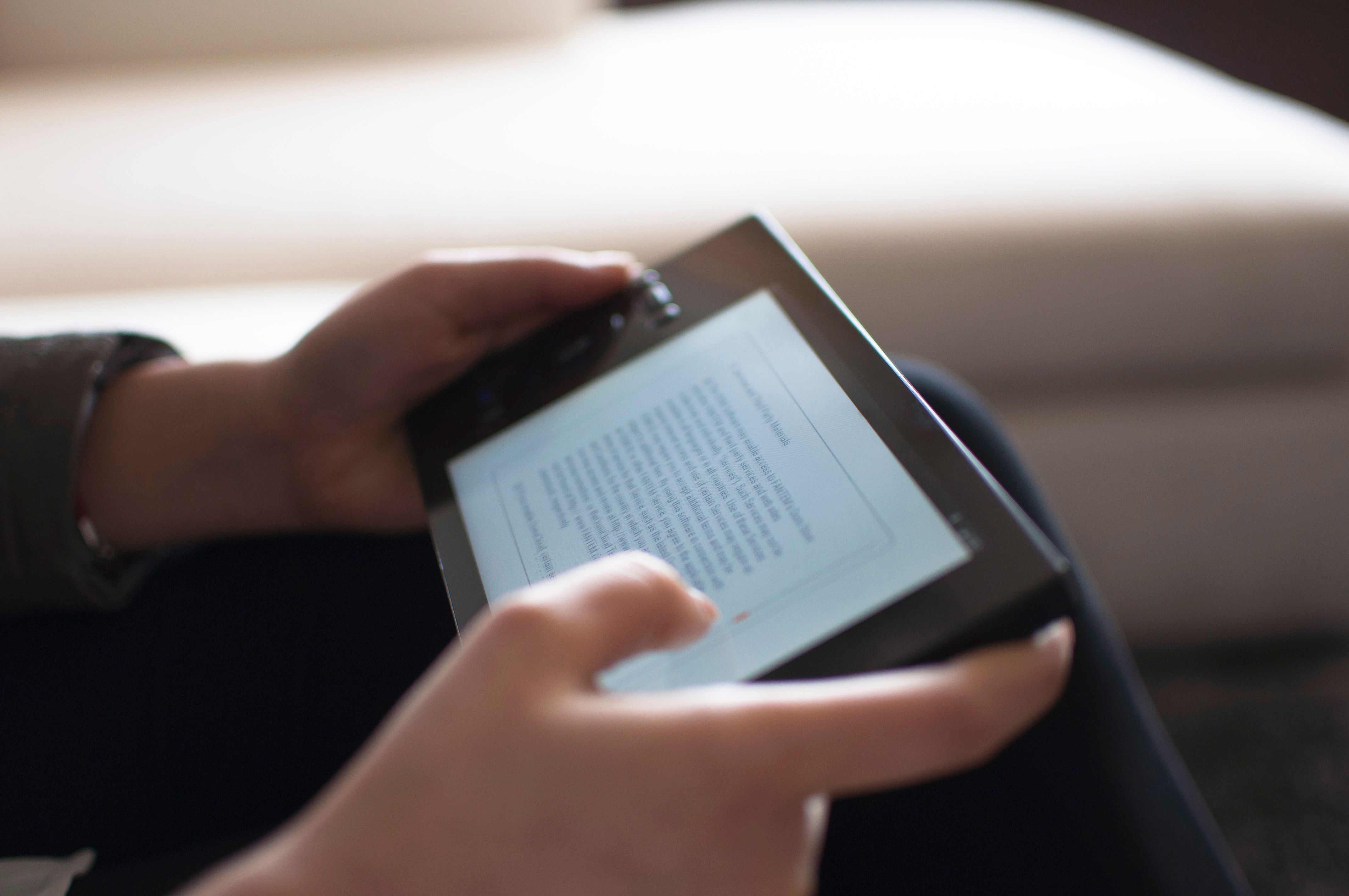Oomi is a great looking smart home solution held back by an odd design
Judging from the number of smart home systems released in the past couple years, you'd think that everyone's house — including the dog's house — would be littered with 'intelligent' devices. And yet, despite the booming smart home industry, there are still plenty of households devoid of fancy light bulbs, plugs, and sensors, put off, at least in part, by not wanting to deal with setting up and configuring a host of devices. This is where the Oomi Smart Home may have the edge over other, similar systems.
Originally funded by backers on Indiegogo, the Oomi Smart Home got a lot of attention for its rather unique approach. Instead of tying its devices together through the cloud, the Oomi works by controlling everything through its central hub, the Cube. On top of this, the Oomi is controlled via an included tablet, which keeps you from having to tie your smartphone into another app. As with most things in life, this approach has its ups and downs, but it's hard to argue with how simple the Oomi system is to install.
Installation and Usage
The first thing you'll want to do is find the Oomi Touch tablet and its charging base station. The Touch was already around 60 percent charged when I got it out of the box, so I turned it on and was immediately presented with start-up instructions.
"Tap and Touch" is the name of the game when it comes to getting the Oomi system up and running. This is how it works:
All of Oomi's products have an orange dot located somewhere on their casing, including the Oomi Touch tablet. To activate a new device, you simply line up the dot on the back of the tablet to the dot on the device you're aiming to set up. The tablet buzzes when it detects the new toy and quickly pairs it up with your Cube, Oomi's hub.
And that's it. Within seconds, your new devices will register and become available to tweak on the Touch tablet. From here you can specify a room that the devices are located in and customizers it's individual features to your tastes.
To add to this, the Oomi Smart Home uses Z-Wave technology, meaning you can get it to work with and for a good number of other ecosystem products, such as the Nest Thermostat, Amazon Alexa, and Philips Hue.
Device Breakdown
My Oomi kit included: The Oomi Cube, two bulbs, two window/door sensors, one multi-sensor, one plug, one ColorStrip, and of course the Touch tablet and Infinity charging dock.
The Oomi Cube is the heart of the system, function as the way station and hub for all devices in your ecosystem. Unlike most hubs, the Cube is jammed full of sensors and is also a security camera to boot. Then sensors detect temperature, humidity, motion, noise, light levels, UV, vibration, and even breaking glass. The Cube also seems to have a microphone, but it isn't functional yet.
As for the Wi-Fi security camera, the Cube's 120-degree viewing angle is alright, but the motion sensor only has about 100-degree angle. Switching to night vision mode gives a pretty clear view in complete darkness. However, the picture quality isn't the best, and in most of the places in my house I wanted to set it up, the lighting looked as if it had been run through a green filter. The camera also lacks a zoom, zone detection, and until Oomi implements the feature, there is no way to record video.
All-in-all the Wi-Fi camera leaves plenty to be desired, and while it is nice that the Oomi is striving to make its hub do more than most, it's just too bad it doesn't do it better.
A final unique feature of the Cube is its ability to function as a universal remote via the Touch. Since the Cube boasts an IR blaster, it is possible to map a remote's functions into the touch. While it's definitely an interesting feature, the implementation was quite clunky and had me scratching my head a few times.
Tapping into the Universal Remote section, gives you a choice of widgets to configure. Once you've made your decision, you'll map the Touch's buttons by selecting a Touch button then aiming your TV remote at the Cube and pressing the remote button you wish to be used on the Touch. I did have problems with one of my remotes not having some of its buttons recognized. Clearly, it's not the most intuitive feature. Like the Wi-Fi camera, it's an appreciated addition, but its implementation could be better.
Oomi Lighting and Plug
The two bulbs I received are standard fare these days for an ecosystem. Once installed with Tap and Touch, you can set the bulb's location and begin configuring it's color and brightness levels. The Oomi's bulbs are multi-colored affairs, so you're able to pick between standard white light and yellow light, as well as variants of green, blue, yellow, blue, orange, pink, red, and purple. You can have the bulb steadily shine a solid color, or you can have it shift all colors at defined speeds, including creating your own preset color shifts.
There's not much to be said about the bulbs, as you might expect. They work well and do their job, but depending on your tastes, they may be slightly dimmer than you want. The bottom half of the bulb also gets too hot to hold, so be careful unscrewing them after long usage.
Oomi's Plug, like the bulbs, is also something you're apt to see in every smart home kit these days. Once you've set it up via the Touch, the plug allows you to power devices on/off remotely, but it also comes with a USB port on the side of the plug. The port is always powered on, so it gives you another way to charge a separate device without taking up an outlet. Finally, the Plug has an LED ring that lights up, providing real-time feedback on your energy usage: Green = low and Red = high.
Window / Door Sensors
Another staple of smart home ecosystems are the open/close sensors, and while Oomi hasn't forgone the tried-and-true device, their take is an interesting one. Instead of the typical dual sensor bars, you may be accustomed to, Oomi's sensor is triangular and is also safe to paint over. The mounting process is the same as any other comparable device, but I recommend grabbing some double-sided tape if you plan to go the adhesive route. The included adhesive wasn't all that great.
The sensor itself can be wireless or wired, and it comes with an appropriate USB cord for recharging the device. Oomi boasts of a two-year lifespan per battery and only about 20 minutes to full. Obviously, I didn't have time to test the claim, but the process of actually charging the sensor is quick and easy.
To be honest, I am not convinced the design change brings anything to the table. On the one hand, I like being able to paint over the wedge, but the size of the thing also prohibits me from using it on some of my doors. Furthermore, its open/close detection was somewhat spotty on the cabinets, doors, and windows I tested, but this has been my experience with these kinds of sensors, regardless of the manufacturer. Undoubtedly, your success will vary.
Multi-Sensor
Just like the Cube's built-in features, Oomi offers a separate multi-sensor capable of monitoring your environment for disturbances, or automate preferences based on sensory input. The little square is only about two inches and can be mounted or set in a location of your choice. Powering the devices are two CR-123 batteries which can be replaced, or if you prefer not to worry about that, you can permanently power the sensor with an included USB cable.
The motion detection functioned almost identically to the Cube's, with a 100-degree field of view and detecting motion up to 16 feet away. At around the 12 feet mark, the detection started to get a little spotty.
As you might expect, the sensor can also be used to trigger user-defined preferences, such as: Turning on the heater or AC when certain temperatures or humidities are detected and flipping on or off the lights based on light levels.
The ColorStrip
My unexpected favorite of the Oomi's devices was the 16-foot multi-color, adhesive strip of LED's. Like the Oomi Bulb's, the ColorStrip can be configured to display constant or shifting colors, but while it's functionally the same, I enjoyed the strips versatility.
The ColorStrip is essentially a 16-foot rope of LED Christmas lights, which, I'll admit, doesn't sound all that great. However, if you have unlit spaces like closets, pantries, large cabinets, etc., the ColorStrip is an excellent way to illuminate those areas. I ended up sticking the entire strip of lights into a rather large closet that's always been a bit dim.
The only drawback to the ColorStrip is the messy cord system necessary to get it up and running. First is the bulky power adapter which plugs into the Control Unit. You can then plug the ColorStrip into the Control Unit. It's not terrible, but if you're like me, and constantly trying to find ways to minimize cord footprint, it's just one more set of wires to manage. Regardless, I really did appreciate the ColorStrip's flexibility.
The Touch Tablet and Infinity Dock
Without a doubt, a unique feature of the Oomi is its independent tablet. Instead of the typical smartphone app, the Oomi Smart Home is controlled via the Touch, a sleek and large-screened tablet. From a hardware design standpoint, I enjoyed using the Touch, and, as I've mentioned, using the Tap & Touch method to set up new devices is a breeze. Of particular note, I was pleased that the tablet had a good measure of haptic feedback which often made it clear when something I was doing was or wasn't working.
The Touch's 1280 x 800 layout consists of a list of your configured rooms which, once tapped into, show all the devices inside that room. From here you can edit and play with each device's settings. The home screen also has a section for widgets which allows access to some (not all) of your individual settings. The Tablet is also where all the magic takes place regarding setting up scenes and automated actions. This process is relatively straightforward as it is icon-based, and within minutes I had set up a few basic operations.
The Infinity Dock matches the Touch's slick aesthetic and is unobtrusive. Since the Touch, itself, has a 4000-mAh battery, you can expect a day's long charge from full to zero. The dock is also constructed in such a way that the Touch is still usable while mounted.
If, like most of us, you would like an App on your phone for the times the Touch is out of reach, the Oomi does provide one for both iPhone and Android. However, one look at the reviews might make you second guess your decision to download. For myself, I tried the app on Android 7.0.1, and I'm sad to report it wouldn't even open without crashing.
Final Thoughts
The Oomi Smart Home system is a bit of an oddball. It very much wants to do its own thing, and that's respectable enough, but in doing so it runs into some awkward design.
The Oomi Cube does more than it's peers, but does it do those things justice? I'm not sure. The Wi-Fi camera is serviceable, but with other higher resolution products on the market, the feature seems out of place. The same goes for the sensors packed into the Cube.
Likewise, the design of the door/window sensors is both a step forward and a step back. The dual bar design of most open/close sensors works because it is practical — often the space between door and wall is minimal, so changing that model to a triangle is an odd decision that will prohibit its use for some. However, being able to paint over the sensors, blending them seamlessly into your environment, is a great idea.
The Touch tablet, too, is something of a head-scratcher. The concept of a native interface that isn't dependent on the cloud is, by no means, a bad idea. In fact, I love that I don't need an account and/or any cloud-based services to use the Oomi. If you're someone concerned with privacy issues, this point alone may be enough to sway you. However, releasing an obviously broken app for smartphones is probably not a good idea. Either release something functional or stick to your guns and keep the Touch front and center.
But even this comes with a caveat. While the Touch is a solidly made device, the UI design can sometimes be obtuse. For instance, it took me far too long to figure out how to delete certain scenes/automations. Likewise, I had to give up and Google how to find the security camera's feed (you swipe all the way left then click on the feed button if you're curious). Navigating the Touch's interface never feels quite as intuitive as it should, and more than once, I found myself tapping around the screen trying to figuring out how to perform a task.
These oddities, taken one at a time, probably aren't deal breakers for most, I would imagine. However, this brings me to the last and most pertinent bit of information: The price.
The Oomi Smart Home is very expensive. The Starter Kit's are $599 alone. While they come in three varieties: Security, Lighting, and Automation, one of these kits are required purchases if you want the Touch or the Cube — there is no way to buy them individually.
At $600, just to get started, all the system's small problems are suddenly much more noticeable to me. Yes, the Oomi Smart Home system has an expensive hardware feel to go with the price tag, but it's what is under the hood that counts. Considering the sheer amount of smart home ecosystems to buy into these days, for $600, I would expect near perfection.
Still, the Oomi is a sleek and viable solution for your smart home needs. If the problems above don't apply to you, and if the price is right, then maybe the Oomi Smart Home is worth checking out
-Lee Turner last reviewed the Nvidia Shield for GearBrain
Pros: Supremely easy to set up, weighty and slick hardware that doesn't feel cheap, Z-Wave tech means support for a robust ecosystem, cloudless connection and lots of workable add-ons.
Cons: Very expensive, some strange software design, and a rather slim feature set for the base products.