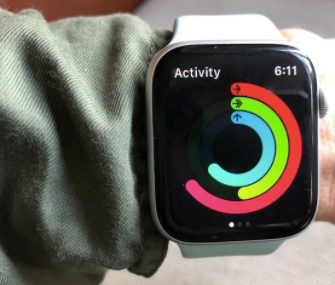How to manually log workouts in the Apple Watch
Anyone with an Apple Watch is fairly familiar with the wearable's Fitness rings, the way to track the minutes, calories and stand hours collected throughout the day. But if someone doesn't start an official workout, there is a chance the Apple Watch won't collect your exercise minutes correctly.
Luckily, there is a way to add these minutes back into the Fitness app — and also additional Stand hours as well. This isn't the same as fixing any missing Fitness Trends, but a way to amend data captured by the Apple Watch.
How to add workouts manually
We'll start with adding minutes, or a missed workout, after the fact. While the Apple Watch acts as a fitness tracker, adding the minutes is actually done on the iPhone through the Health app — not the Watch app.
- Open the Health App.
- At the bottom, click on the four small boxes above the word "Browse."
- In the Search box, type in the word "Workouts"
- Click on the red word "Workouts"
- At the top right is the phrase, "Add Data." Click on this.
- Now you'll see an option to add in time, through a start and end option, as well as select the kind of activity. You can also add in distance if you prefer and calories as well in this same field.
- Now click "Add"
Once you add these details be aware that they will show up in your Workout section of the Fitness app.
If you make a mistake, adding in the wrong start and end time, for example, you can go in and delete them. But note that if you over calculate exercise minutes, for example, and as such set a new record for yourself and win an award — you will not be able to delete that award.
The caveat? If you're adding in these details after the fact, be careful, do them slowly and take your time. Still, here is how you can delete minutes after the fact.
How to delete workouts
Deleting data is a little different than adding in that you need to go into the actual data and delete the information. That means going into a different section of the Health app.
- Open the Health App.
- Scroll down to the phrase, "Show All Health Data," and click on this.
- Scroll down to "Walking + Running Distance" and click on this
- Scroll almost to the bottom to the phrase, "Show all Data" and click on this
- Locate the data that you want to erase from the date.
- Now click on the upper right phrase, "Edit"
- A red line will show up next to the entries. To delete click on the red line and the data will disappear.
You can do this for stand minutes as well by:
- Open the Health App.
- Scroll down to the phrase, "Show All Health Data," and click on this.
- Scroll down to "Stand Minutes" and click on this
- And then follow the same steps as above
Want to add an extra Stand Minute? Here's how:
- Open the Health App.
- At the bottom, click on the four small boxes above the word "Browse."
- In the Search box, type in the word "Workouts"
- Click on the red word "Workouts"
- At the top right is the phrase, "Add Data." Click on this.
- To add a Stand Minute, you'll want to select "Other" as the Activity in the upper section scroll bar.
- Now in the minutes below, make the time different between start and finish just one minute — be clear you haven't changed the date.
- Once done, click "Add"
- That minute of exercise will now count as a Stand Minute in the Fitness ring.