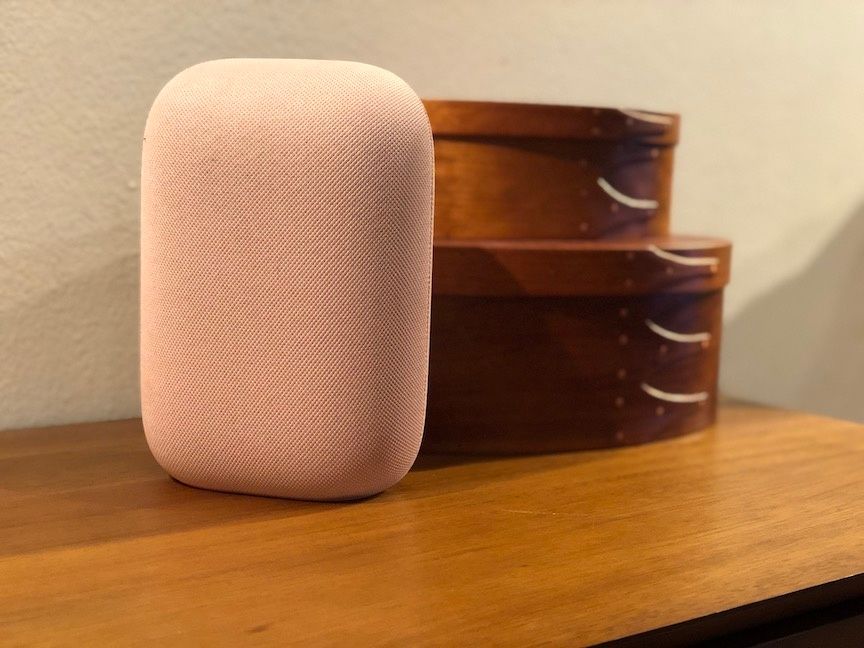How to add Google Nest Audio to Groups
Nest Audio, Google's newest smart speaker, is an excellent device for bringing up Google Assistant, but also for listening to music. The $99 speaker is probably the best Google has produced to date, with a 75 mm woofer and a 19 mm tweeter, that produces a full, rich sound.
By adding Nest Audio to your Groups at home, you can play music on the new speaker, or shift music from one speaker to another, as long as they connect through the Google Home app.
Nest Audio Available on Best Buy
Here's how to set that up in just a few steps.
Connect Nest Audio to the Google Home app
First, you're going to want to make sure you've connected the new Nest Audio to the Google Home app. That will honestly take about 90 seconds.
- Open the Google Home app, and go to Home, by clicking on the house at the bottom left.
- If you're already using the Google Home app, a widget at the top should appear asking if you want to connect to Google Home.
- You'll then connect the speaker to your Wi-Fi, and then set up Voice Match.
Create a new Group for Nest Audio
If you're placing Nest Audio in a new room, or want it to have its own Group — a way to play music just from that device — then you'll want to create a new Group for the speaker.
- Open the Google Home app, and go to Home, by clicking on the house at the bottom left.
- Click on the "+" on the upper left
- Click on "Create speaker group"
- The devices you can add to your speaker group will come up. Select the Nest Audio, whatever you've named it in the app.
- Click "Next"
- Now name this speaker group. Pick something that will be easy to remember when you ask Google to play music there. This can be the name of the room, or whatever you choose. You'll just need to remember it.
Add Nest Audio to Existing Groups
If you have existing Groups on your Google Home app, you can add the new Nest Audio to these groups as well.
- Open the Google Home app, and go to Home, by clicking on the house at the bottom left.
- Click on "Settings," or the gear
- Click on "Rooms and groups"
- At the bottom, click on "Speaker groups"
- Then click on the group where you want to add your Nest Audio
- Now, click on "Choose devices"
- The devices you can select, including Nest Audio, will appear. Click o the Nest Audio device, then "Next"
How to move music from one group to another, including Nest Audio
Now, with Nest Audio added to Groups, you can just ask to play music on the speaker, depending on the Group by asking, "Hey Google, play music in the XXXX."
Once the music has started you can move the music to another Group by asking, "Hey Google, move the music to XXXX." And that's it.