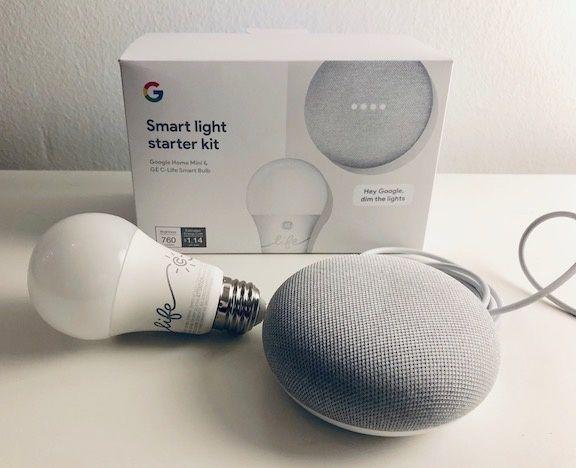How to connect C by GE smart lights to Google Home
Linking a C by GE bulb to Google Home is a quick process, that will extend voice control to your smart home lighting. GE's Starter Kit has everything needed to add smart lighting to your home, including a GE C-Life smart light bulb and a Google Home Mini for $55. You don't need to buy the kit — you can buy each individually — nor will you need a hub. This guide below will work in either case.
Read More:
- C by GE lights now work with Google Home without a hub
- Review: C by GE Smart Lights, good for smart home beginners
- Google Home Mini Review: Small and simple, yet surprisingly smart
Step One: you'll start by plugging in the Google Home Mini, or any Google Home device you have. The connection with C by GE lights works through Google Assistant, the smart assistant inside every Google smart home speaker.
Step Two: Download the Google Home app to your iOS or Android device, and connect the speaker to your home Wi-Fi.
Step Three: Make sure you've downloaded any updates to your Google Home device.
Step Four: Install your C by GE light bulb into a fixture or lamp and have the switch in the 'On' position.
Step Five: Google Home will offer to set up your lights for you. This is an easy way to make sure the two connect.
Step Six: Wait for the light to blink a few times, and you'll know the light is set up.
Step Seven: Pick a room that the light is in, and also name the light. This latter point is crucial so when you later ask Google to turn on the light, it will know which light to run.
What you can do
Once Google Home and the C by GE light bulbs are connected, you can start asking Google Assistant to operate the lights. Even better, if the light is in the same room as your Google Home speaker, you won't need to name it.
If, however, you're speaking to a Google Home device in an adjacent room to the light you want to control, you will have to call it by name. We named our bulb "Light 1."
Try these:
"Hey Google, lower Light 1 to 50 percent"
"Hey Google, dim Light 1"
"Hey Google, turn off Light 1"
You can, of course, control the light through the Google Home app as well, using your smartphone as a controller to turn the light on, off and increase or decrease the brightness.
Adding other C by GE light bulbs can be done through the exact same way as before. Just make sure as you add bulbs, to name them so that Google Assistant can know which light to operate when you ask.
Check out The GearBrain, our smart home compatibility checker to see the other compatible products that work with Google Home and Home Mini devices.