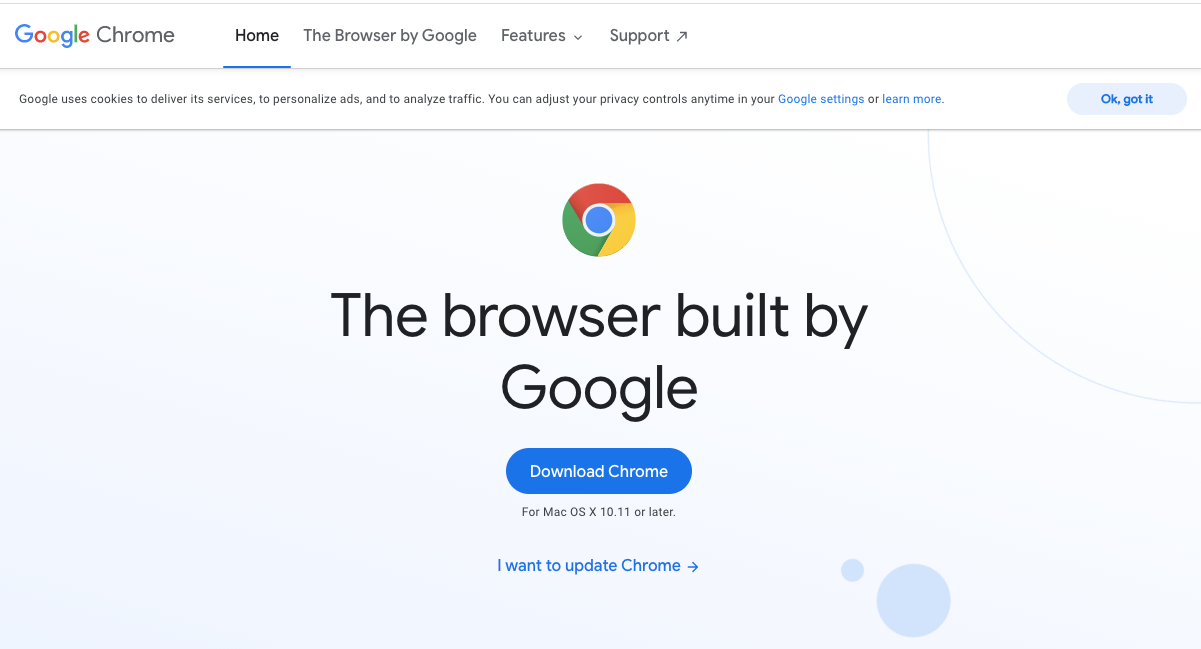How to update Google Chrome web browser in two simple steps
Google Chrome is arguably considered the most popular web browser in world. That popularity doesn't go unnoticed by those looking to exploit any vulnerabilities — which is why it's important to keep the browser up to date, a way to stay secure online.
Luckily, Google makes this very easy — and it's practically impossible to avoid an update. When Google pushes out a Chrome, update the most current which involves a security fix, a green button will be visible in the upper right corner of the browser screen with the large word, "UPDATE." This is to the right of your profile picture.
All the steps that Google Chrome users need to take start with clicking on that Chrome button. From there, Google will open a small window altering you that updates will happen when you relaunch the browser.
While Chrome does a good job of reopening any tabs that were up right before you update, you might want to either wait to run the relaunch when you're done with your current work.
Alternate way to update
If you don't see a green update button — and just want to make sure you're running the most recent version of Chrome, you can check another way as well.
You can do this through Google's Safety Check, which also runs through checks on passwords, browsing and extensions. Here is how you can run Safety Check:
- With the browser open, click on the three dots in a column, just to the right of your profile picture.
- Click on Settings, almost at the bottom of the drop down menu
- On the left, click on Safety Check
- Google will ask you, at the top, if you want to "Check now." Push this blue button.
- Safety Check will then run and can take about a minute.
- You'll see at the top if your browser is up to date, nearly updated, or need to update Chrome.
Google Wifi - Mesh Wifi System - Wifi Router Replacement - 3 Pack