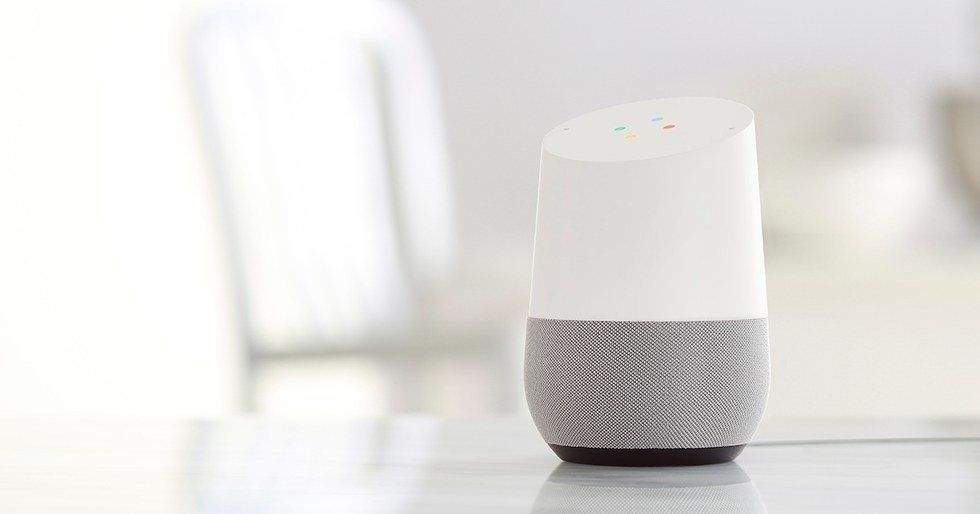How to listen to and delete every conversation your Google Home has recorded
As consumers are becoming increasingly aware, smart speakers like the Google Home and Amazon Echo store recordings of everything you say to them.
This also includes recordings where the speaker has mistakenly heard its 'hot word' — like "OK Google" — and listened to something it wasn't supposed to hear.
Read More:
- How to stop the Google Assistant from listening on Android, iOS and smart speaker
- How to stop Amazon Alexa from listening
- Which smart speaker is right for you?
Buy Google Home at Walmart - Only $99.99
Why does Google save recordings?
Just like Amazon with Alexa, Google says it saves recordings of the conversations you have with the Assistant to improve the system's artificial intelligence.
Assistant, whether used on your smartphone or Home smart speaker, is the same software. The more it hears you and grows accustomed to your voice, the better it should become at understanding you.
Theoretically, the more recordings you allow the Assistant to record, save and learn from, the less often it will respond with a false-negative. In other words, the less likely it is to start listening (and recordings) by mistake, wrongly thinking you said the "OK Google" or "Hey Google" hot word.
[rebelmouse-image 19419940 ="" speakers="" Google="" image-library="1" pin_description="" dam="1" caption="Google Home smart speakers are always listening for their hot word, unless you switch off the microphone" alwaty="" are="" Home="" alt="Photo of a Google Home Mini smart speaker" smart="" photo_credit="GearBrain"]Google Home smart speakers are always listening for their hot word, unless you switch off the microphoneGearBrain
But no matter how much Google claims the Assistant's intelligence will improve with these recordings, there is something inherently creepy about them being saved in the first place.
What's especially weird, is digging deep into the recording history and unearthing a long-forgotten time you spoke to the Assistant — or, worse still, finding an accidental recording where you are chatting to someone in the privacy of your own home, and the Assistant has recorded a snippet by mistake.
Thankfully, all of these recordings - or just some of them, if you prefer — can be deleted.
Buy Google Home at Walmart - Only $99.99
How to listen to (and delete) your recorded conversations with the Google Assistant
There are several ways to do this, but we have decided to approach this via the Google Home smartphone app.
- Open the Google Home app
- Tap on the My Account button in the bottom-right corner
- Scroll to the Google Assistant section then tap My Activity
This page will show you every recording of times you have spoken to the Google Assistant, listed in reverse chronological order. You can see what you said (or at least what the Google Assistant thinks you said), plus what the Assistant said in reply.
Tap on each entry and you can see the time and date of the interaction, plus the name of the device which heard you, and an approximate map of the device's location. Because we mostly interact with the Google Home Hub on our desk, the device name and location is the same for every interaction. Naturally, if you used the Assistant on your phone while out and about, this approximate map would change for each use.
To delete an individual recording, tap on the icon with three vertical dots, then tap Delete, then Delete again on the pop-up message.
A lot of the recordings saved here are of me saying "Cancel" because I've noticed the Assistant has started listening when it shouldn't be. There are also recordings of when I have been talking to someone and mentioned Google, but the Assistant has confused a previous syllable with "Hey," causing it to start listening.
Other times the Assistant has started listening because it thought it heard a hot word mentioned on the television or radio across the room.
Google Home Mini only $29 at WalMart
How to automatically delete Google Assistant recordings
A new feature from Google lets you set the Assistant to delete all recordings every three or 18 months. To switch this on:
- Open the Google Home app
- Tap on the My Account button in the bottom-right corner
- Scroll down and tap on My Account
- Tap 'Choose to delete automatically' near the top of the page
- Pick three or 18 months, then tap Next
- Tap Confirm on the next page
This is fine if you want to delete the odd individual recordings - or don't mind waiting three months between mass-deletions. But if you want to delete everything right now, here's what you need to do:
How to delete all Assistant recordings at once
For this you are better off going to your Google Account on the browser instead of in the Home app, then follow these instructions:
- Go to your Google Account
- Click on 'Data & Personalization' on the left of the page
- In the activity controls panel click Voice & Audio Activity
- Click on Manage Activity - this is where you'll see a list of your recordings, as before
- Click the More icon (three vertical dots) in the top-right
- Click 'Delete activity by'
- Change the 'Today' option to 'All time' by clicking on the downward arrow
- Click Delete, then OK, then Delete