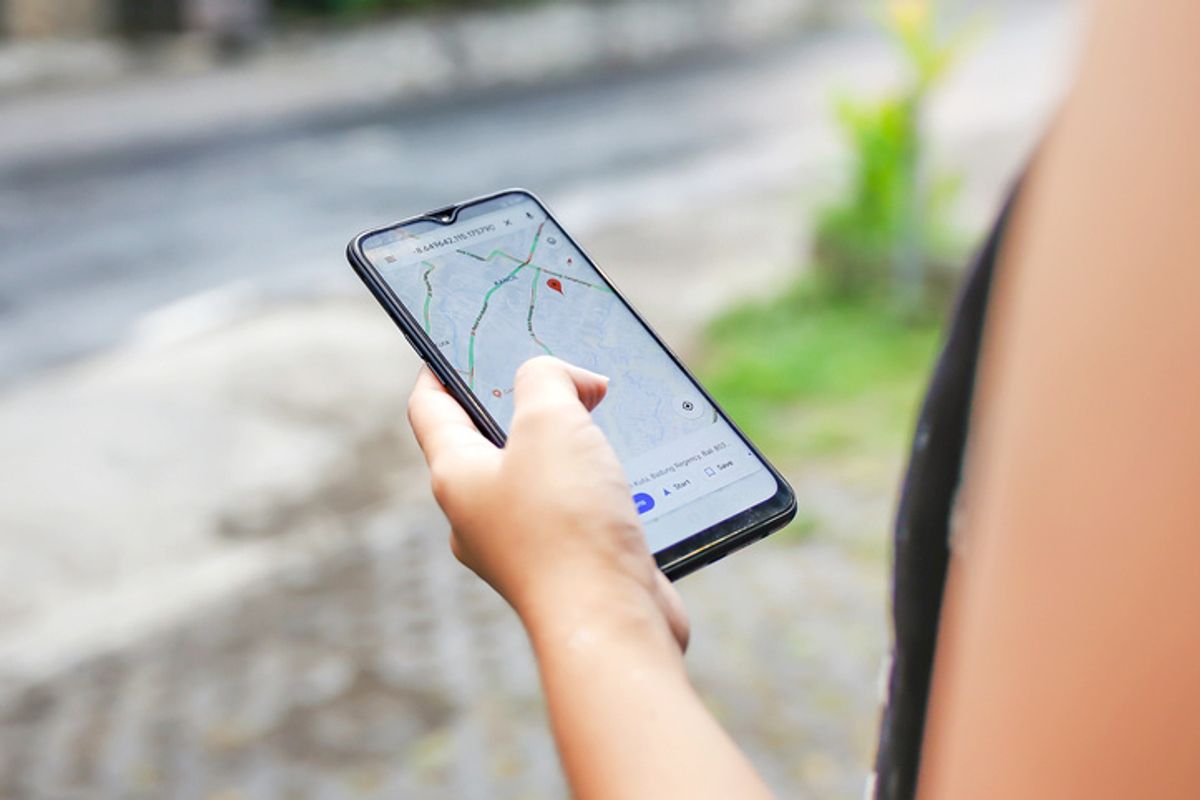
Getty Images/iStock
12 great Google Maps tips every traveler should know
These features will elevate the way you use Google Maps, and may get you using it more if you don't already
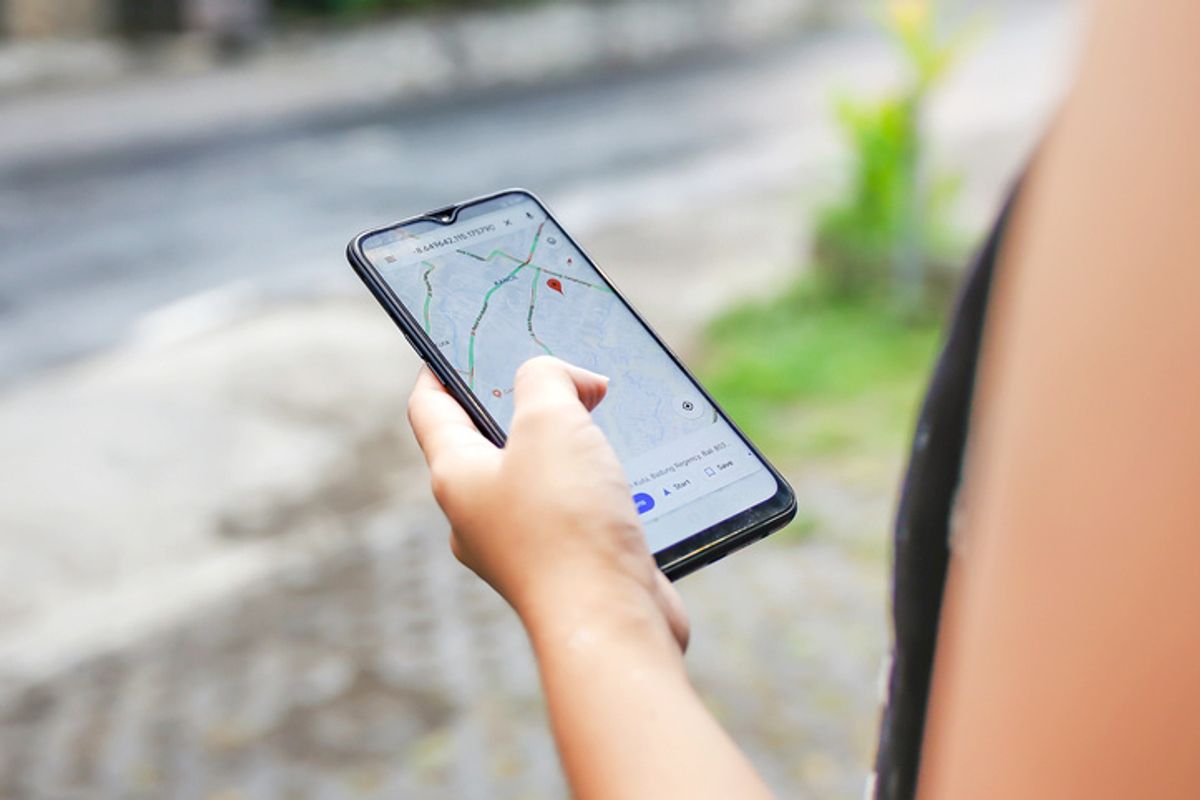
These features will elevate the way you use Google Maps, and may get you using it more if you don't already
Google Maps is a mainstay on many of our smartphones, an app that's tapped daily by iOS and Android users alike. But we probably use just one-tenth of the features woven into the app. Directions? Sure. But there's so much more. We've cherry-picked our 12 favorites, the features we like to use often, or imagine we'll use one day in the future. Some are perfectly tailored, too, for our current Covid-19 lives, while others may help us save a few dollars along our way.
Take a walk
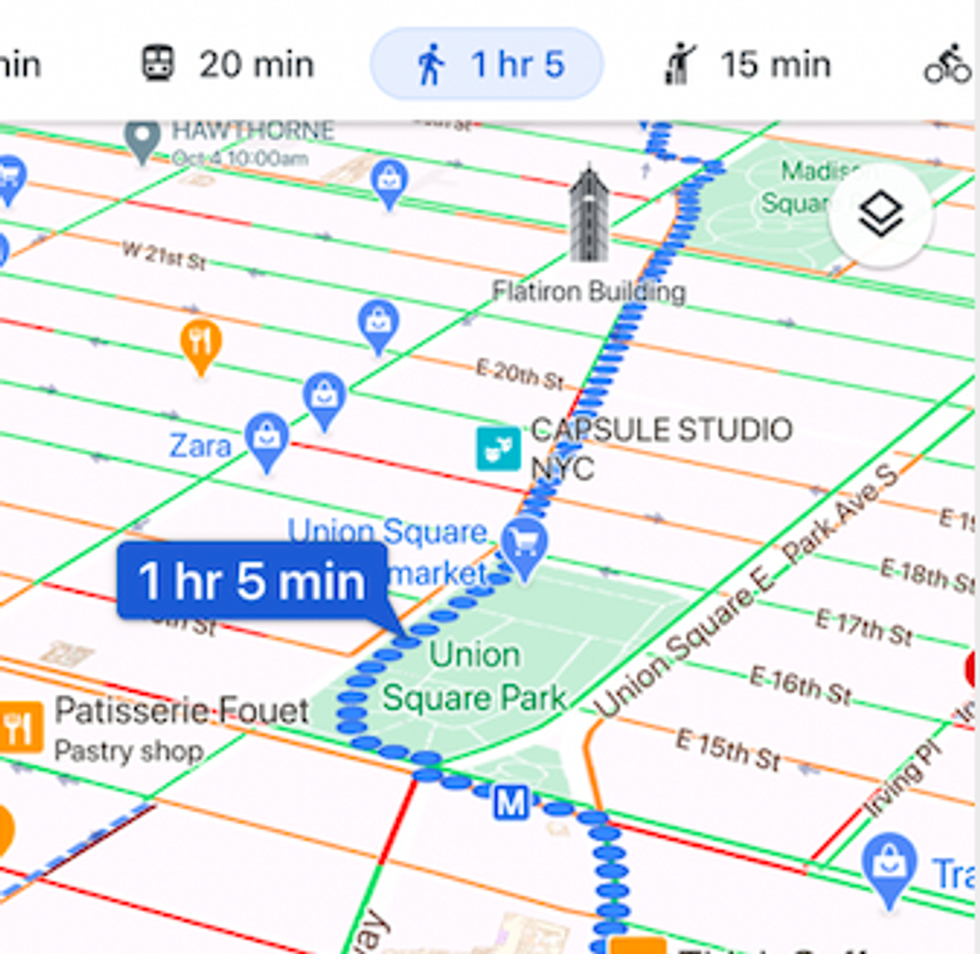
We know Google Maps can find us the quickest route to our destination. But one feature that's a personal favorite are walking routes. Living in New York City, walking is our default mode of transportation, and our feet can take us along paths our cars — and even bikes — don't necessary want to go. Google Maps tailors a route just for walkers, which sometimes means we get an even more scenic route than those on two or four wheels get to see. You can even see crosswalks as well — extremely useful to help you find the best path to your destination.
How to find it:
Pay for Parking

While iOS users still need to wait, Google has added a new feature to pay for meter parking right from inside Google Maps itself. After reaching their destination, and parking, they can just enter the meter number and then pay for the amount of time they need. And if parking regulations allow, people can even top up their meter from the app, without having to rush back to their car and add more money.
How to find it:
Spy traffic lights
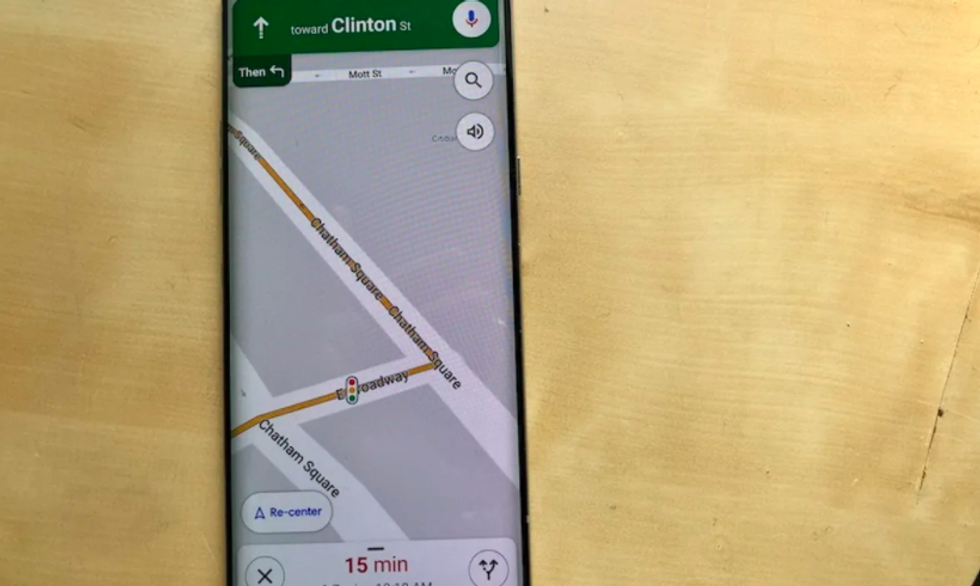
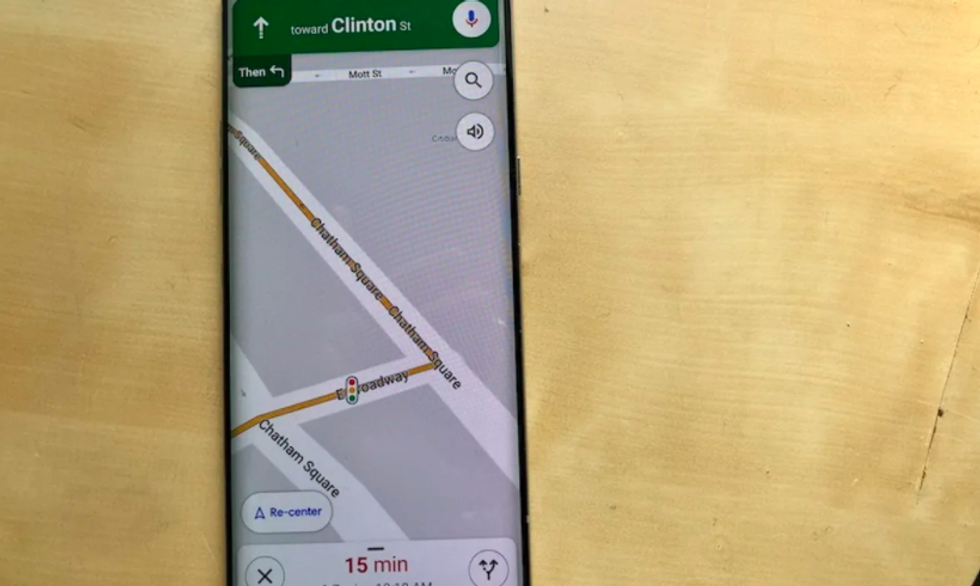
Google Maps know shows you traffic lights on any route. And while these aren't live, and you can't see how fast they turn or if a certain road has timed lights that all go green at once, they're helpful in knowing how often you may be forced to stop on that route.
How to find it:
LGBTQ-friendly, Transgender Safe Space, Women-led, Black-owned and more
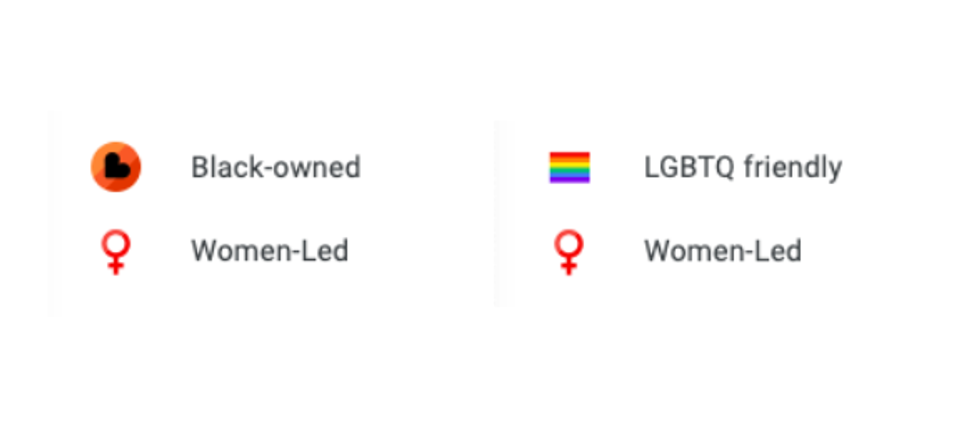
Some businesses are claiming certain labels for themselves, and letting customers know as well — all through Google Maps. When you click on a company, whether it's restaurant or a book store, you can scroll down into their details and see if they've adopted these labels, which are spelled out and also marked with easy to read icons. Unfortunately, you can't reverse search (yet) for Black-owned businesses, for example, in Google Maps, but having the labels is a solid first step.
How to find it:
Covid-19 testing sites

Here's one that may come in handy whether you're home or on the road. When searching for hospitals in Google Maps, you can tap on any site, and it will tell you not only if it's a Covid-19 testing center, but if you need an appointment, if you need a referral and even if they're testing any patient who walks through the door or just some. This is a very helpful bit of information particularly today — because no one wants to head over to a medical site to find out they're not going to be able to help you at all.
How to find it:
Charging your electric vehicle
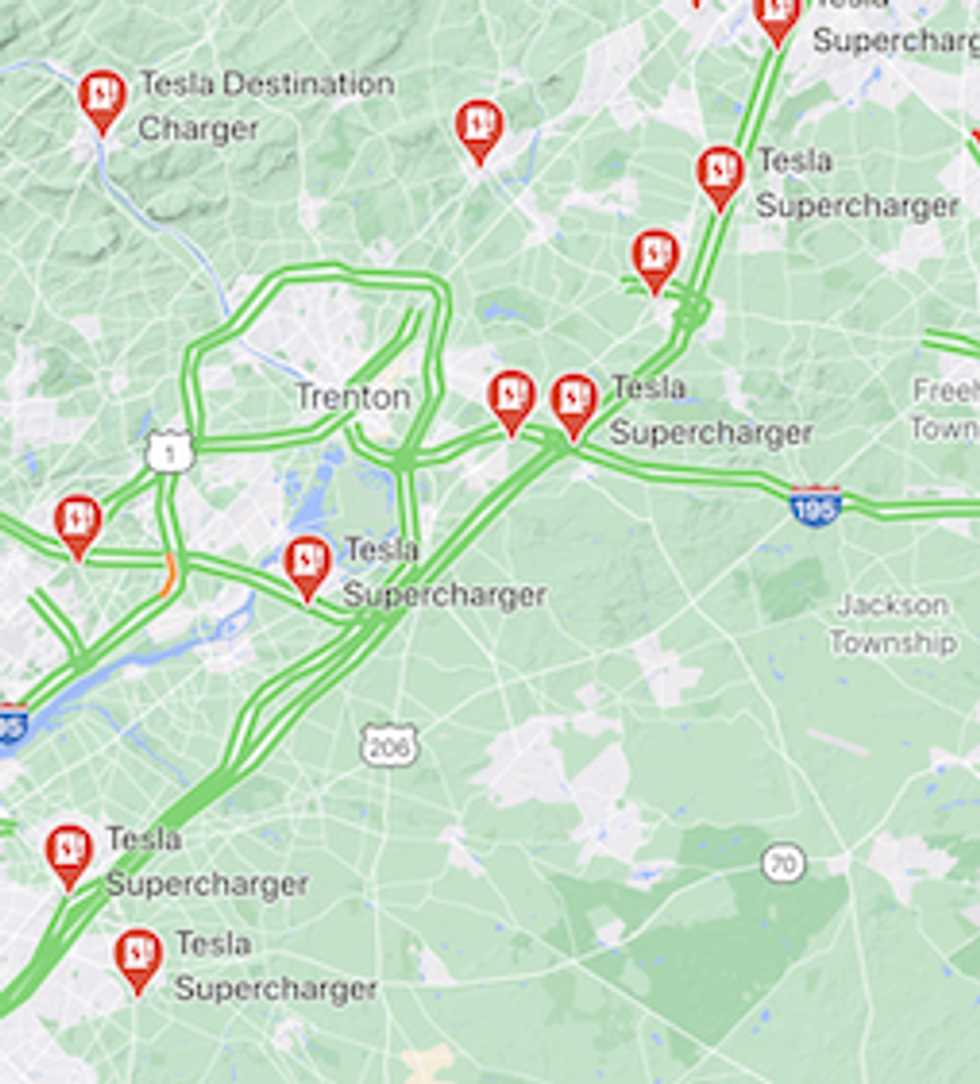
For those who own electric vehicles that need a charge each night, you can find EV charging stations in Google Maps. Even better, if you add the kind of plug your car specifically needs, the app will filter and find the EV charging stations specific to your needs. For those thinking road trip in their EV, this is likely to prove invaluable.
How to find it:
Subway entrances
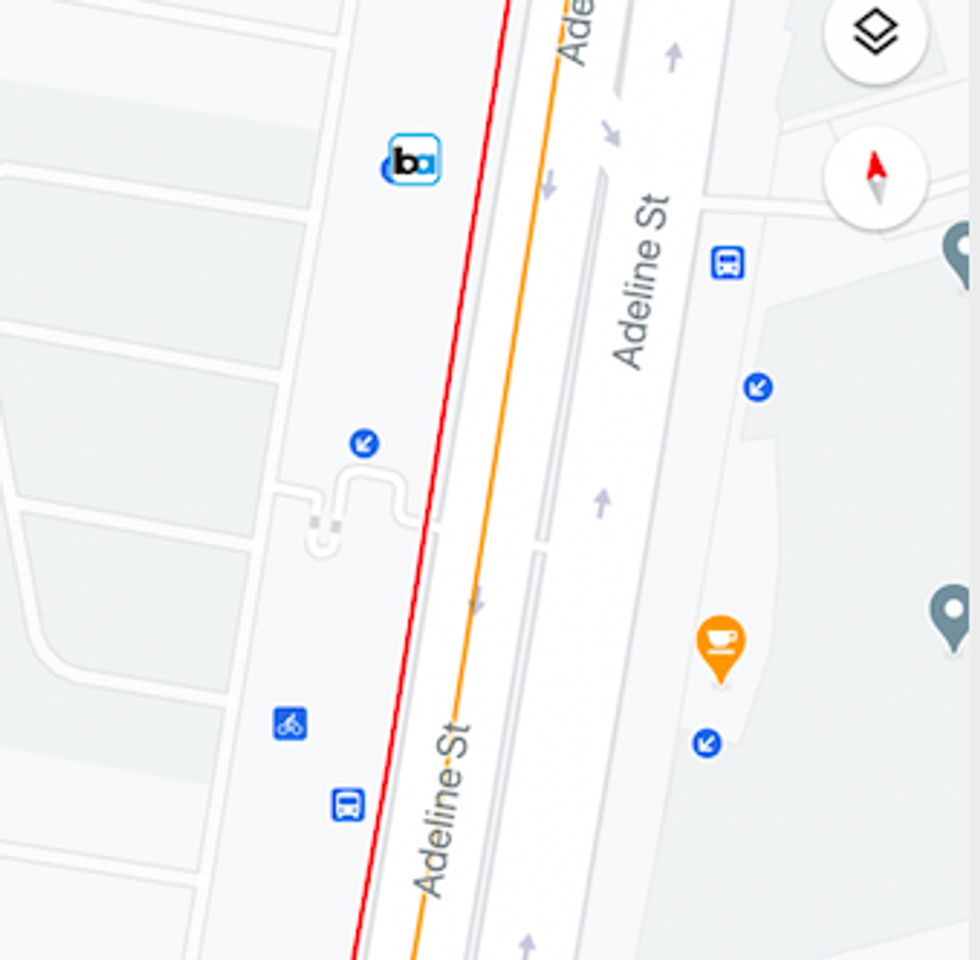
Google Maps is already great at showing you full subway and underground stops in any area. But you can also find the actual entrances, where you enter to get into the train system. This is a great feature to use when you're traveling and not sure about an area, or if you're out late and want to know exactly where to walk — the exact corner — to quickly get on the train.
How to find it:
Bike lanes
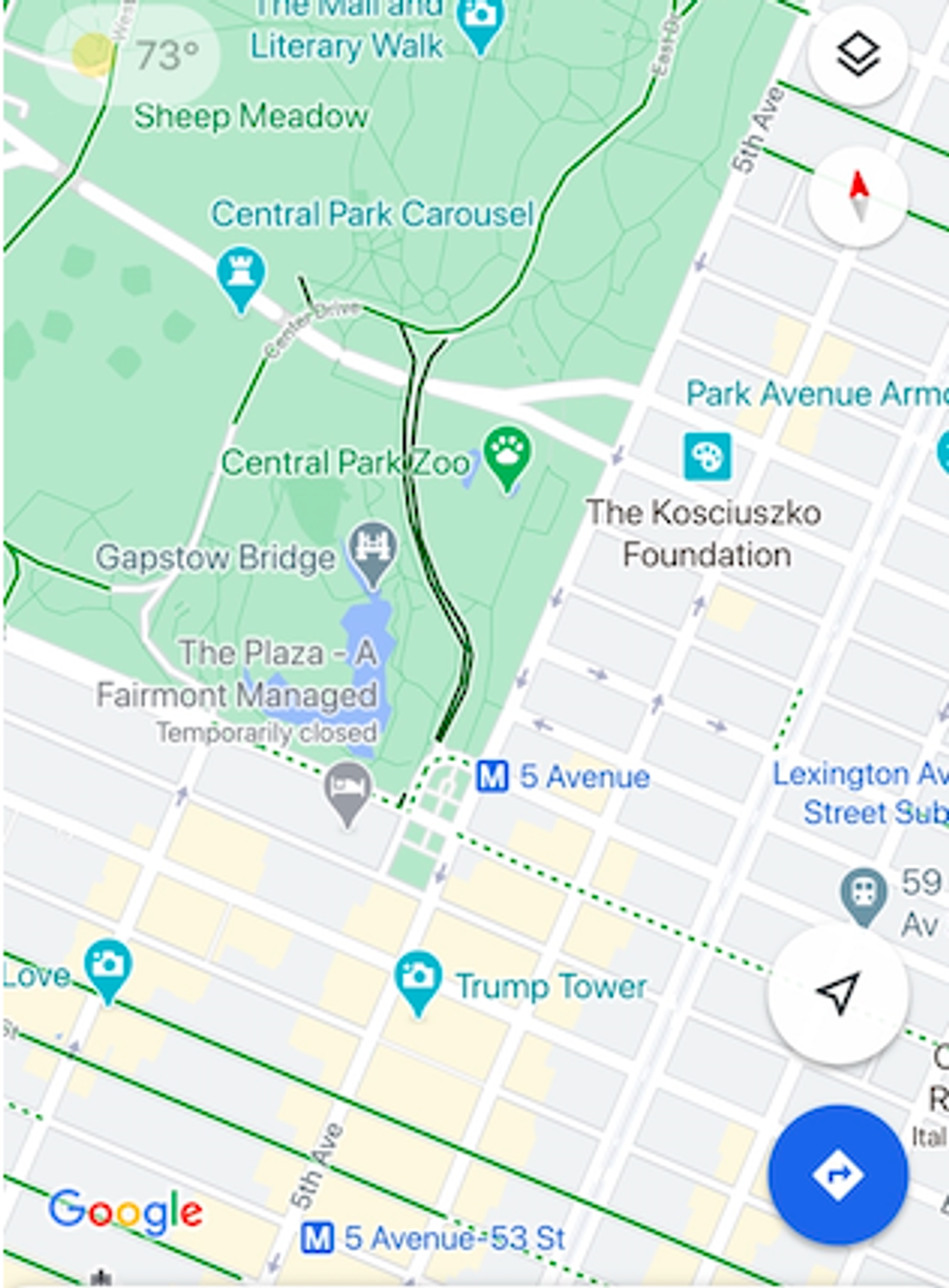
In some locations on Google Maps, you can pull up where bike lanes exist, and not just suggestions where you can bicycle to get to a location. And you can find these in parks and also on city streets.
How to find it:
Gas prices
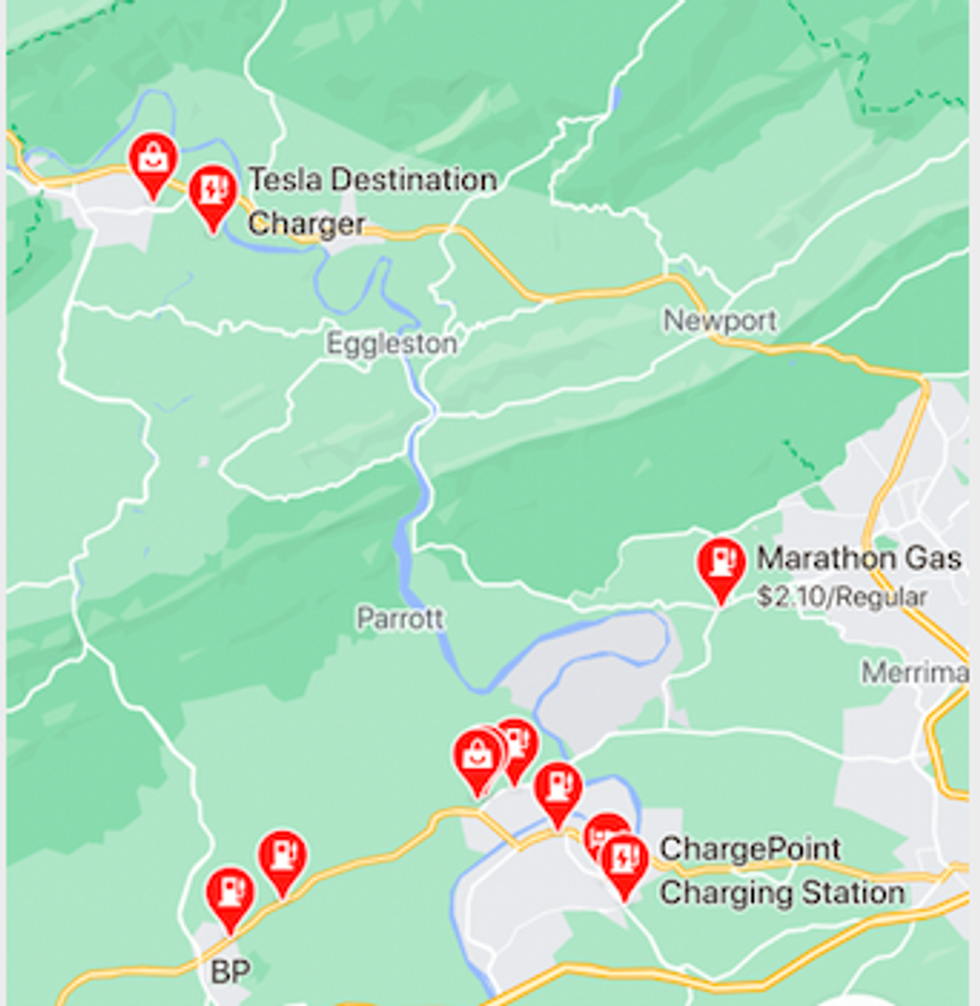
A search inside Google Maps for gas brings up stations that are close to you, along with hours, and even customer ratings — but keenly, also prices for a gallon of regular gas, allowing you to price check before you even get to the pump. For filling up on a long road trip this is a nice feature.
How to find it:
Avoid highways (and tolls and ferries)
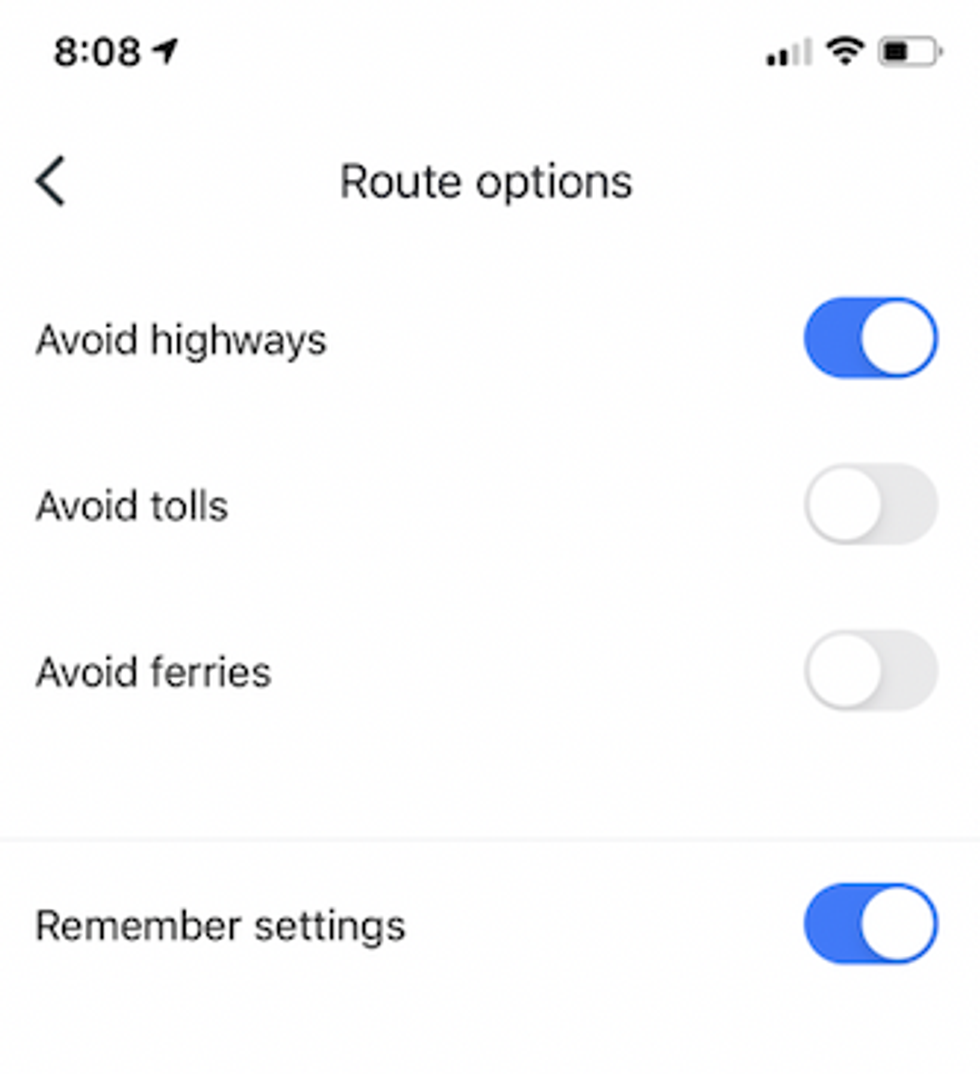
Sure, we know you really only want to hear about routes that you get somewhere as quickly as possible. But you can, if you'd like, filter out highways and freeways to take you along city streets and backroads — sometimes the nicer, even more scenic option, if you have the time.
How to find it:
Share your trip
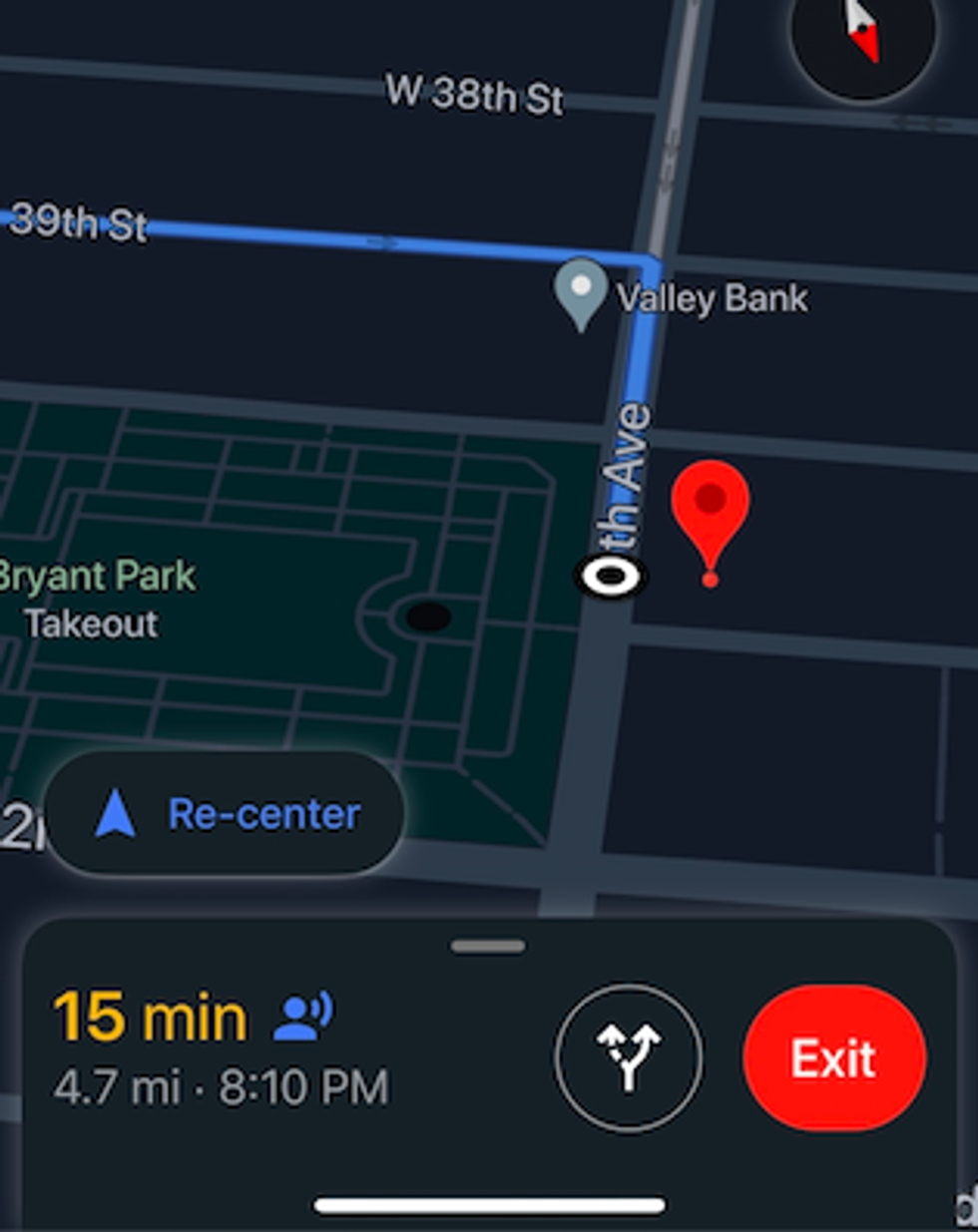
Sometimes you may want your friends and family to know just where you are. Perhaps you're all meeting up for dinner, or you're just hoping they'll keep an eye on you while you're milling about. (Maybe because you're taking a walking tour in a new area.)
You can actually share your trip through the Google Maps app, which sends an email to contact you select. They'll see your avatar on the map when they click through, and you don't have to download an extra app to share this information.
How to find it:
Covid 19 warnings
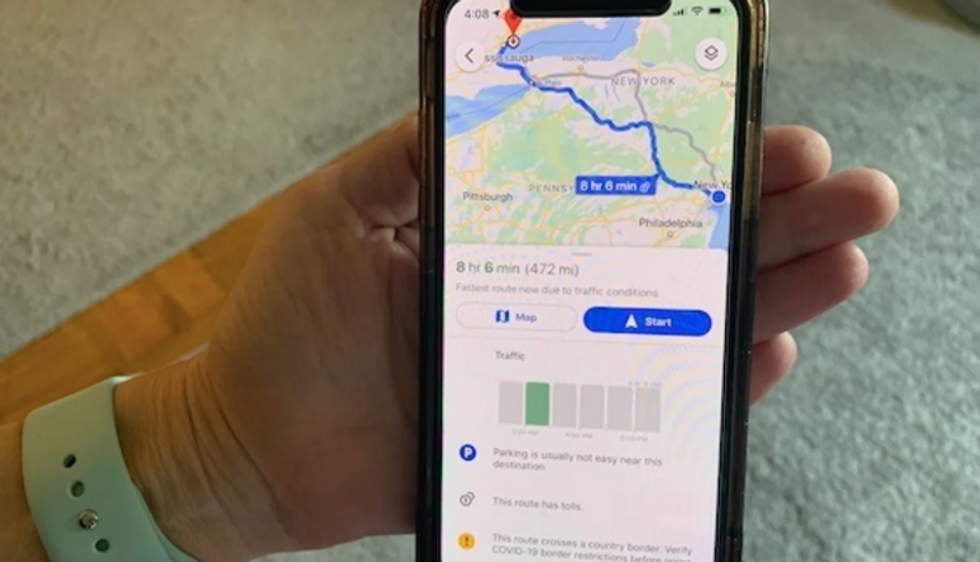
Google Maps now delivers Covid-19 travel warnings when you bring up directions that take you on trains, subways, buses or other forms of public transportation. Those warnings are aligned with new rules from the Centers for Disease Control that require people now wear face masks on public services.
Warnings also appear if you're pulling up directions to another country, such as Canada, by car, foot or bicycle. Here the warning tells you that the route involves crossing a border, and that you should verify Covid-19 travel rules before you leave.
How to find it:
UV Light Sanitizer Box, UVC Sterilizer for iPhone Android Phone Makeup Tools Toothbrush Jewelry Watches, Built-in Wireless Charging, Cell Phone Cleaner Box (EPA Est. No. 97482-CHN-1)
GearBrain Compatibility Find Engine
A pioneering recommendation platform where you can research,
discover, buy, and learn how to connect and optimize smart devices.
Join our community! Ask and answer questions about smart devices and save yours in My Gear.
