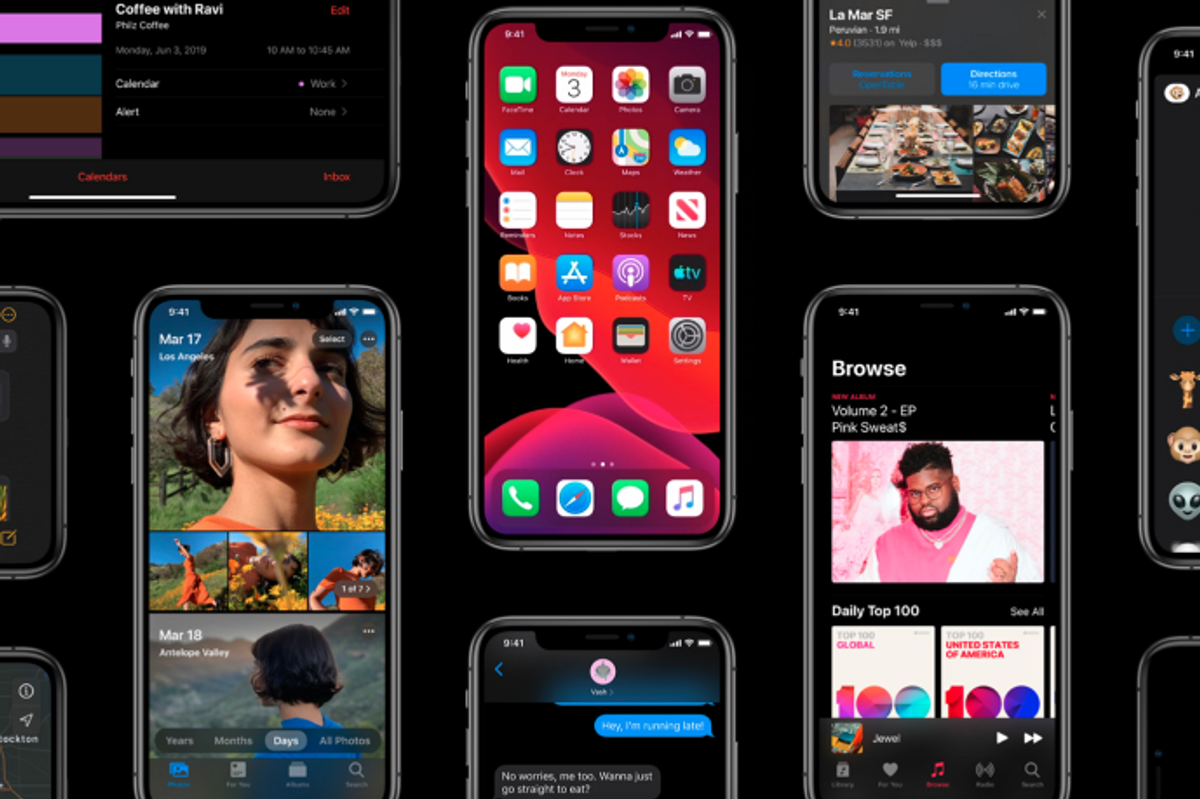
Apple
10 best iOS 13 features and how to start using them now
Our favorite new additions to iOS 13 will extend your battery life, improve your photos and help your type much (much) faster
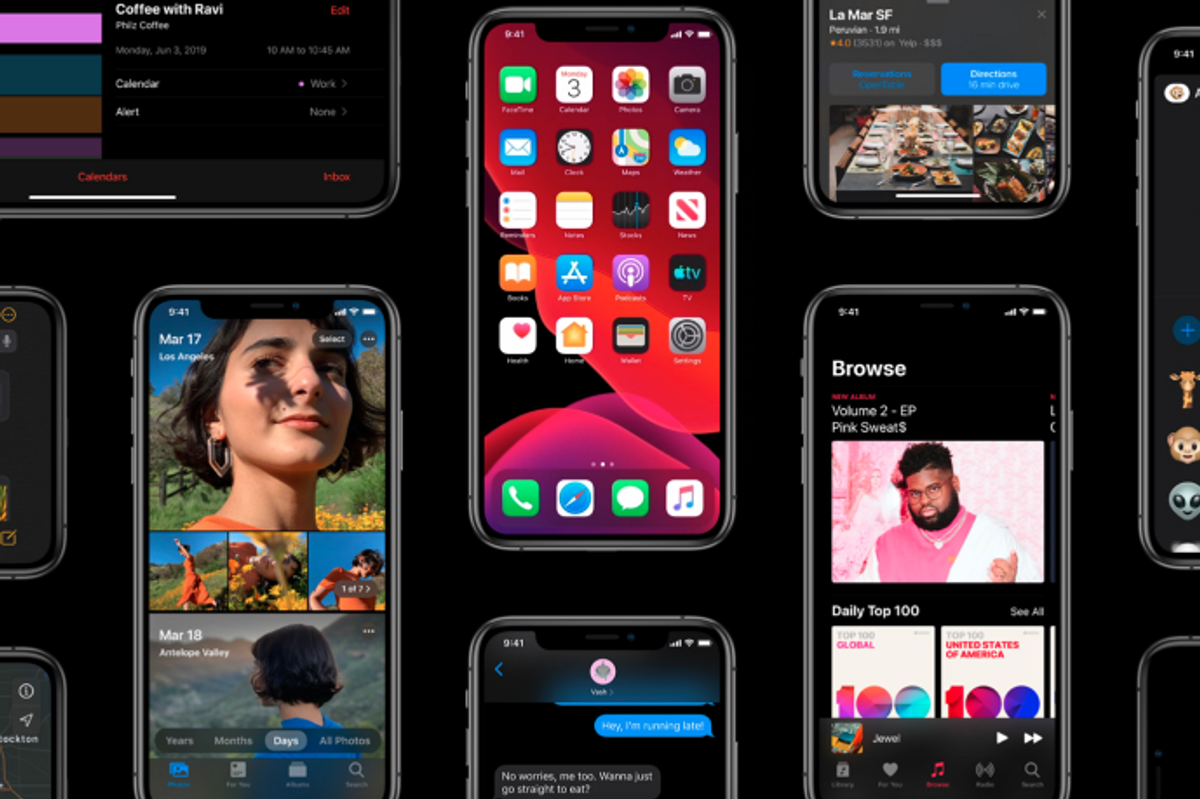
Our favorite new additions to iOS 13 will extend your battery life, improve your photos and help your type much (much) faster
The new iOS 13 for iPhones is almost over-flowing with new features. There are some standouts, however, that can quickly help you streamline the way you work on your smartphone, but are frankly, just a lot of fun. These 10 are our favorites, which we've been using for months, along with the easy pathways so you can test them yourself, and see if they are worth adding to the way you use your iPhone too.
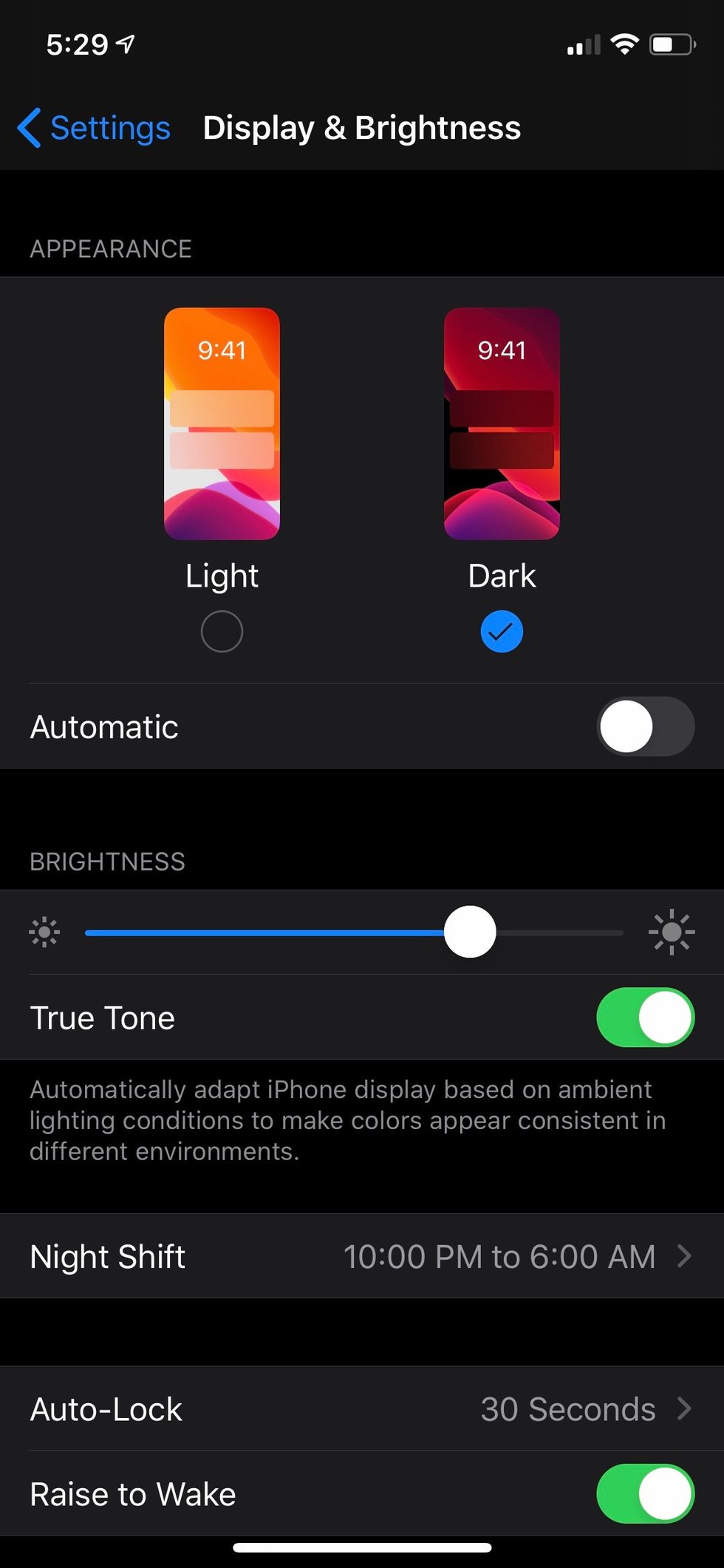
Dark Mode
So much has been made about Dark Mode, you would think that the iPhone had practically been reinvented. (Yes, we know for some of you, it feels that way.) The new feature creates a significant tonal shift in how you see your screen, and here's no question the darker background is a somewhat more calming on the eye.
The nicest thing we think about the feature is that you can ping back and forth easily throughout the day. When you want the break from the brightness, shift to Dark Mode, when you don't flip back. It's the simplest of customizations.
Settings —> Display & Brightness —> Appearance —> Dark
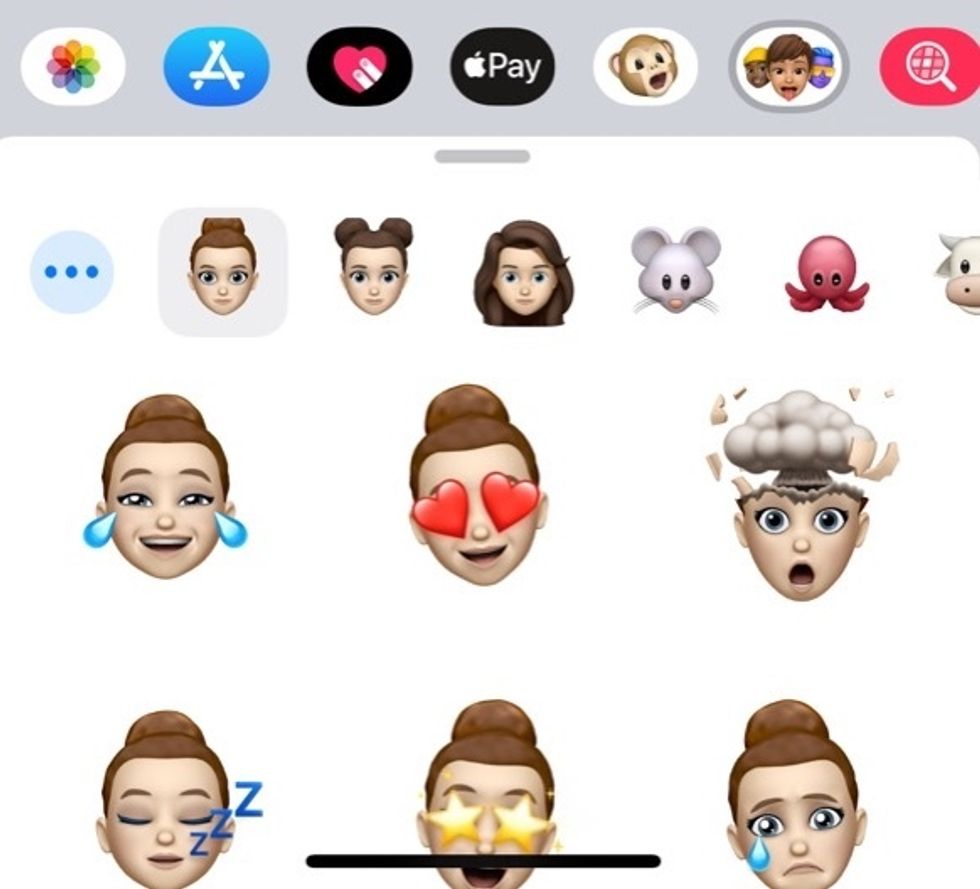
New Memoji
These are clever and very fun additions to the way we design our Memoji. I like the details you can add to your face — even makeup, hats and piercings. You can seriously customize yourself here, and that's a lot of fun. You can also create multiple Memoji, saving them for different people, and different reasons. The ability to record yourself, and then send that, is still available too.
Memoji are inside the Message app, at the bottom.
Who isn't getting phone call spams on a daily basis? This new feature won't block the calls — but it will turn the calls silent if the number isn't recognized in your contact list. The calls still do go to voice mail, and the other person never know that their call isn't being heard by you.
For some people, those with older relatives who may still be using blocking features on their phone numbers, this may not be optimum as their call will show up as an unknown caller, and yes, go into the silence cue.
Settings —> Phone —> Silence Unknown Callers
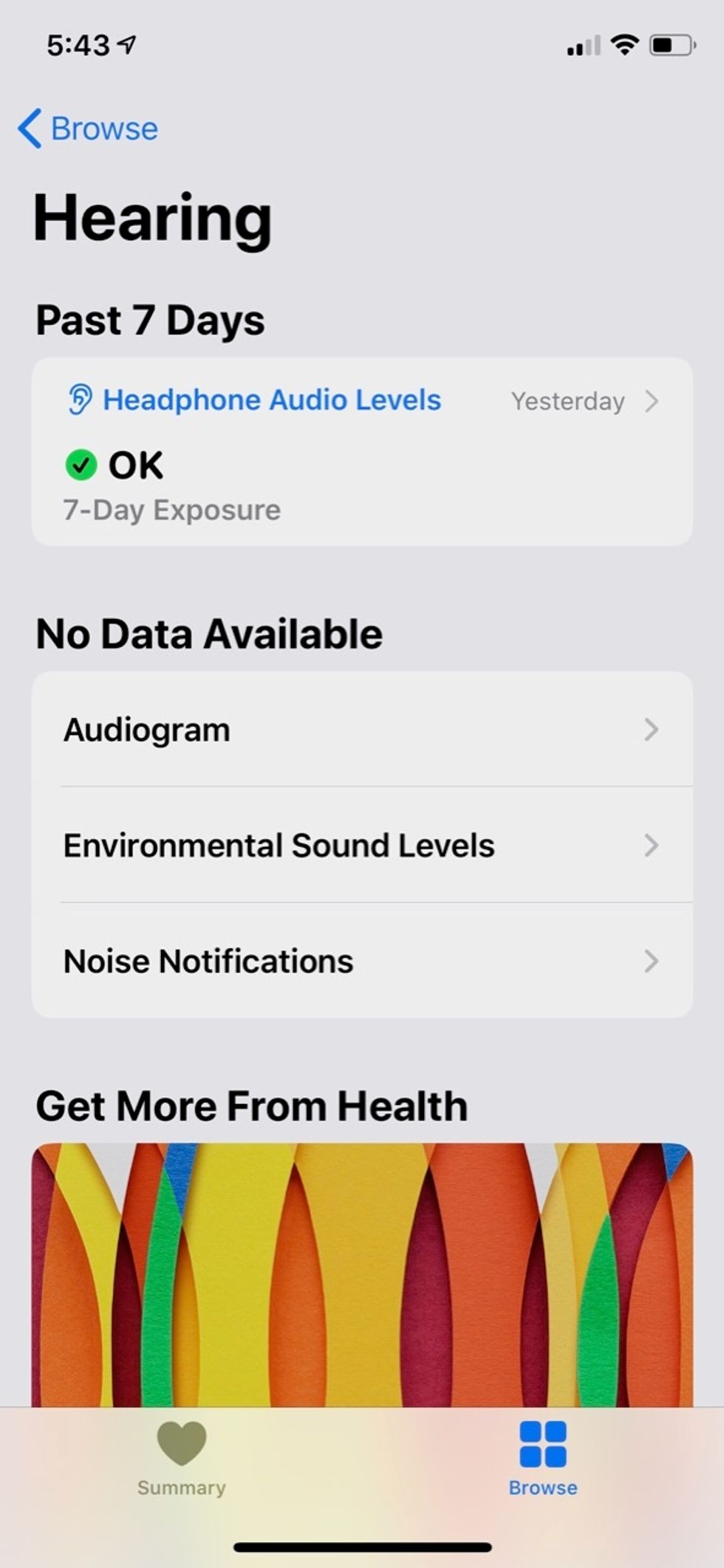
Hearing health
Being able to get a read on how loudly you've been listening to your headphones is a solid addition to the iPhone's operating system. Are you blasting your headset? You may not even realize it. This feature is inside the Health app, the icon on your iPhone with the big red heart. You'll find this new data point under the Hearing section, and what's nice is you'll actually get a color-coded answer whether you're playing sound at safe levels, or whether you're exposing yourself for long periods of time at levels about 80 dB, which is considered too loud.
Health app —> Browse —> Hearing

Optimized Battery Health
So, we all know how Apple has not been clear in the past about the battery health of your smartphone. That's been a bit better — we can actually see the full range of an iPhone's battery even before iOS 13. (My iPhone X is at a paltry 87 percent.) But now we can control how the battery is charged, presumably making it last a bit longer by holding it at just 80 percent and topping off the battery to 100 percent until just to the end — and allowing the battery's health to stay better, longer.
Settings —> Battery —> Battery Health —> Optimized Battery Charging
Photo perspective
We love this new feature which allow you to bring the focus more sharply on to a horizontal or vertical point. Add one of the new vignettes and you can create some beautiful portraits. We've been having a lot of fun using this on photos.
Open a photo —> Edit —> the symbol with the arrows to turn an image —> Vertical/Horizontal
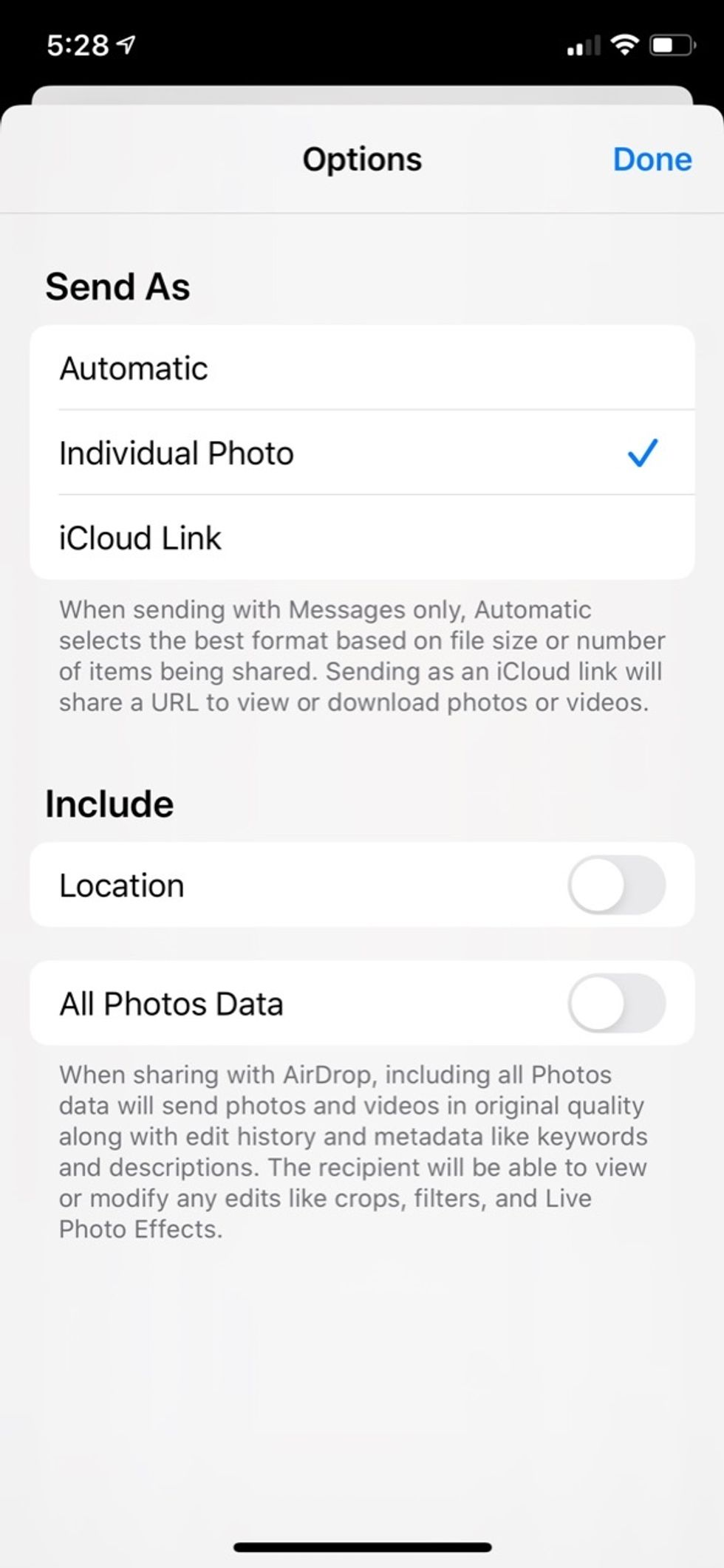
Remove locations from Photos
Photos have long had locations tagged to where they were taken with the iPhone. Now, we can remove that connection of information through the actual image. It's a nice bit of privacy control as you may not want that data associated with your photo for many reasons. To make the change you do need to be in photos, and from there you click on a specific photo.
Next, click on the bottom left icon with the arrow, and then at the top, click on Options, and then toggle Location off.
GearBrain shows how to swipe type in Apple's iOS 13 still in betawww.youtube.com
Swipe Typing
We've written about this earlier in the year, but it's such a fun detail that we feel a need to bring your attention to it again. Swipe typing is something that Android users have had for a long time. (Not uncommon in the smartphone world.) But finally iPhone users can take up their own version of lazy typing — which basically gets you glide your hand across the keyboard and iOS 13 intuitively figures out the word you're likely trying to type. It even works with proper names, particularly those you type often.
What's key about this feature is you don't need to turn it on or off — it's just available if you want to pick it up. And if you don't want to use it, you just won't.
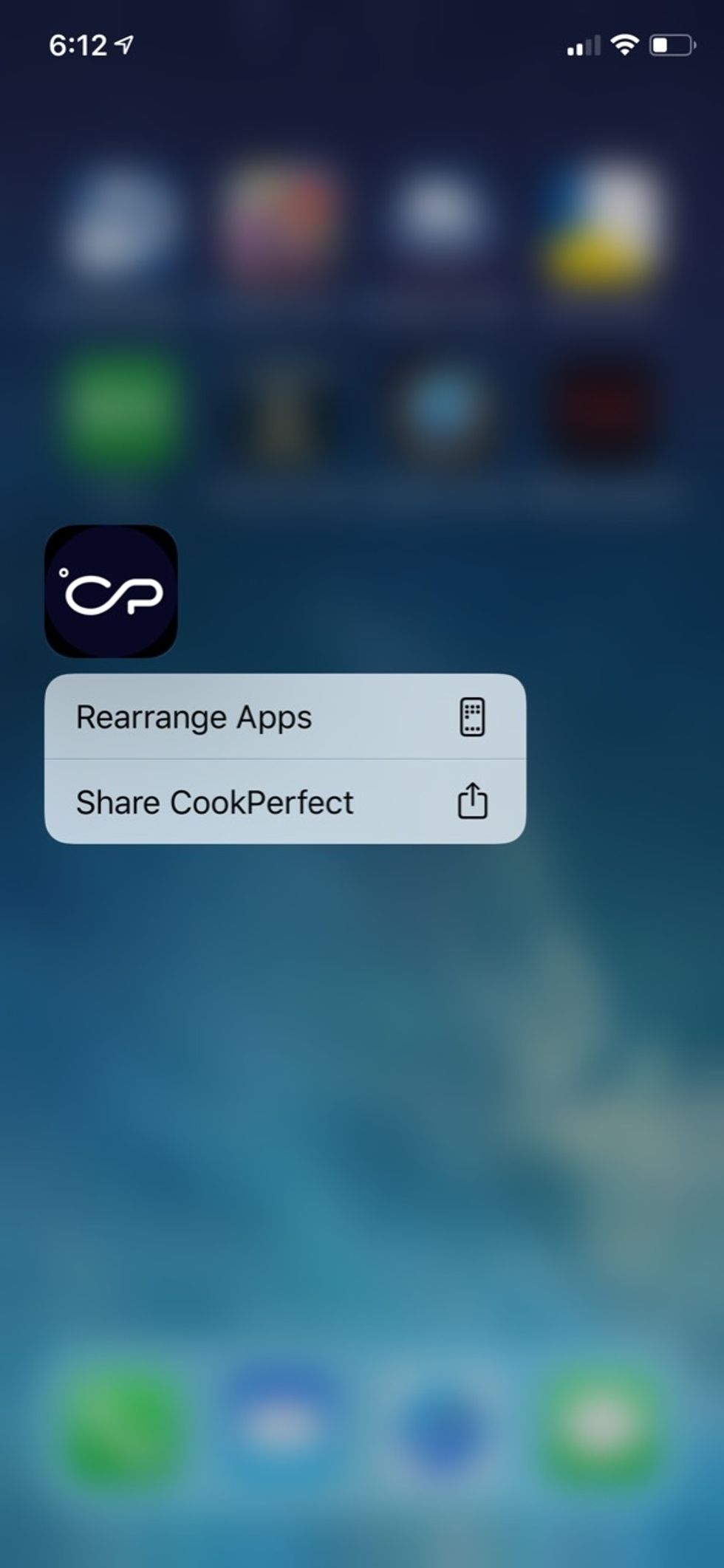
Deleting and moving apps
A long press of an app on the home screen is not going to be the simple gateway for deleting your apps anymore. And that's a good thing, because we can't be the only person who has accidentally deleted apps on their iPhone. Now, you still start by using a long press on an app, but after that a drop down menu will appear giving you the option to either Rearrange or Share an app. You'll select 'Rearrange.' From there, you'll see the familiar screen with apps bouncing about and a small 'x' in the left corner of each. Want to delete something? Now you'll do as before, and click on the 'x.' That extra step may help eliminate the 'Where is that app?!' Experience we've all had.
Scanner
Having a scanner and printer at your disposal is a great thing, until it becomes such a source of fury that you turn into a character from Office Space. The new scanner feature in iOS 13 may restore a bit of nirvana to our day.
The feature is inside the Files app on your screen, and acts like a regular scanner, even letting you drag the edges of the border so you can get the details you want included.
Files —> Browse —> three dots at top —> Scan Document
GearBrain Compatibility Find Engine
A pioneering recommendation platform where you can research,
discover, buy, and learn how to connect and optimize smart devices.
Join our community! Ask and answer questions about smart devices and save yours in My Gear.
